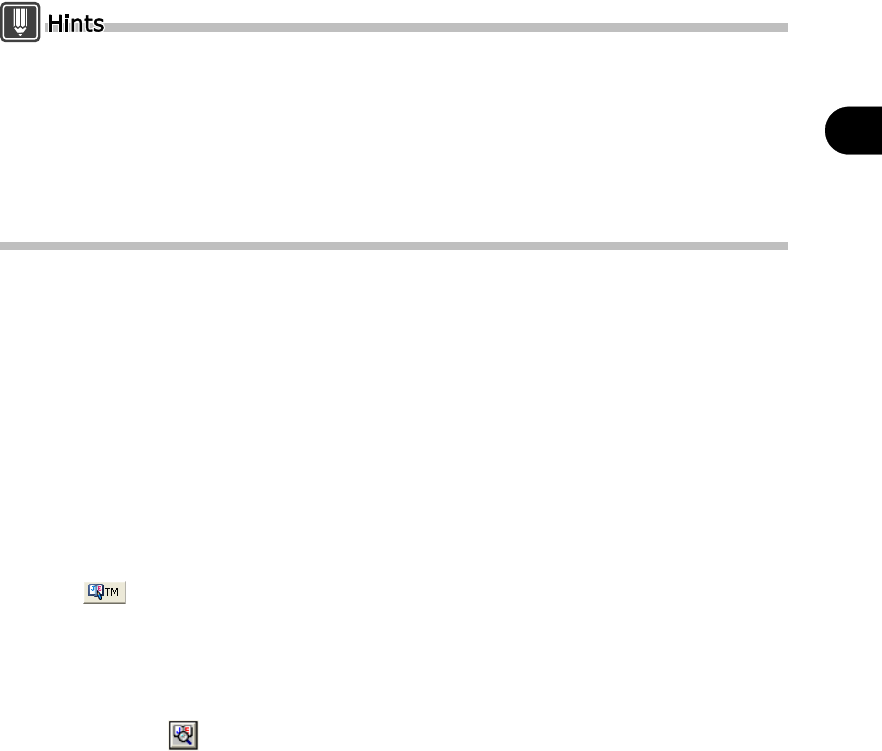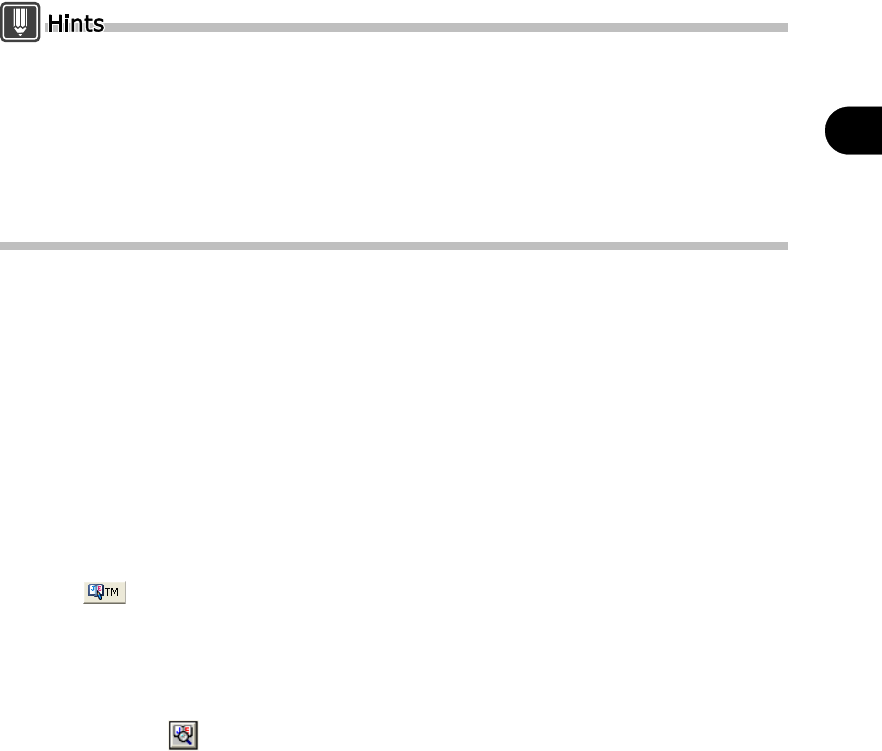
179
Chapter 10 Using the Translation Memory
2
Basics Try Using ATLAS
Selecting [Translation Memory] - [Align Windows] from the [Assistance] menu in the
[Translation Editor] window allows you to tile the [Translation Editor] window and Translation
Memory (Another window).
Store phrases frequently used in documents such as manuals and technical references in the
translation memory as translation examples. When the phrase which resembles to the stored
translation memory item is translated with Translation Editor, the translation memory item
which is the most similar to the original phrase is displayed to the [Translated text] cell as a
translation, increasing translation efficiency.
■ Searching Stored Translation Memory Data in Mail Translation
This section describes how to utilize translation memory when performing translation in mail
software.
Outlook Express is used here as an example.
For details on how to activate Mail Translation, refer to "6.1 Starting Mail Translation" on
page 109.
This section describes how to create mail by using translation memory to create translated
text sentence by sentence.
1
Run Outlook Express and display the mail creation window.
2
Click the [Search for similar sentences in Translation Memory] button
()on the Mail Translation Toolbar.
The Translation Memory (Another window) appears.
For details of the layout of the Translation Memory (Another window) , refer to "10.3
Working with the [Translation Memory] Window" on page 185.
3
Enter a sentence in the [Translation Memory Search] box and click the
[Search] ( ) button.
Shows the list of translation memory items already stored in the translation memory.