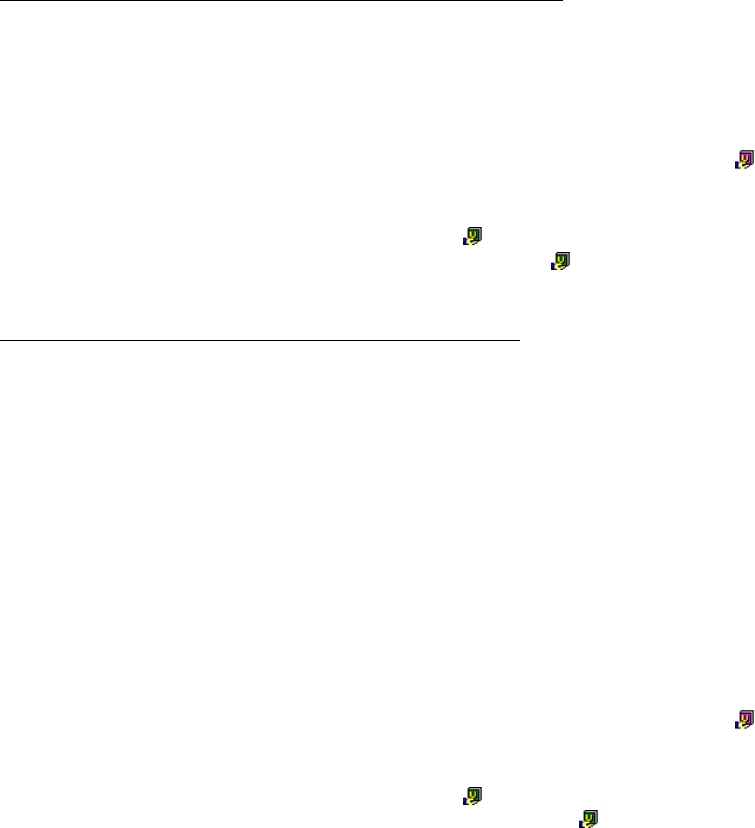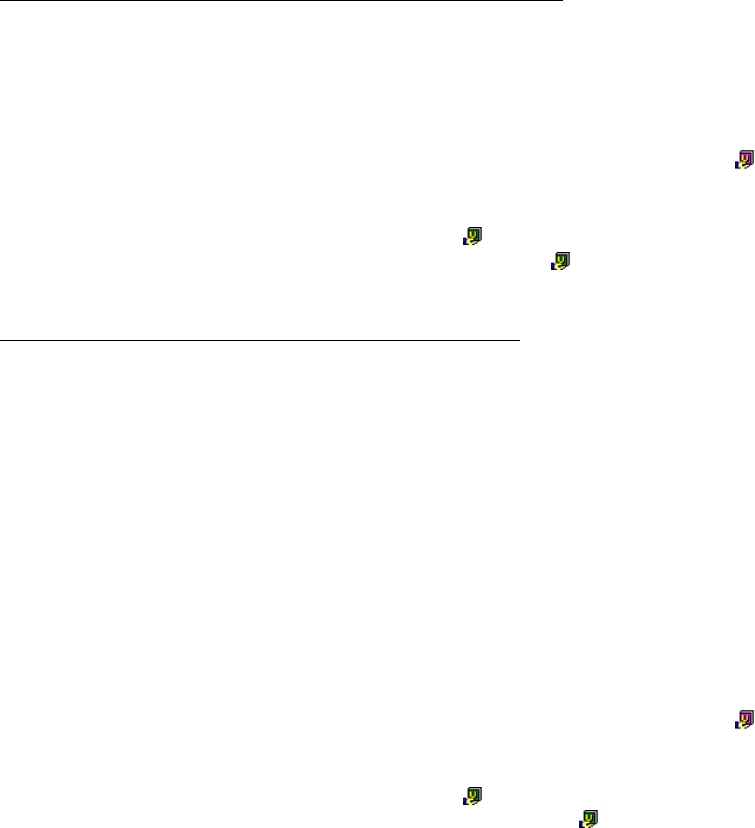
172
Basics
1. Delete the upload source common dictionary using the [Dictionary Settings] tab in the [Details
Settings] dialog box.
2. Common dictionaries in the common folder can also be deleted if you operate in accordance with
messages after the deletion of the common dictionary stated above.
Note that when uploading of two or more common dictionaries fails, the detailed error
message appears for the first common dictionary only.
must convert the common dictionary to a user dictionary, convert it back to a common
dictionary, and then upload the dictionary. As a result, the common dictionary that could not
be uploaded can be used as a new common dictionary.
When there are unneeded dictionaries in the Common Folder, the administrator of the
common dictionary uses the [Dictionary Settings] tab of the [Detail Settings] dialog box to
delete the common dictionaries.
■ Common Folder-related issues
You want to organize the dictionaries in the Common Folder.
•Solution
When there are unnecessary common dictionaries in the Common Folder or user's PC, use
the following procedure to organize the Common Folder.
1. Use Windows Explorer to back up the common dictionaries in the Common Folder.
2. Use Windows Explorer to delete all files in the Common Folder.
3. With all PCs that use common dictionaries, delete all downloaded common dictionaries ( :
Pink icon).
To delete common dictionaries, use [Dictionary Settings] tab of the [Detail Settings] dialog box.
4. The administrator uploads the common dictionaries ( : Green icon).
Common dictionary upload is executed for all common dictionaries ( : Green icon).
5. Download common dictionaries to all PCs that use common dictionaries.
You want to change the location of the Common Folder.
•Solution
Use one of the following procedures to change the location of the Common Folder.
■ Procedure 1: When there are no unnecessary common dictionaries in the Common
Folder
1. Quit ATLAS V14 on all PCs that use common dictionaries.
2. Use Windows Explorer to create a new Common Folder and copy all files from the previous
Common Folder to the new Common Folder.
3. Change the location of the Common Folder in all PCs that use common dictionaries.
Use the [Common Dictionary] dialog box to change the location.
■ Procedure 2: When there are unnecessary common dictionaries in the Common Folder
1. Use Windows Explorer to create a new Common Folder.
At this time, do not create or copy files in the Common Folder.
2. Change the location of the Common Folder in all PCs that use common dictionaries.
3. With all PCs that use common dictionaries, delete all downloaded common dictionaries ( :
Pink icon).
To delete common dictionaries, use [Dictionary Settings] tab of the [Detail Settings] dialog box.
4. The administrator uploads the common dictionaries ( : Green icon).
Common dictionary upload is executed for all common dictionaries ( : Green icon).
5. Download the common dictionaries to all PCs that use common dictionaries.