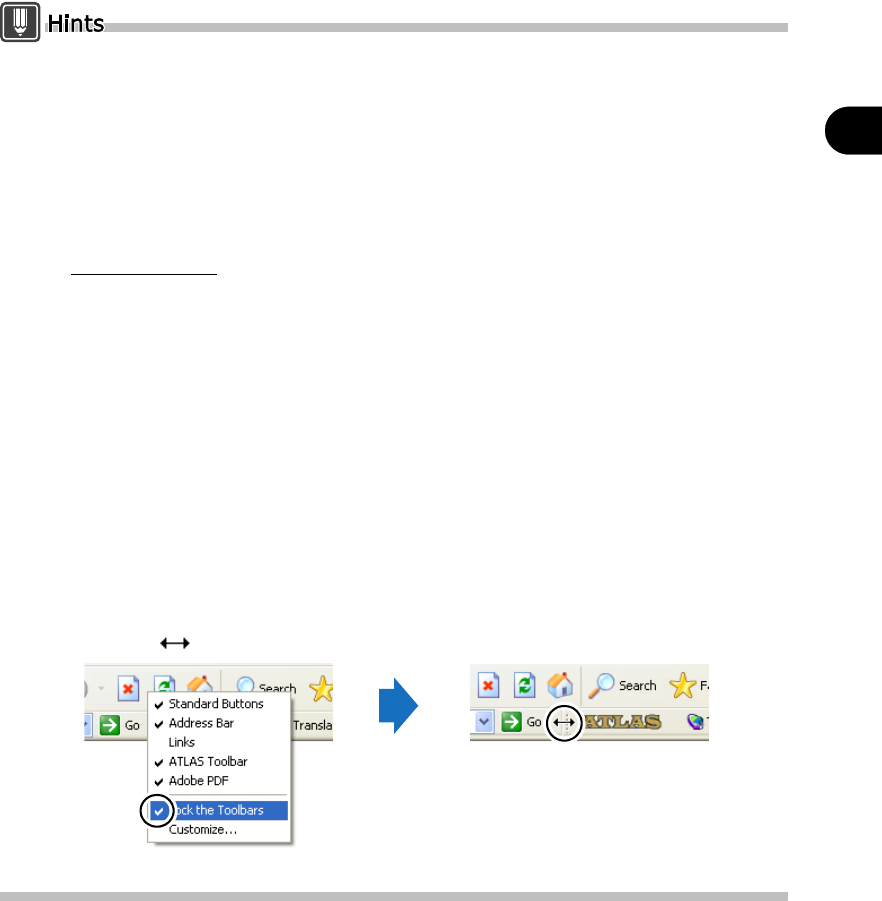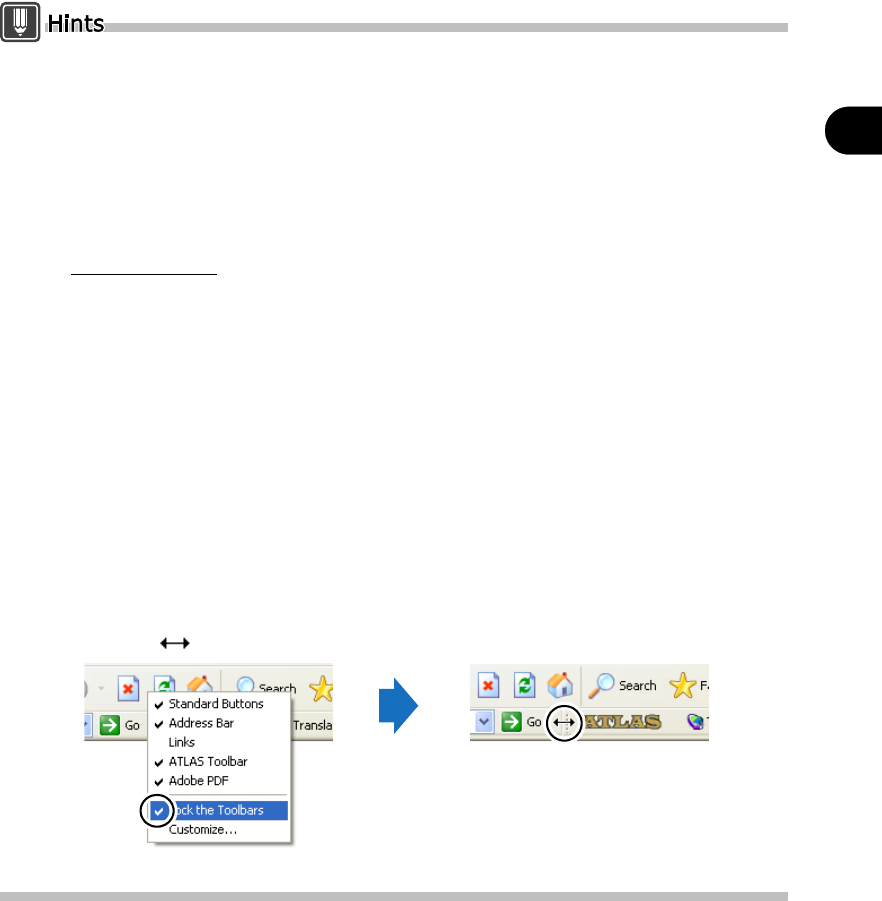
105
Chapter 5 Basic Operation of Web Translation
2
Basics Try Using ATLAS
This function requires the installation of [Web Translation (Internet Explorer)]. If Web
Translation is not installed by selecting "Custom" at the time of ATLAS installation, perform the
installation to add this function. For installation, refer to "Setup Guide".
To upgrade Internet Explorer, first follow the steps below to uninstall ATLAS <Web Translation
(Internet Explorer)>. Then, after upgrading "Internet Explorer", reinstall ATLAS <Web
Translation (Internet Explorer).
1. Click the [Start] button and select [Control Panel] from the [Settings] menu or select [Control
Panel] directly from the [Start] menu.
2. Double click the [Add or Remove Programs]/[Add/Remove Programs] icon.
For Windows Vista
- Click the link for [Uninstall a program] (default).
- Double click the [Programs and Features] icon (classic view).
3. Select "ATLAS Translation Standard V14.0" from the list box, then click [Change/Remove] or the
[Remove] button.
4. Click the [Next] button in the screen that appears.
5. Click [Change] in the repair screen and click the [Next] button.
6. In the Custom Setup screen, select 「This feature will not be available」 from the button to the
left of <Web Translation (Internet Explorer)>. Click the [Next] button.
7. Follow the on-screen instructions to uninstall <Web Translation (Internet Explorer)>.
When [EJ Top and Bottom] or [JE Top and Bottom] is specified for the Translation Direction the
original and translation are displayed top and bottom.
When the ATLAS Tool Bar is hidden, use the following operation to move.
1. Select [Toolbars] from the [Tools] button, click [Lock the Toolbars] and uncheck the box.
For Internet Explorer 6, select [View] and [Toolbars], then uncheck [Lock the Toolbars].
2. Move the mouse cursor to the upper left end of the tool bar and drag and drop while the mouse
cursor is in status.