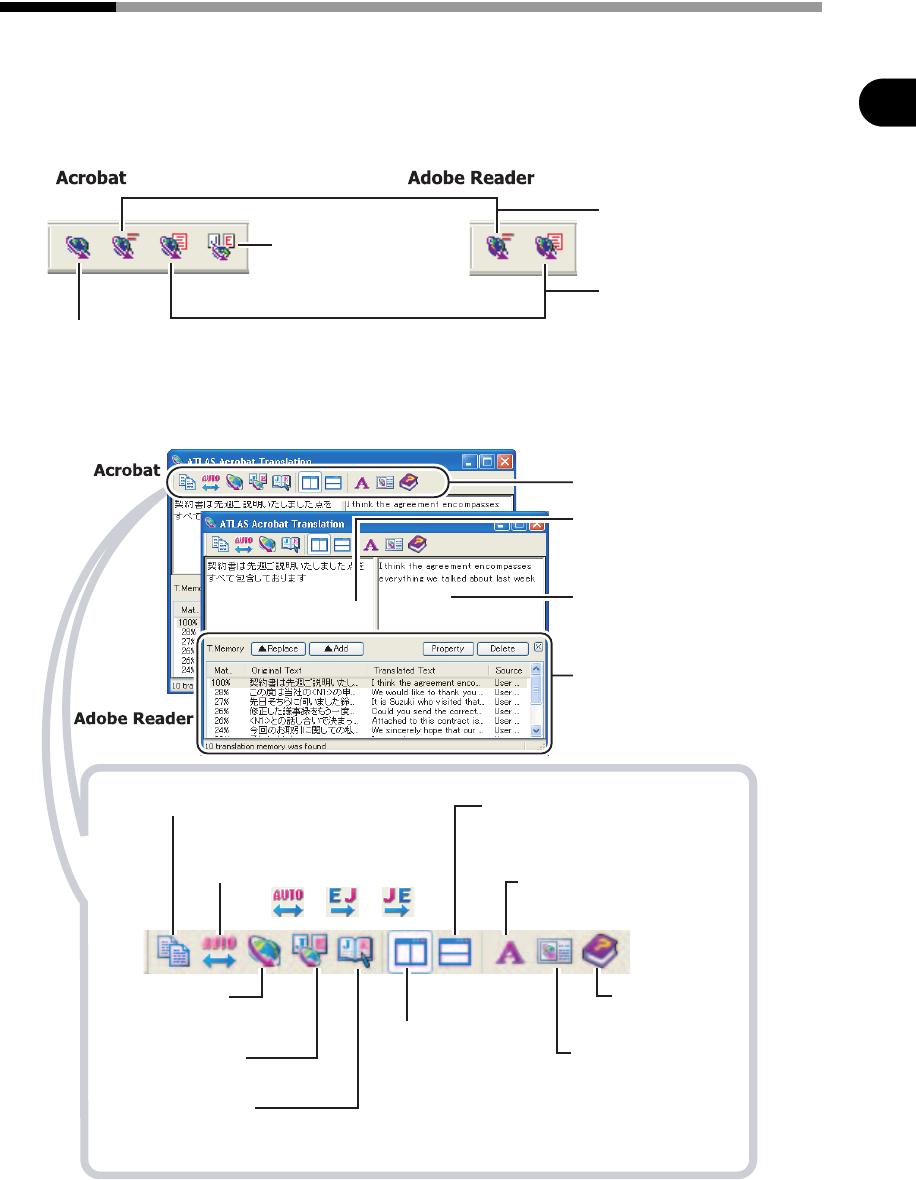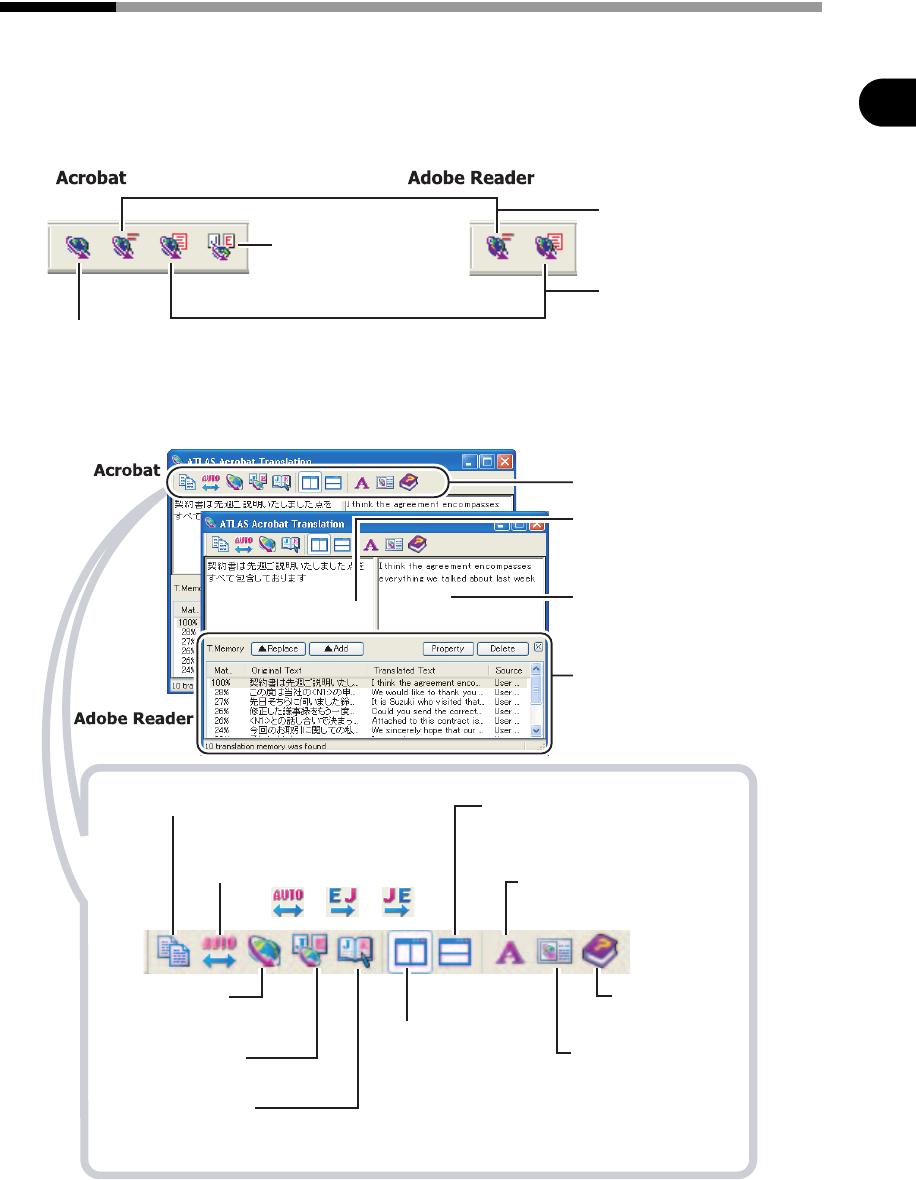
83
Chapter 3 Basic Operation of Application Translation
2
Basics Try Using ATLAS
3.2 Translating by Acrobat / Adobe Reader
The following explains how to translate PDF files by Acrobat / Adobe Reader.
■ ATLAS Toolbar and [ATLAS Acrobat Translation] Dialog Box
This section explains about ATLAS Toolbar (Acrobat Translation).
The toolbar buttons shown on Acrobat differ from those on Adobe Reader.
When you translate a page or selected area, the translated results are shown in the [ATLAS
Acrobat Translation] dialog box. Some functions differ in Acrobat and Adobe Reader.
Layout Translation
Translates PDF documents while
maintaining the original layout.
Page Translation
Extracts all the text on
the displayed page and
translates it.
Selection Translation
Translates the selected text.
Translation Editor
Translates using
Translation Editor.
Switch Translation Direction
Changes the translation direction
when re-translating as follows:
Translation Editor
Starts up the Translation Editor.
Translation Memory
Starts up the Translation Memory.
Display Horizontally
Displays original and translated text
horizontally.
Display Vertically
Displays original and
translated text vertically.
Translated Text box
Displays the translated text.
You can edit directly.
Translation Memory
(In the window)
Appears when you click
the [Translation Memory]
button (Default setting).
Original Text box
Displays the original text.
You can edit directly.
Help
Display help.
Copy Content of Translated text Box
Copies translation results.
Font Settings
Changes
the font size and style.
ψψ
* When Adobe Reader is used for translation, this icon is not displayed.
Translation
Environment Settings
Changes Translation
environment.
Start Translation
Starts retranslation when
the original text has been edited.
Toolbar