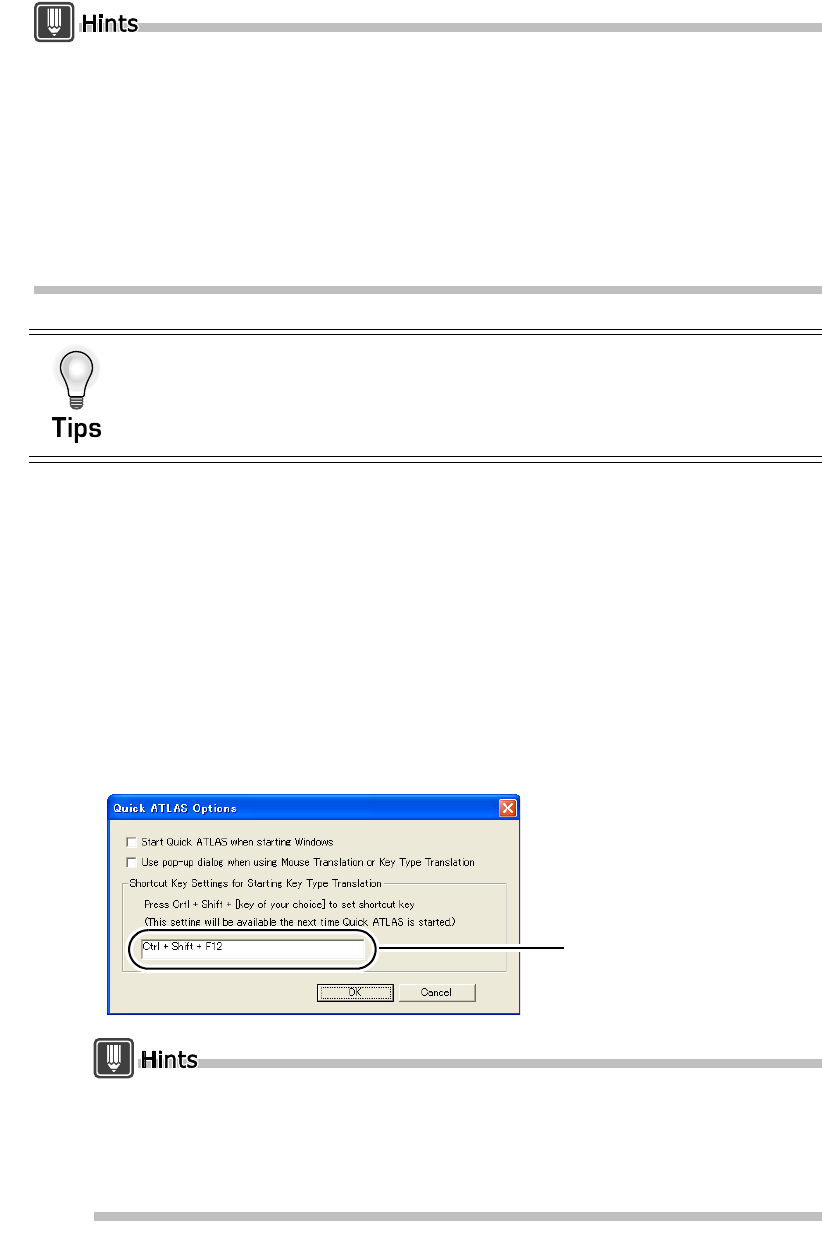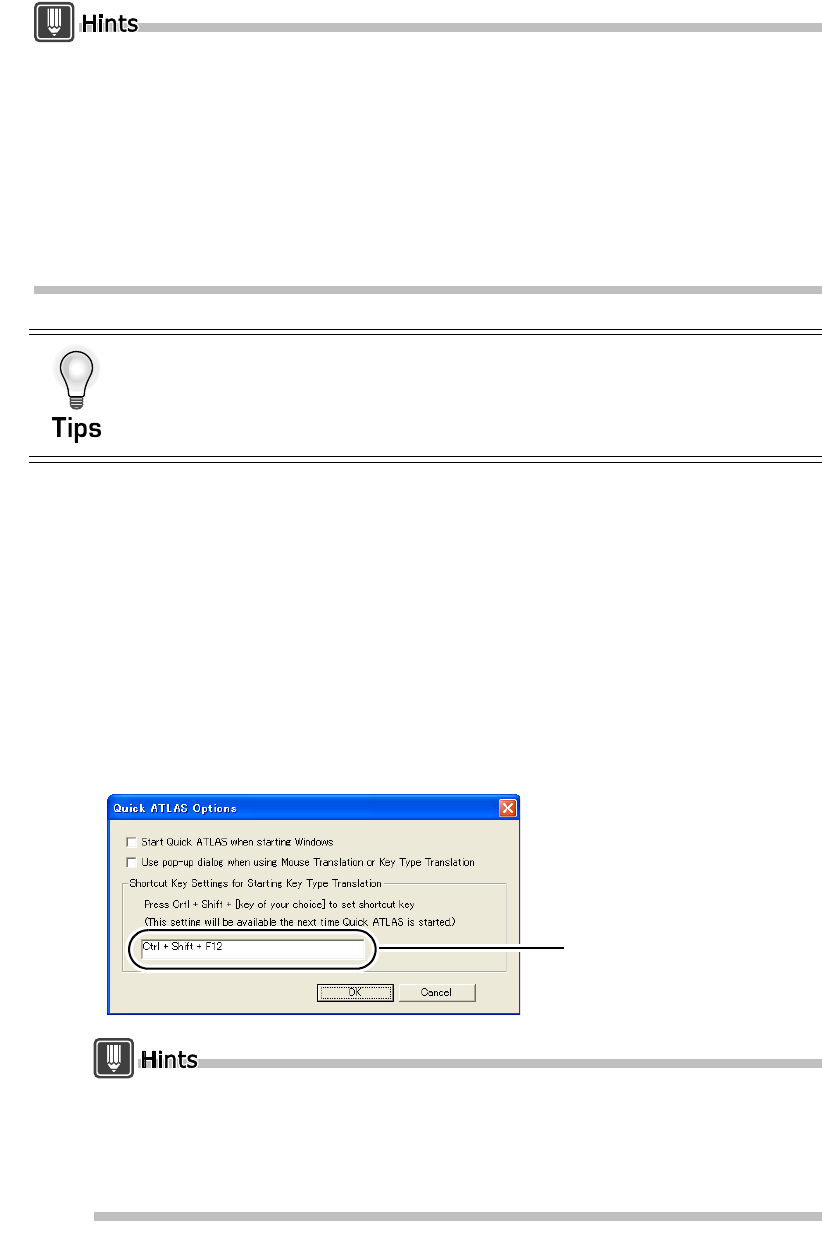
116
Basics
If you start [Key Type Translation] without specifying where to input the translated text (for
example, if the application to which the translated text is to be input is not running or is
inactive), a message appears in the [Key Type Translation] dialog box that says “Please type
Ctrl+Shift+T over the translation results output field.” In such a case, open the target file (or
launch the application), click the location at which you want to input the translated text, then
press <<Ctrl>>+<<Shift>>+<<T>> key. The [Key type Translation] dialog box becomes
available for input.
When you are first learning how to use Key Type Translation, the Quick ATLAS Startup Guide is
a valuable aid that can help you quickly get up to speed on the Quick ATLAS system. For details,
refer to "
■
Startup Guide" in "Introduction", on page 36.
■ Setting the start key for Key Type Translation
Depending on the application, the <<Ctrl>>+<<Shift>>+<<T>> key combination may already
be assigned to another function. In that case, instead of the <<T>> key, you can press any
key to set to start Key Type Translation.
1
Right-click the [Quick ATLAS] icon on the task tray and select [Options].
2
Click the input field of ”Shortcut Key Settings for Starting Key Type
Translation” and press <<Ctrl>> + <<Shift>> + [key of your choice].
The shortcut key entered in “Shortcut Key Settings for Starting Key Type Translation” is
displayed. For example, if you press <<F12>> as the [key of your choice], the setting is
displayed as shown below.
You cannot directly enter the shortcut key name in "Shortcut Key Settings for Starting
Key Type Translation."
The key of your choice can be any function key (F1, etc.) or alphanumeric key.
However, note that the number pad keys cannot be set to shortcut keys as the "key of
your choice".
Select the translation environment
You can select the translation environment used with Key Type Translation. For
details, refer to "1.4 Setting the Translation Environment [Translation Environment]"
on page 47.
The shortcut key you input
appears.
(You cannot directly input
characters.)