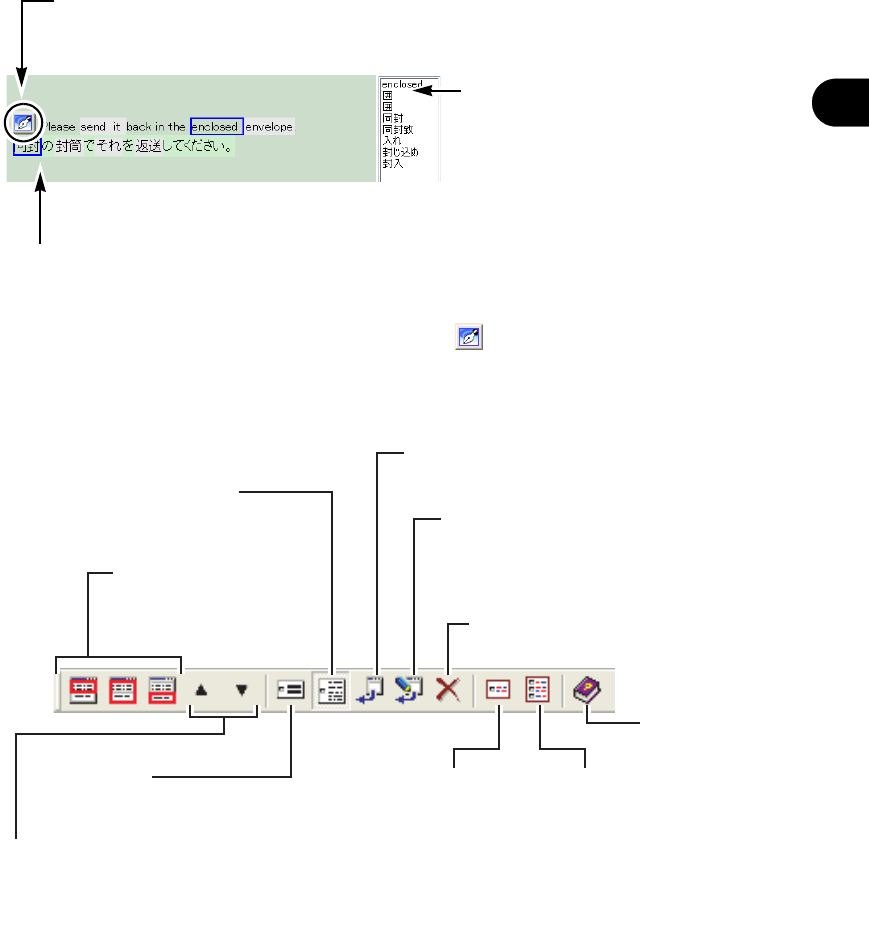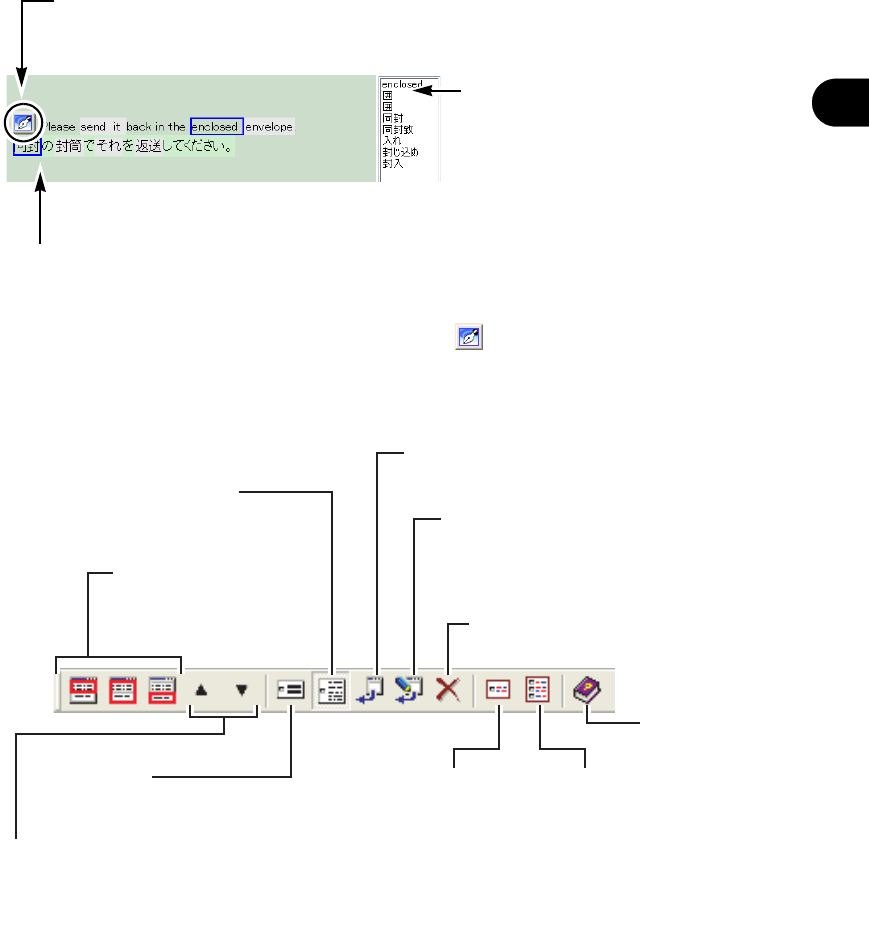
187
Chapter 10 Using the Translation Memory
2
Basics Try Using ATLAS
●
Automatic translation view area
●
Toolbar
Automatic translation area
Displays the original text and translated text in the Translation Editor.
When you pass the mouse pointer over a word, the corresponding translation (original word)
is enclosed by a blue border.
Clicking the [Send Translation to Translation Editor] button
( ) reflects the translated text
in the Translation Editor.
The words of the user dictionary are displayed in red.
Change word area
When you click a word in the
automatic translation area, a list of
related words appears.
Clicking a displayed word reflects it
in the translated text in the automatic
translation area.
The words of the user dictionary are
displayed in red.
[Send Translation to Translation Editor] button
Reflects the content on the automatic translation area
to the calling side such as the Translation Editor.
Display Switching
Used to switch the
[Translation Memory] screen
configuration.
Displays only original and translated
text stored in translation memory.
Simple View
Displays all translation
memory components.
Detailed View
Selected translated text is reflected in the
original tool (such as the Translation Editor)
Send to Editor
The [Edit and send to Editor] dialog box
appears and you can use this dialog box
to edit and reflect the selected translated
text.
Edit and send to Editor
Deletes selected translation memory.
Delete Translation Memory
Word correspondence
(selected sentence only)
Word correspondence
(all search results)
Corresponding words are color-coded.
[ً](previous sentence) / [ٕ](next sentence)
Searches and translates original text of the previous
or next sentence number in the Translation Editor.
These buttons are only displayed when the [Translation
Memory] window is started from the Translation Editor.
Displays Help.
Help