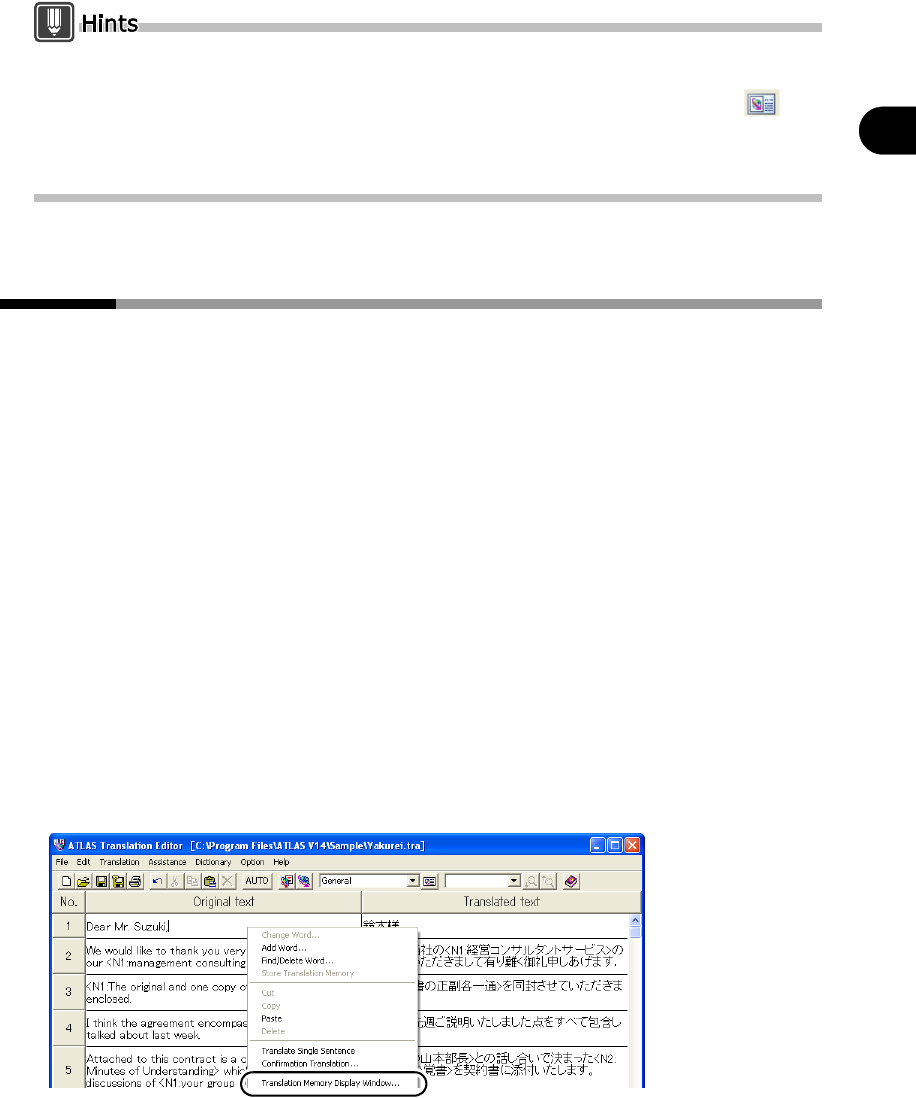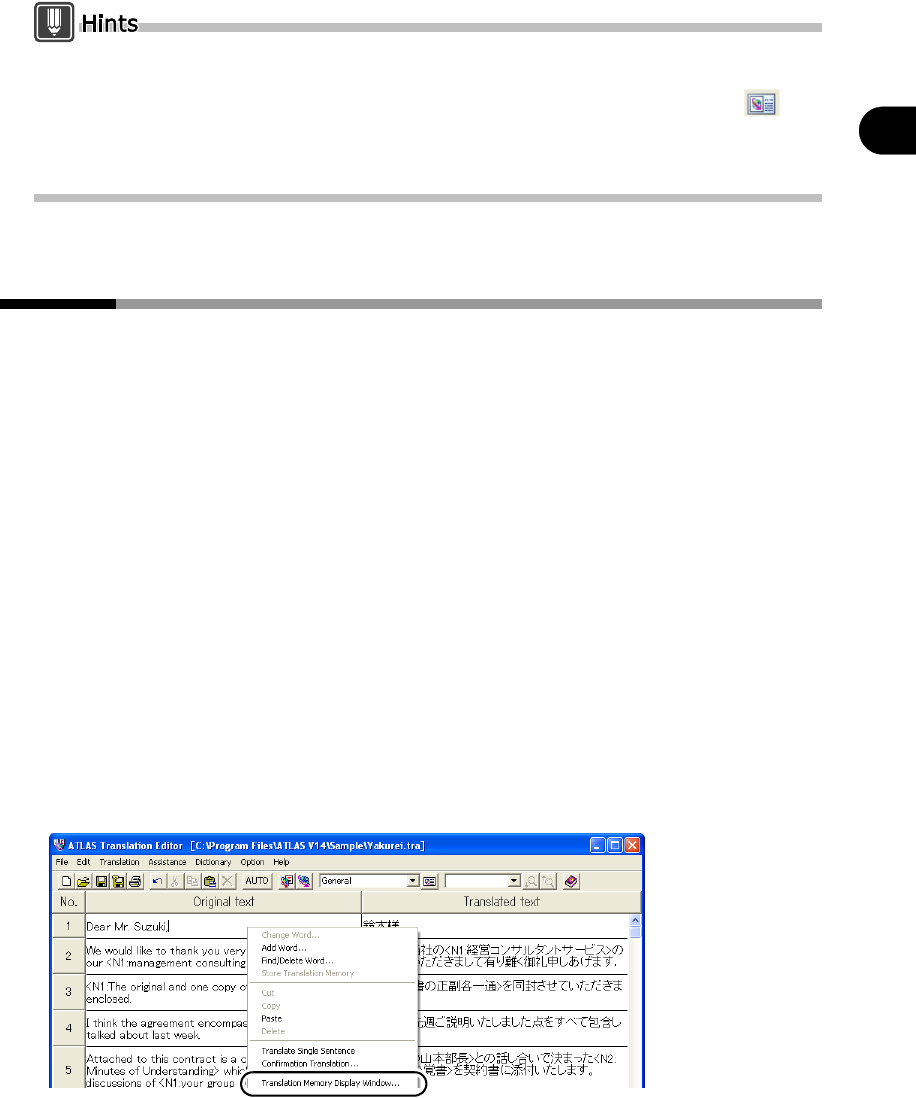
183
Chapter 10 Using the Translation Memory
2
Basics Try Using ATLAS
The translation memory can be displayed in a separate window for <Clipboard Translation>,
<Mouse Translation>, <Automatic Clipboard Translation>, <Acrobat Translation> and <Word
Translation>(Step Translation). Click the [Translation Environment Settings] button ( ),
and select [Another Window] under [Translation Memory Window] in the [Translation
Environment Settings] dialog box. The translation memory will not be displayed in a separate
window in <Adobe Reader Translation>.
10.2 Starting Translation Memory
Searching and editing of translation memory data can be done either in the
Translation Memory (Another window), or in the Translation Memory (In the
window), where part of the translation memory data is displayed as part of the
calling source window.
The <Translation Memory> can be used from any of the functions: Translation
Editor, Clipboard Translation, Mail Translation, Mouse Translation, Automatic
Clipboard Translation, Acrobat Translation, Adobe Reader Translation and Word
Translation.
It is not possible to directly start <Translation Memory> from the ATLAS Main
Window, Excel Translation or PowerPoint Translation. To use the translation
memory with these programs, open <Translation Editor> from either of the
functions, and then start <Translation Memory> from <Translation Editor>.
■ Starting from the Translation Editor
Right-click on a cell of the Translation Editor, then select the [Translation Memory
Display Window] command from the pop-up menu. This opens the Translation
Memory (Another window).