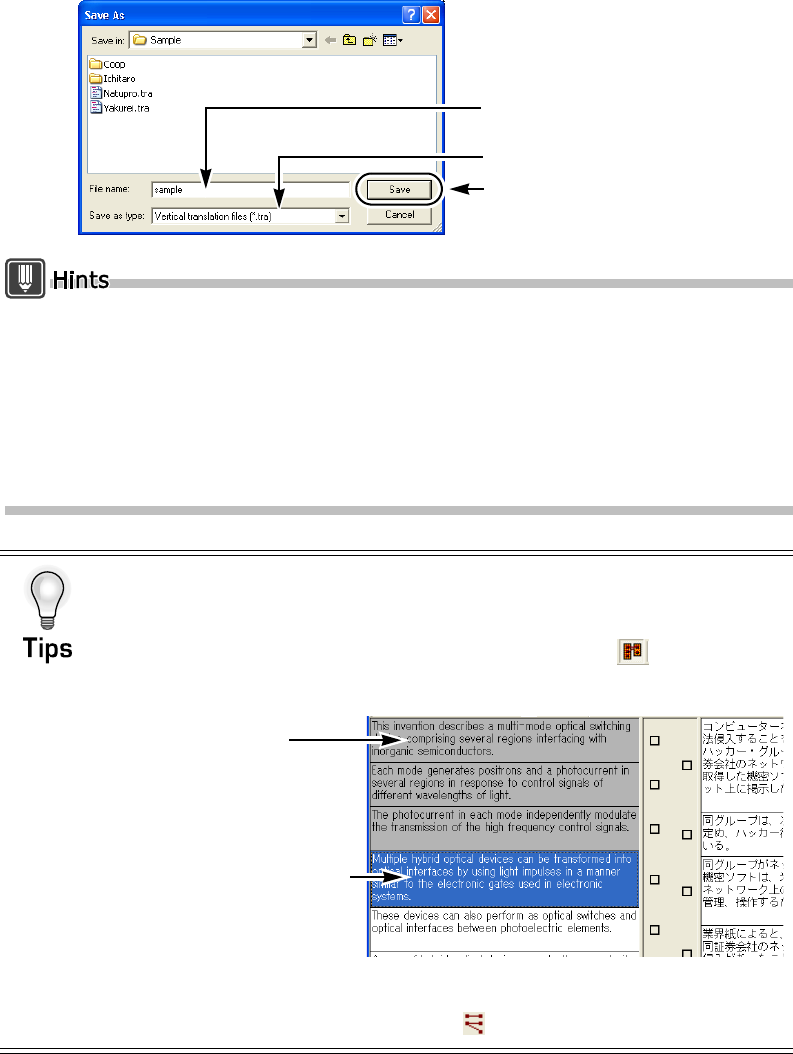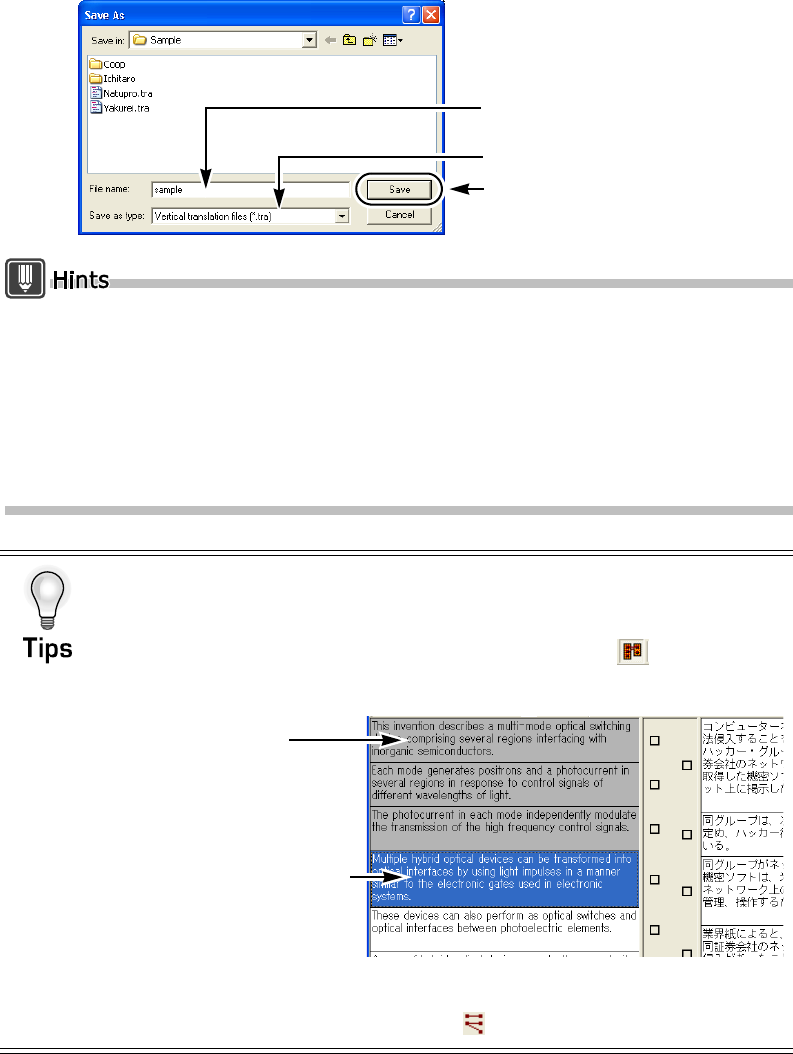
202
Basics
11
Enter the filename and set [Save as type] to "Vertical translation files
( *.tra)" and then click the [Save] button.
The data saved depends on save format. Select one of the following formats depending on the
operation to be performed.
• Saving to enable further processing at a later time
• Saving to export data to Translation Editor
TRG Saves all data including aligned data (dotted or solid line) and not aligned data.
TRA Saves aligned sentence data only. No dotted lines or solid lines are saved.
Aligning paragraphs
When only a part of paragraph of the original text file and translated text file are
aligned or you want to align each paragraph, you can use this function to do so.
1. Click the [Both Sides] button to change to selected status ( ).
2. Click the beginning cell of the original text you want to align and then hold down
the <<Shift>> key and click the last cell.
3. Click the beginning cell of the translated text you want to align and hold down the
<<Shift>> key and click the last cell.
4. Click the [Align Automatically] button ( ) from the toolbar.
1.Enter the filename
2.Choose a file type
3.Click
1. Click the
beginning cell
2. Click the last cell
while pressing
<<Shift>> key