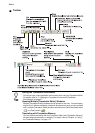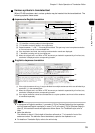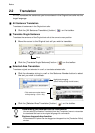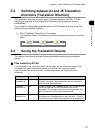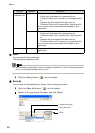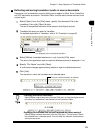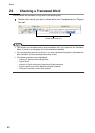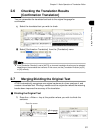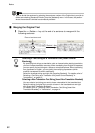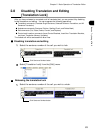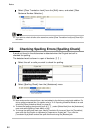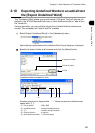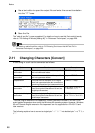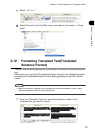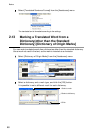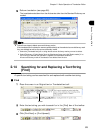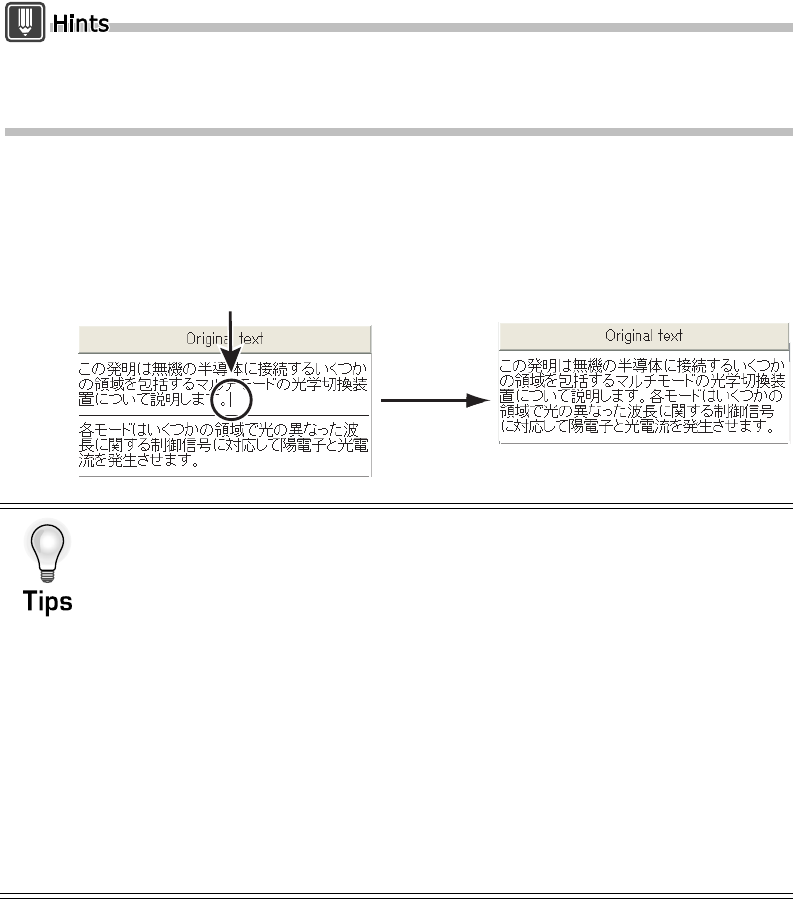
62
Basics
You can divide the sentence by selecting the sentence number of the Original text you wish to
divide and selecting [Sentence Division] from the [Assistant] menu. In this case, the position
where the sentence is divided is automatically decided.
■ Merging the Original Text
1
Press the <<Delete>> key at the end of a sentence to merge with the
following sentence.
Selecting a Text String as a Translation Unit [Insert Control
Brackets]
By specifying text strings as translation units or clauses before starting translation,
you can increase translation accuracy. When translating from English to Japanese,
you can specify the text string as a clause or coordinate phrase. When translating
from Japanese to English, you can clarify the modifying expressions (which
modifier corresponds to which modificand).
Select the character string and right click [Inserting Brackets]. For details, refer to "
Selecting a Text String as a Translation Unit [Insert Control Brackets]" in
"Introduction", on page 12.
Selecting a Non-Translation Text String [Insert Non-Translation Brackets]
You can select a text string you want to leave untranslated in the translated text.
Select the string of original text you wish to leave in the translated text and right
click [Insert Non-Translation Brackets].
For details, refer to " Selecting a Non-Translation Text String [Insert Non-
Translation Brackets]" in "Introduction", on page 14.
Delete Key
Place at sentence end
I