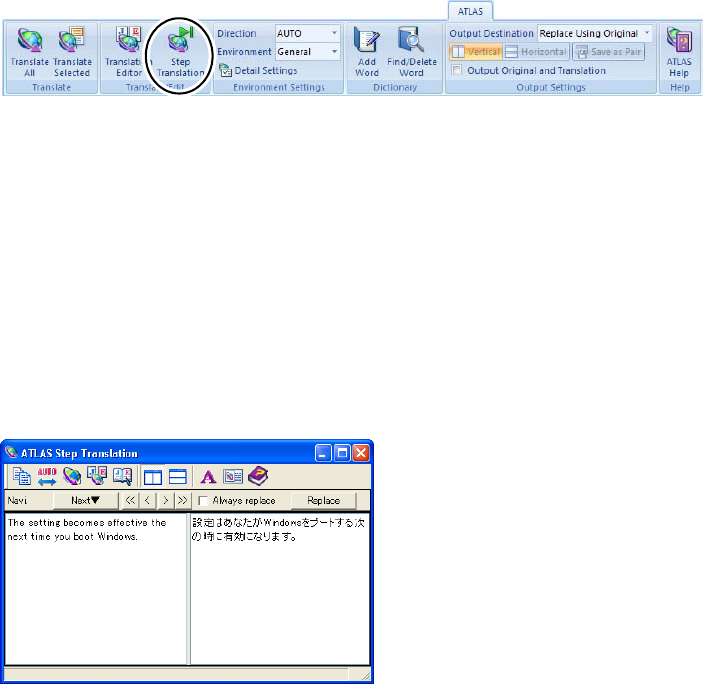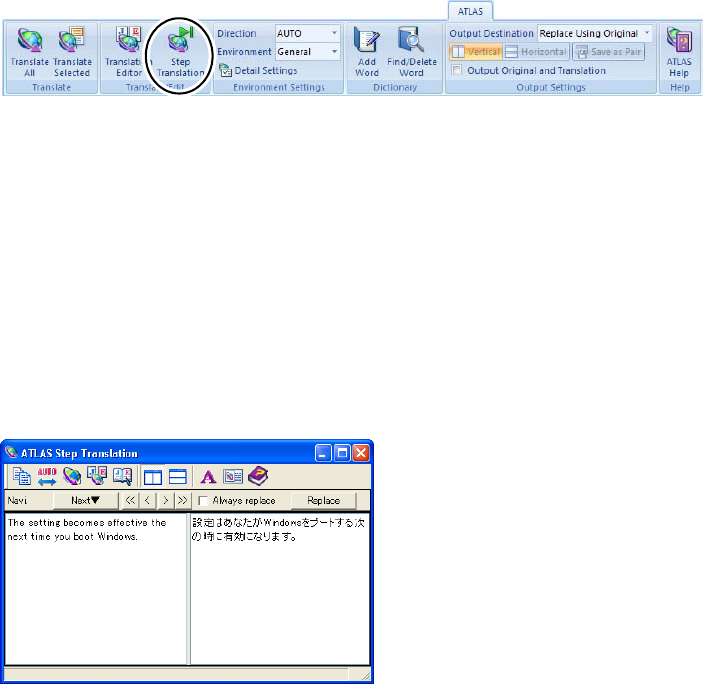
90
Basics
■ Automatically selecting and translating sentences in a document
one by one [Step Translation]
Texts in Word are translated sentence by sentence.
Start operation when the document is open in Word.
1
Place the cursor over the sentence you want to translate, and click the [Step
Translation] button on the [ATLAS] tab (or on the toolbar).
• If a range was not selected at the time of translation, the text where the cursor is
located becomes the object of translation.
• If a range was selected, the text located at the top of the selected range becomes the
object of translation.
• If a dictionary containing translation memory is set in the available dictionaries, the
translation memory search will occur simultaneously. To perform the Translation
memory search simultaneously, [Search for Translation Memory simultaneously when
the translation button is clicked.] in the [Translation Environment Settings] has to be
checked and Translation Memory has to be displayed in the window.
The [ATLAS Step Translation] dialog box opens, which displays the original text and
translated result.
2
Correct the translation result, as required.
There are a variety of available operations, including translation memory search, word
search/registration, and word selection.
For details on the Translation Memory, word search/registration and word selection,
refer to one of the following respectively.
• Translation Memory → "10.3 Working with the [Translation Memory] Window" on page
185.
• Word Search/Registration → "8.7 Finding Words Registered in Dictionaries" on page
149. "8.6 Adding Words" on page 136.
• Change Word → "2.15 Selecting a Translated Word Used for Further Translation
[Change Word]" on page 72.
3
Click the [Next] button or [Replace] button.
• When you click the [Next] button, the selected range is replaced by step translation,
and the next text is continuously translated.
If [Always replace] is not checked, the selected range is not replaced by translated text,
but the next text will be translated.
• When you click the [Replace] button, the [ATLAS Step Translation] dialog box closes,
and the selected range is replaced by translated text.