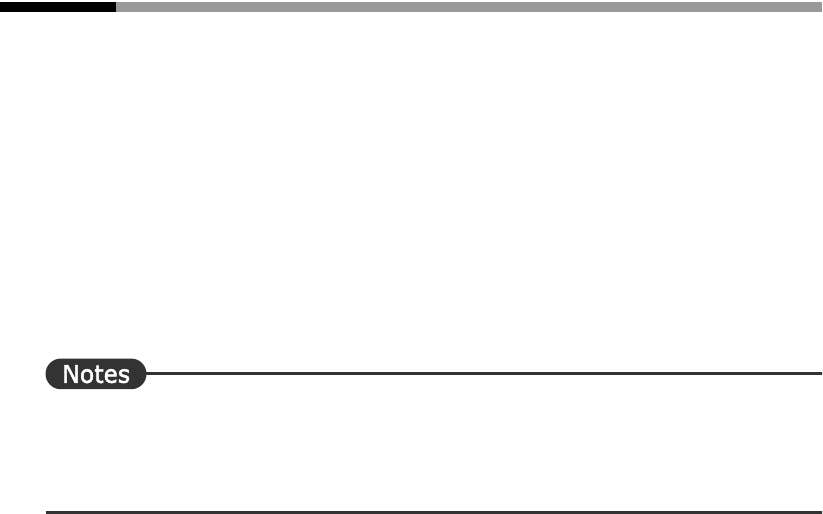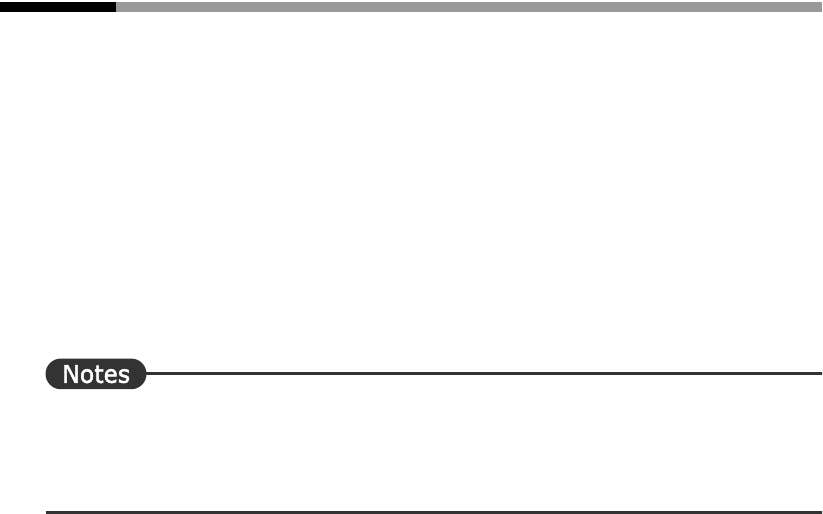
168
Basics
9.6 Deleting a Common Dictionary
This section describes to delete common dictionaries.
■ Deletion of common dictionaries by user
Delete common dictionaries from user's PC.
1
Click the [Environment] button in the Main Window to select [Translation
Environment Settings] and click your desired translation environment name
in the displayed list.
The [Detail Settings] dialog box appears.
2
Select the common dictionary and then click the [Delete] button on the
[Dictionary Settings] tab.
⇒ You cannot delete the common dictionary which is set in the [Dictionaries Used in
Translation] box. If the common dictionary you want to delete is set in the [Dictionaries Used
in Translation] box, click the [<< Don't Use] button to move the common dictionary to the [List
of Available Dictionaries] box.
3
Confirm the message and click the [Yes] button.
The common dictionary on your PC is deleted.
4
Click the [OK] button of the [Detail Settings] dialog box.
A dialog box appears asking you to confirm saving.
To overwrite the current translation environment, click [Save] and the [OK] button.
To save it as a new translation environment, click [Save as], enter an environment name
in the [Environment Name] box and click the [OK] button.
■ Deletion of common dictionaries by administrator
Delete common dictionaries from common dictionary administrator's PC, as well as common
dictionaries in the common folder.
1
Click the [Environment] button in the Main Window to select [Translation
Environment Settings] and click your desired translation environment name
in the displayed list.
The [Detail Settings] dialog box appears.
2
Select the common dictionary and then click the [Delete] button on the
[Dictionary Settings] tab.