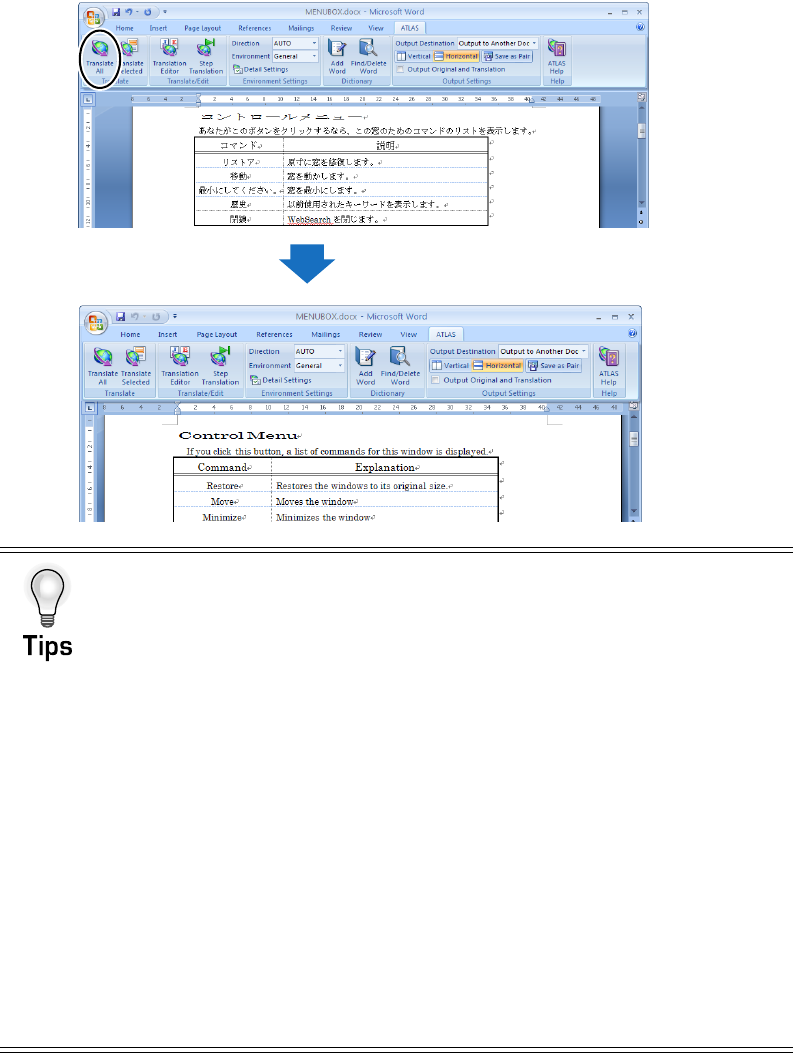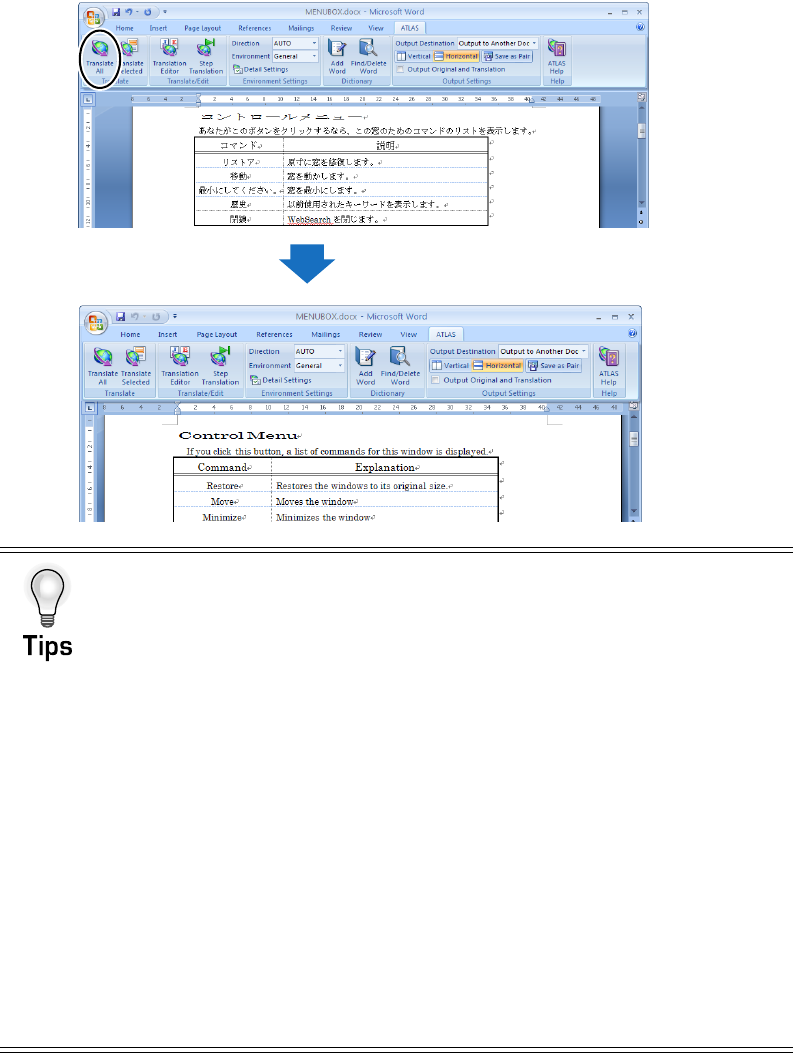
16
Introduction
4
Click the [Translate All] button on the [ATLAS] tab (or on the toolbar).
The ATLAS toolbar does not appear if Application Translation was not installed during
ATLAS installation; refer to "3.1 Preparation (Setup of Application Translation)" in
"Basics", on page 79.
Selected Sentence Translation
ATLAS can also translate selected parts of Word files. For details, refer to "3.3
Translating a Word File" in "Basics", on page 88.
Select the translation environment
You can specify the translation environment used with Word Translation. For details,
refer to "1.4 Setting the Translation Environment [Translation Environment]" in
"Basics", on page 47.
Reflecting translation results from the Translation Editor in source
documents
Translation Editor can be started from Word Translation. You can reflect translated
text which is translated with the Translation Editor in the original Word document.
For details, refer to " ■ Reflecting and saving translation results in source
documents" in "Basics", on page 59.
Automatically translating text sentence by sentence
When <Step Translation> is executed from <Word Translation>, text in the Word
document can be automatically translated sentence by sentence. Functions such
as translation memory search and word registration can be used in the [Step
Translation] dialog box.
For details, refer to " ■ Automatically selecting and translating sentences in a
document one by one [Step Translation]" in "Basics", on page 90.
Translation starts