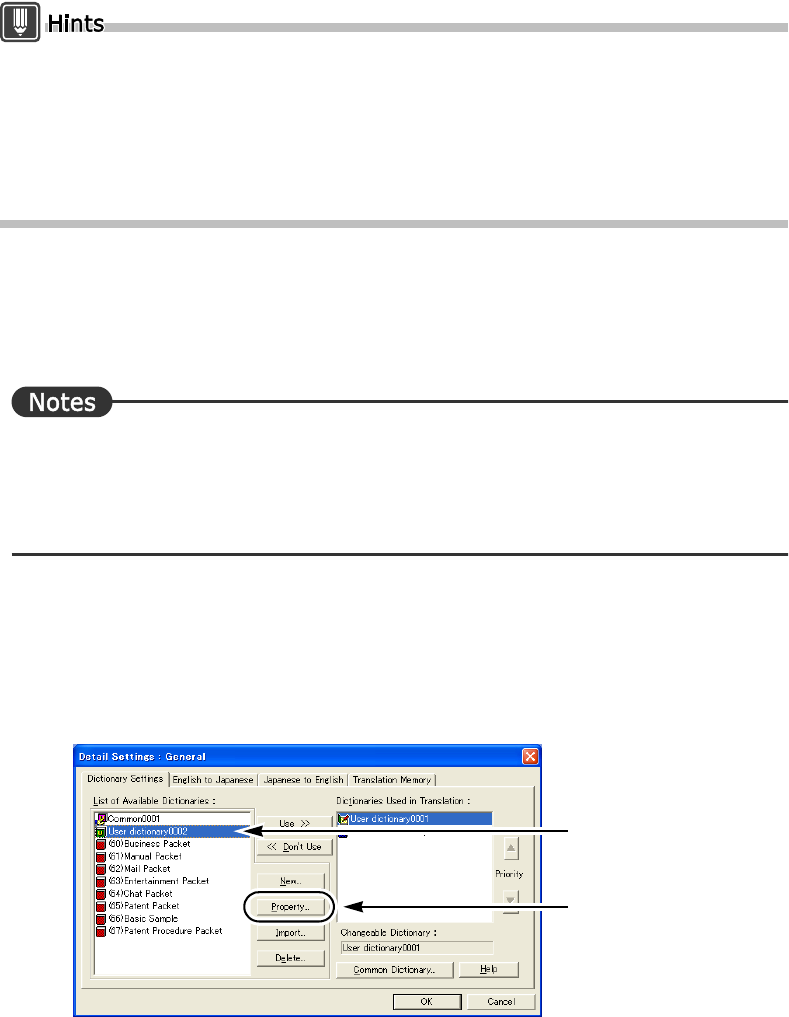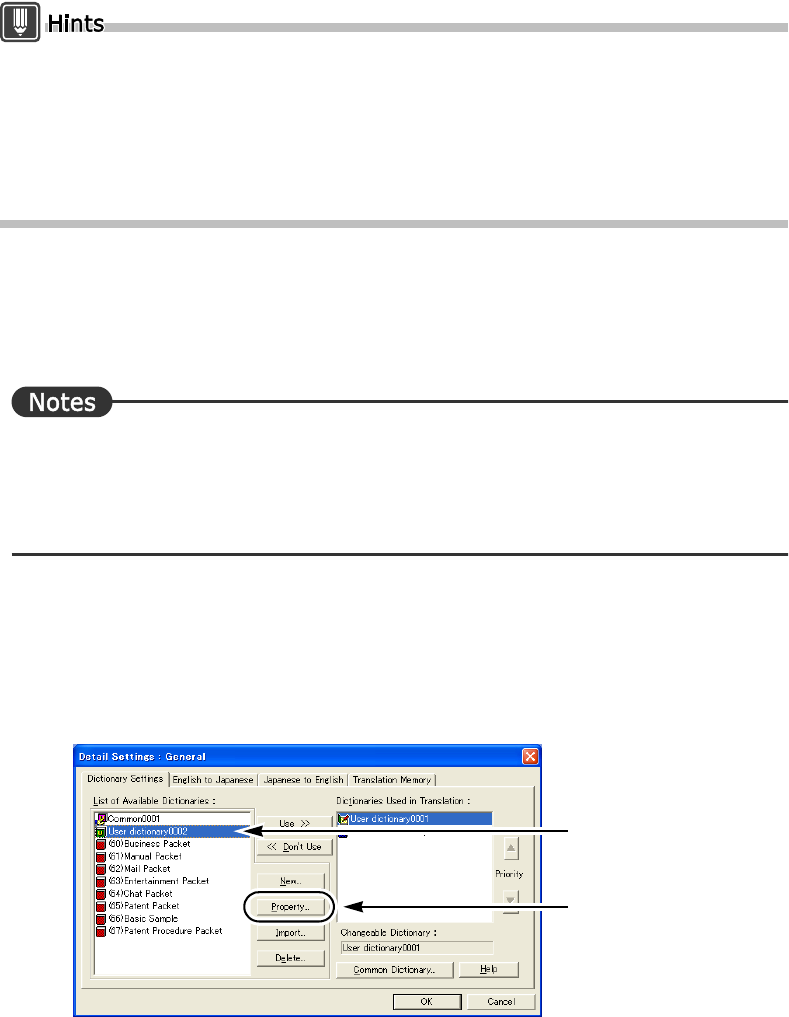
132
Basics
4
Click the [OK] button of the [Detail Settings] dialog box.
A dialog box appears asking you to confirm saving.
To overwrite the current translation environment, click [Save] and the [OK] button.
To save it as a new translation environment, click [Save as], enter an environment name
in the [Environment Name] box and click the [OK] button.
When the [Don't delete the dictionary files] check box is selected, the dictionary file stays in the
hard disk, but cannot be seen as a User Dictionary by ATLAS. To set the dictionary file as a
usable dictionary, you must Import the dictionary.
You can delete the Technical Dictionaries you have downloaded from the Translation Server.
However, you cannot use [Don’t delete the dictionary files] option. The Technical Dictionaries
you installed using the installation procedure must be deleted using the uninstallation
procedure.
■ Renaming a User Dictionary
You can rename User Dictionaries.
In this section, the name "User dictionary0002" is changed to "user_business" when the
translation environment is set to [General].
⇒ To rename a User Dictionary set as "Dictionaries Used in Translation," remove it from
[Dictionaries Used in Translation] to [List of Available Dictionaries], then rename it.
⇒ A dictionary name cannot be prefixed with " (" (parenthesis).
⇒ Neither " 基本辞書 " nor "Standard Dictionary" can be used as a User Dictionary name.
1
Click the [Environment] button in the Main Window and then select
[General] from [Translation Environment Settings].
2
Select the User Dictionary to be renamed from the [List of Available
Dictionaries] and then click the [Property] button.
1.Select dictionary
2.Click