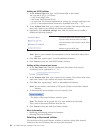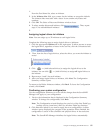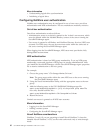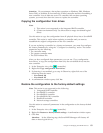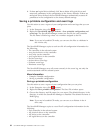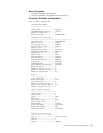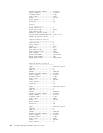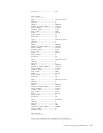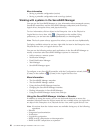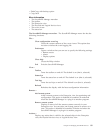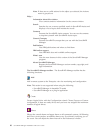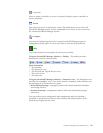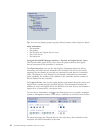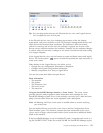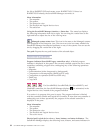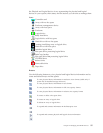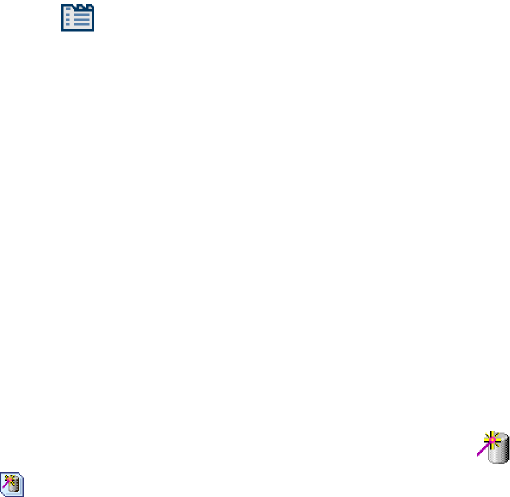
More information
v Saving a printable configuration (action)
v Saving a printable configuration and event logs (action)
Working with systems in the ServeRAID Manager
You can use the ServeRAID Manager to view information about managed systems,
ServeRAID controllers, and the ServeRAID Manager subsystem (such as arrays,
logical drives, hot-spare drives, and physical drives).
To view information, click an object in the Enterprise view or the Physical or
Logical device views; then, click
(Properties) on the toolbar. Using
preferences, you can sort tree objects alphabetically or chronologically.
Note: The local system always appears first when you sort the tree alphabetically.
To display available actions for an item, right-click the item in the Enterprise view,
Physical devices view, or Logical devices view.
You can use the following actions and applications in the ServeRAID Manager to
modify or monitor other ServeRAID Manager systems in a network:
v Add or remove a remote system
v Notification Manager
v Email Notification Manager
v Task Manager
v ServeRAID Manager agent
To configure a new ServeRAID controller with the Configuration wizard, click
(Create) on the toolbar or
(Create) in the Logical devices view.
More information
v The ServeRAID Manager menubar
v The ServeRAID Manager toolbar
v Using the ServeRAID Manager interface
v Changing the ServeRAID Manager interface
v Finding information in ServeRAID Manager
v Using ServeRAID Manager Assist, hints and tips
Using the ServeRAID Manager interface > Menubar
In addition to using the mouse, you can use keyboard shortcuts to access the
menubar. Selections from the Actions menu also are available when you right-click
an object in the Enterprise view, Physical devices view, and Logical devices view.
Note: No actions from the Actions menu are available during any of the following
operations:
v Rebuild
v Foreground synchronization
v Verification
v Logical-drive migration
v RAID level-5E compression or decompression
v RAID level-5EE compaction or expansion
88 ServeRAID Manager Installation and User's Guide