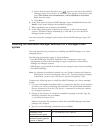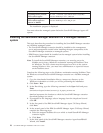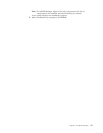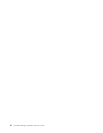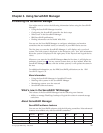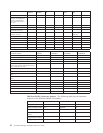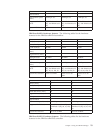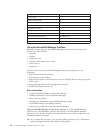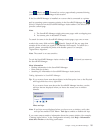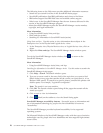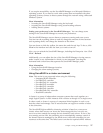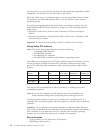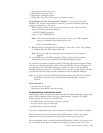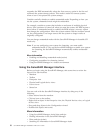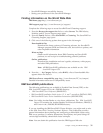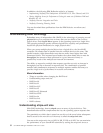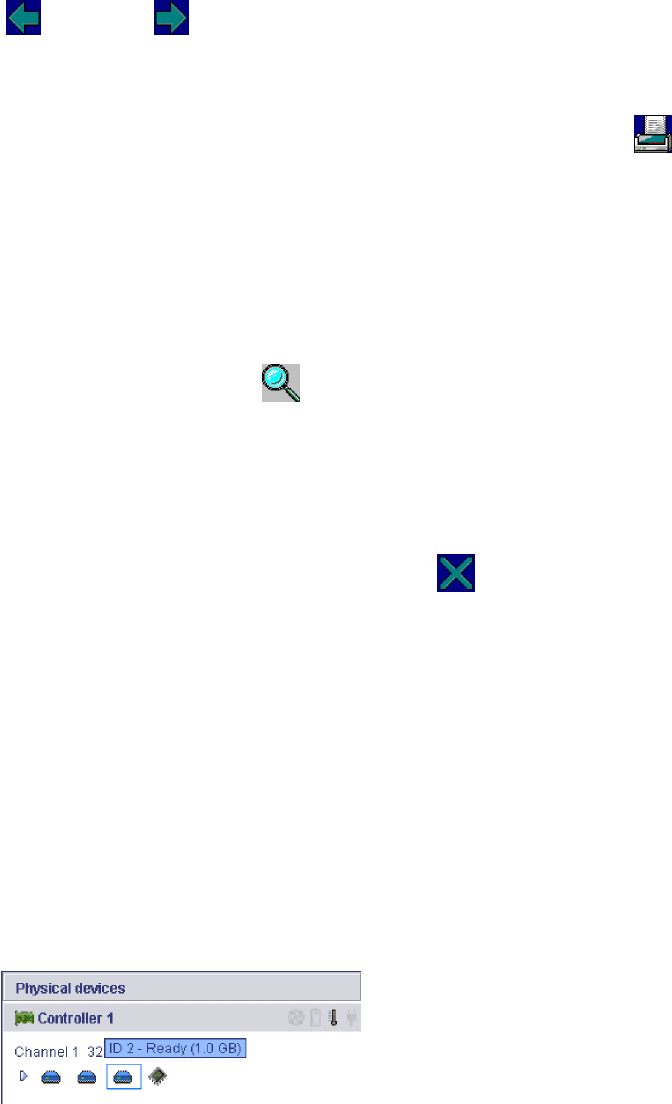
Click
(Back) and
(Forward) to review pages already presented during
your current ServeRAID Manager Assist session.
If the ServeRAID Manager is installed on a server that is connected to a printer
and its operating system supports printing in the ServeRAID Manager, the
(Print) is displayed on the ServeRAID Manager Assist toolbar. Click this icon to
print the current page.
Note:
1. The ServeRAID Manager might print some pages with overlapping text.
2. You cannot print in bootable-CD mode.
To
search for terms in the ServeRAID Manager Assist pages, type one or more
words in the entry field and click
(Search). Search will list any page that
contains all the words you typed (it is a Boolean AND search). To search for a
specific phrase, surround the phrase with double quotes. For example,
″logical-drive migration.″
Note: The search is not case sensitive.
To exit the ServeRAID Manager Assist window, click
(Exit) and you return to
the ServeRAID Manager.
More information
v Finding information in the ServeRAID Manager
v Hints and tips (action)
v Searching for information in ServeRAID Manager Assist (action)
Finding
information in ServeRAID Manager:
Tip: If you want to learn more about objects in the Enterprise view or the Physical
and Logical devices views, right-click
If you want to learn more about the ServeRAID Manager interface, use the
tool tips that are displayed when you hover the mouse over a window
element.
Hints and tips .
Note:
If tool tips are not displayed when you hover over a window, verify that
tool tips are enabled. Click View → Tool tips to enable or disable tool tips.
If you want context-sensitive information about the current window (for example,
″Creating logical drives″ in the Configuration wizard), click Help → Information
about this window or the Help push-button.
Chapter 3. Using ServeRAID Manager 25