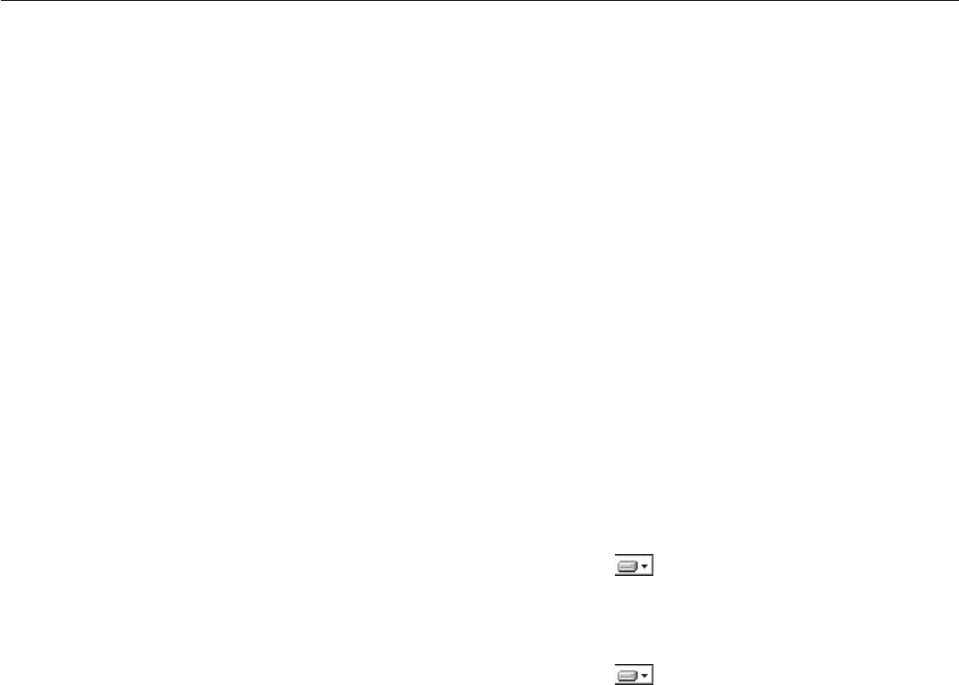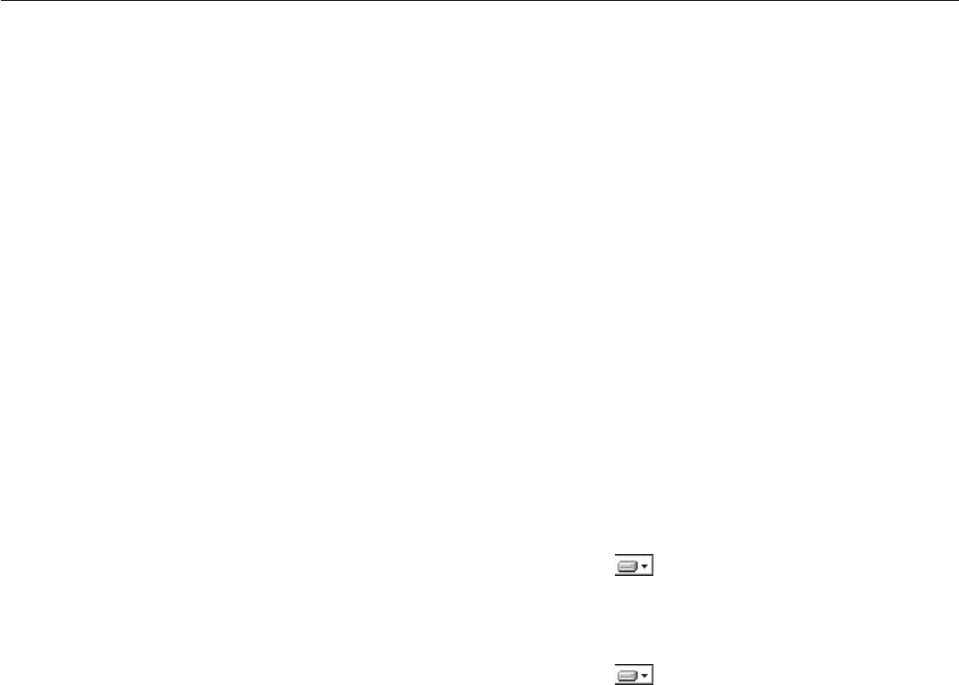
are installed. It is not necessary or possible to separately install
ServeRAID Manager agent components on a management server.
Installing the ServeRAID Manager extension on a Windows server
This topic describes the procedure for installing the ServeRAID Manager extension
for IBM Director on a Windows management server.
Complete the following steps to install ServeRAID Manager on a Windows
management server:
1. Copy the downloaded installation files to a temporary directory on the
machine on which you will be performing the installation.
2. Close all applications, including any command-prompt windows.
3. Click Start → Run.
4. In the Run dialog, type the following command in the Open field and press
Enter:
download\raid\server\windows\serveraid_5.10_server_windows.exe
download represents the location to which the ServeRAID Manager download
package was unzipped.
5. In the first panel of the ServeRAID Manager Server InstallShield Wizard, click
Next.
6. In the second panel of the ServeRAID Manager Server InstallShield Wizard,
complete the following steps:
a. Ensure that the hard disk drive icon
appears to the left of ServeRAID
Manager Server in the list box. If a different icon appears, click the icon
and select This feature, and all subfeatures, will be installed on local
hard drive from the menu.
b. Ensure that the hard disk drive icon
appears to the left of each of the
other features you wish to install. You can install the ServeRAID Manager
Agent, ServeRAID Manager Console, and IBM Management Station along
with ServeRAID Manager Server.
c. Click Next.
7. (Only if Management Station is being installed) In the next panel of the
ServeRAID Manager Server InstallShield Wizard, complete the following
steps:
a. Type the user name and password (enter twice for confirmation) for the
user for the ServeRAID Management Station service.
b. Click Next.
8. In the next panel of the ServeRAID Manager Server InstallShield Wizard, click
Install. A new panel displays the installation progress.
9. When installation has completed, click Finish.
10. In the dialog that appears, respond to the prompt to reboot the management
server. Click Yes to reboot immediately, or click No if you will reboot the
management server yourself.
The management server must be rebooted before the ServeRAID Manager
extension will operate. After installing the server components of the ServeRAID
Manager extension, you need to install the console components.
12 ServeRAID Manager Installation and User's Guide