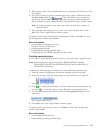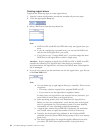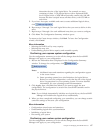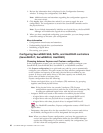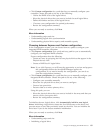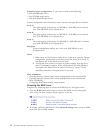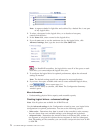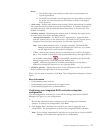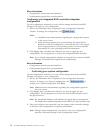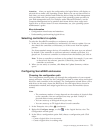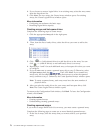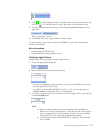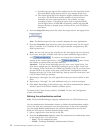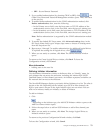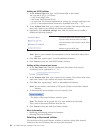Notes:
1. The default stripe size usually provides the best performance for
typical applications.
2. For RAID Level-6 and Level-60 logical drives, the number of choices
for stripe-unit size decreases as the number of disks in the logical
drive increases.
v
Read cache - Enables and disables read caching. When read-caching is enabled,
the controller monitors read access to the logical drive. If it detects a pattern, it
pre-loads the cache with the data that seems most likely to be read next. The
default is Enabled.
v Initialize method - Determines the method used to initialize the logical drive.
You can choose from three available methods:
– Auto-synchronization - For RAID Level-1 logical drives, copies the data
from the primary drive to the mirror drive. For RAID Level-5 logical drives,
computes and writes the correct parity for the entire logical drive.
Note:
Auto-synchronization can be a lengthy operation. The ServeRAID
Manager performs this task in the background. However, you cannot
use the logical drive until the task is complete.
– Clear - removes pre-existing data by overwriting every block in the logical
drive. This method is faster than auto-synchronization but the logical drive is
not available immediately.
For HostRAID controllers, the ServeRAID
Manager supports the Clear initialization method only.
– Quick - makes the logical drive available immediately. It is the fastest
method but should be used only for new physical disks.
v
Initialize priority - Adjusts the priority of the initialization task. The default is
High: initialize the logical drive as fast as possible.
When you are ready to continue, click Next. The Configuration Summary window
opens.
More information
v Understanding stripe-unit size
v Understanding write-cache mode for logical drives
v Understanding logical-drive synchronization
Confirming your integrated RAID controller subsystem
configuration
Use the configuration summary to review all the changes that the ServeRAID
Manager will apply to your configuration:
1.
Review the information that is displayed in the Configuration Summary
window. To change the configuration, click Back.
2. Click Apply; then, click Yes when asked if you want to apply the new
configuration. The configuration is saved in the integrated RAID controller.
Note: If you clicked Automatically initialize new logical drives, the ServeRAID
Manager will initialize the logical drives automatically.
Chapter 4. Managing ServeRAID devices 73