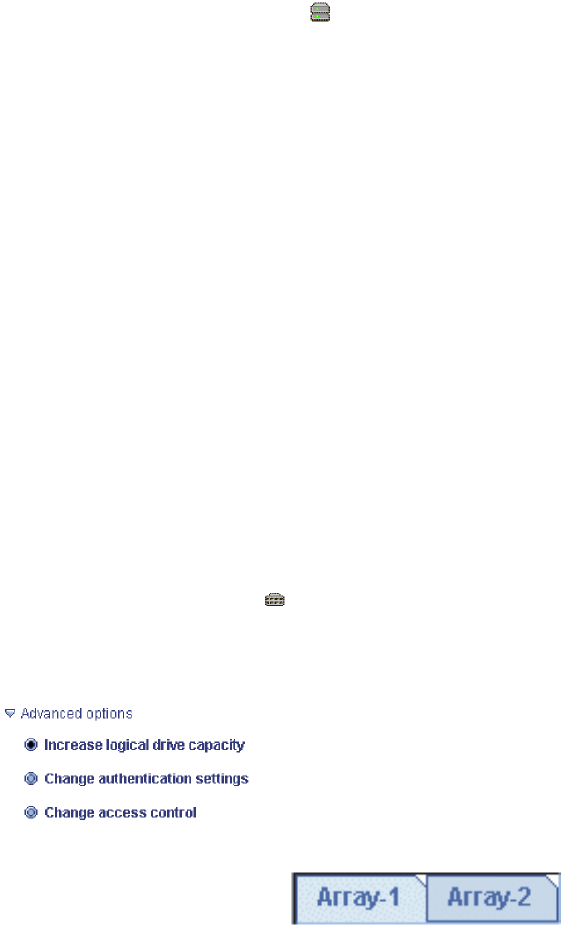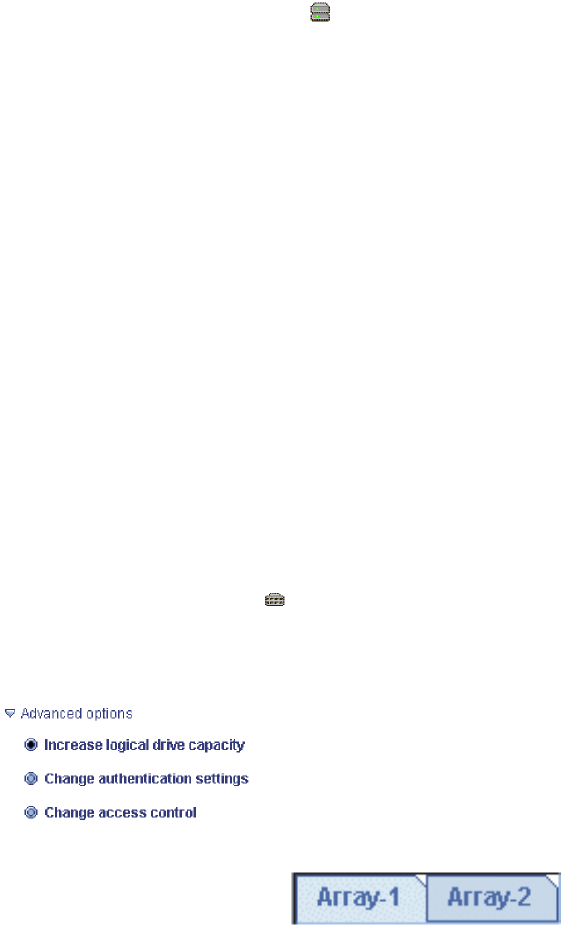
v Click Yes when asked if you want to schedule the migration.
More information
v Configuration wizard notes and attentions
v Understanding logical-drive migration
v Understanding scheduled tasks
v Using the Task Manager
Modifying logical drives on ServeRAID enclosures
Changing the RAID level: You can change the RAID level of currently defined
logical drives in an array.
1. In the Logical devices view, click
(array).
2. Right-click Expand or migrate array. The Configuration wizard opens with the
Choose RAID Level window.
3. Choose a new RAID level for the array; then, click Next. The Modify Array
window opens.
Note: Only valid RAID level migrations appear in the list. Migration
requirements for each RAID level are described here.
4. Add the physical drives needed to support the new RAID level (if any).
Optionally, click Advanced settings to set the drive capacity display units (MB,
GB, TB). Then, click Next. The Configuration Summary window opens.
5. Review and apply the new configuration.
More information
v Things to consider when changing RAID levels
v Increasing logical-drive capacity (enclosure)
Increasing
logical drive capacity: Use this action to increase the size of logical
drives in an enclosure. To increase the size of one or more drives in an enclosure,
use the Configuration wizard. To increase the size of a specific logical drive, use
the Increase logical drive capacity action on the logical drive object.
Increasing logical drive size with the Configuration wizard
1. In the Enterprise view, click
(enclosure).
2. Right-click Configure storage. The Configuration wizard opens with the
Configuration Path window.
3. Click Advanced options; then, select Increase logical drive capacity.
4. Click Next. The Increase Logical Drive Capacity window opens.
5. Click the appropriate array tab.
184 ServeRAID Manager Installation and User's Guide