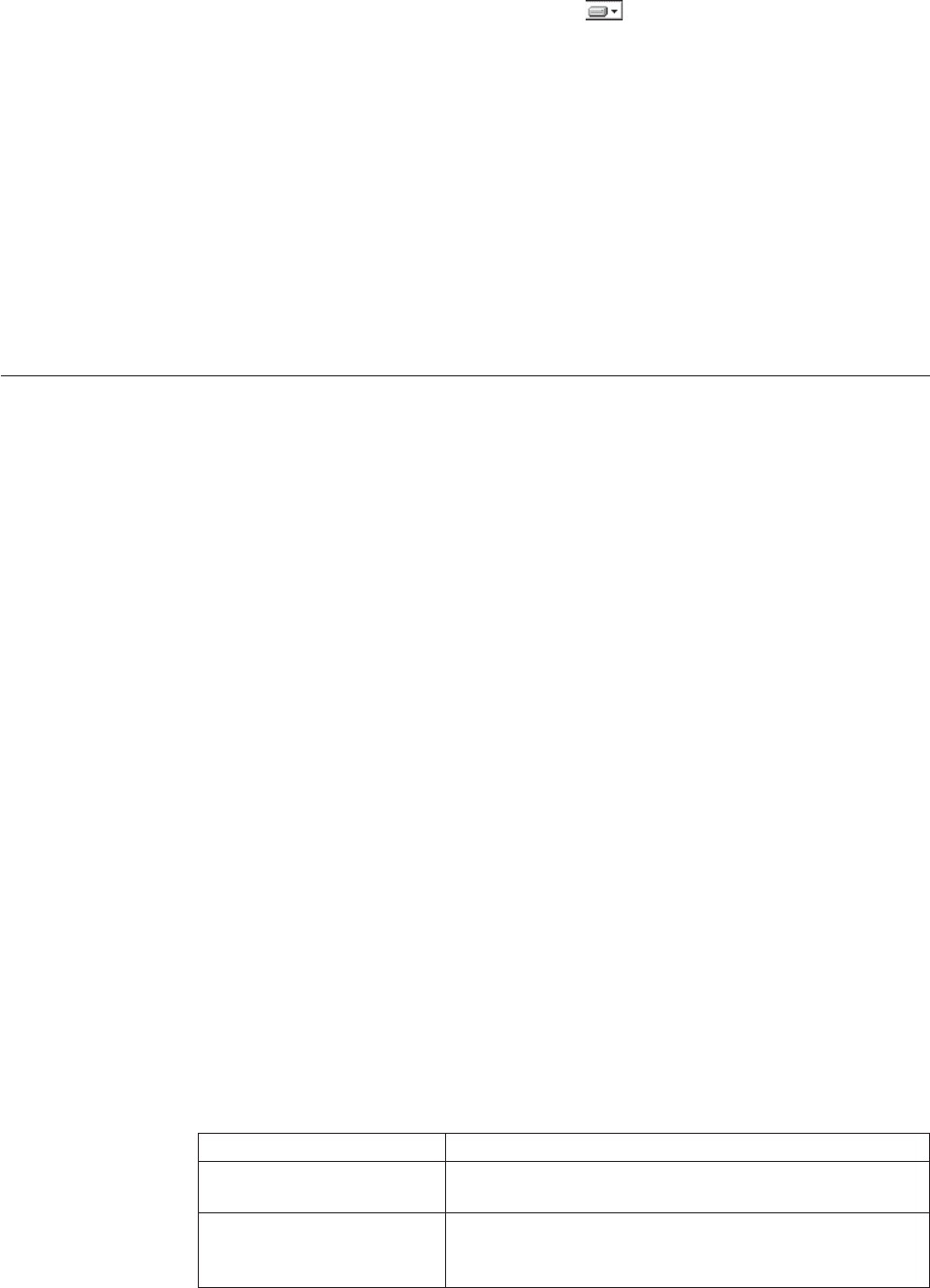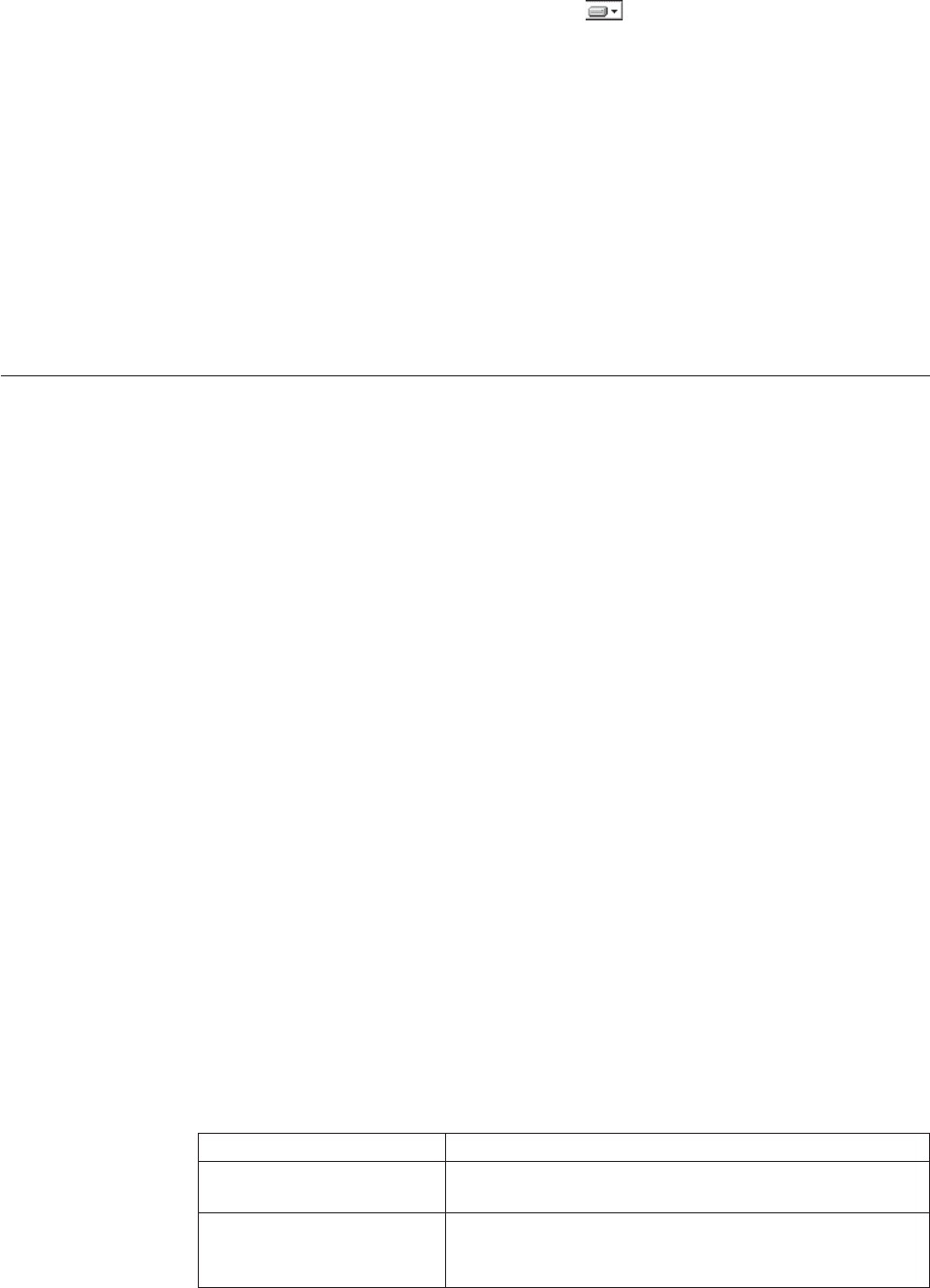
a. Ensure that the hard disk drive icon
appears to the left of ServeRAID
Manager Agent in the list box. If a different icon appears, click the icon and
select This feature, and all subfeatures, will be installed on local hard
drive from the menu.
b. Click Next.
6.
In the third panel of the ServeRAID Manager Agent InstallShield Wizard, click
Install. A new panel displays the installation progress.
7. When installation has completed, click Finish.
8. In the dialog that appears, respond to the prompt to reboot the managed
system. Click Yes to reboot immediately, or click No if you will reboot the
managed system yourself.
You must reboot the managed system before the ServeRAID Manager Agent will
operate.
Installing the ServeRAID Manager extension on a managed Linux
system
This topic describes the procedure for installing ServeRAID Manager on a Linux
managed system.
The following prerequisites apply to this installation:
v ServeRAID Manager should be installed on the management server and
management console before installing the agent components of ServeRAID
Manager on managed systems.
v IBM Director Agent should be installed on the managed system before installing
ServeRAID Manager.
Note:
An alternative installation method is to use Update Assistant and Software
Distribution. For more information, refer to the ″Creating software packages
to distribute″ section of the IBM Director Systems Management Guide.
Complete the following steps to install ServeRAID Manager on a Linux managed
system:
1. Copy the downloaded installation files to a temporary directory on the machine
on which you will be performing the installation. The downloaded installation
files are contained in a tar file. Use the tar -x command to extract the contents
to a temporary directory.
2. Change to the directory in which the installation package is located. Type the
following command and press Enter:
cd /download/raid/agent/linux/
download represents the location to which the ServeRAID Manager download
package was extracted.
3. Type one of the following commands and press Enter:
Installation scenario Command
Performing a new
installation (32-bit agent)
rpm -ivh RAIDLxAg-5.10-1.i386.rpm
Performing a new
installation (64-bit agent for
Opteron or EM64T)
rpm -ivh RAIDLxAg-5.10-1.x86_64.rpm
Chapter 2. ServeRAID Manager 17