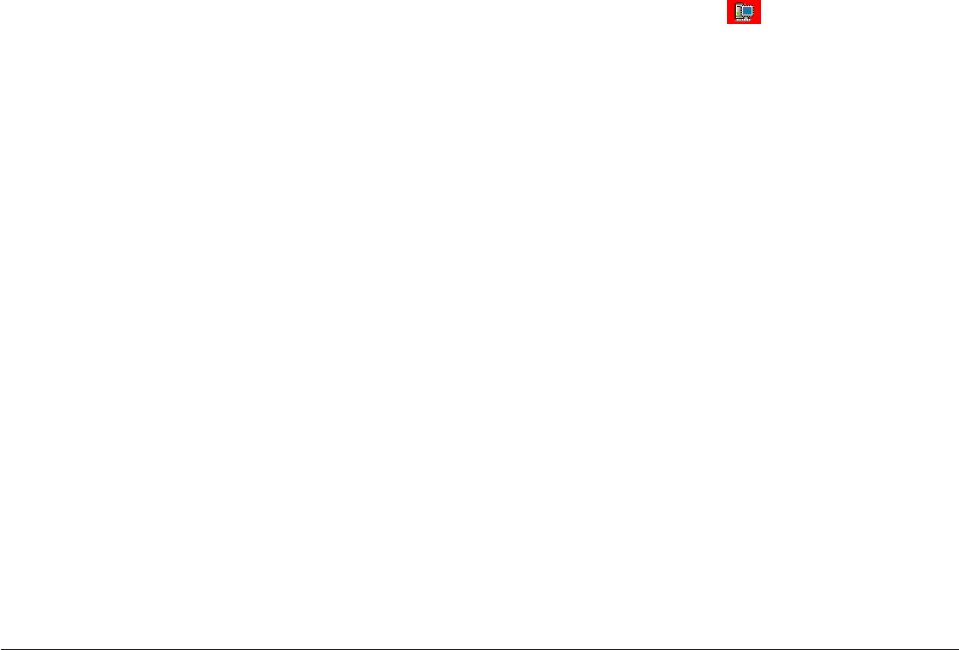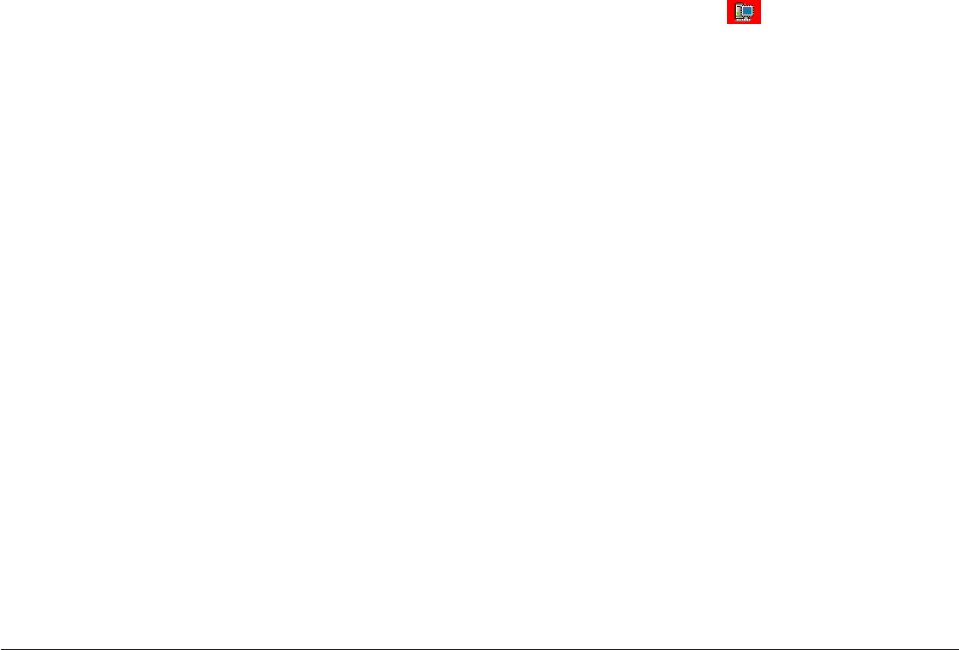
Tip: Before adding a remote system, verify that the system is running the required
software. To add a remote system with direct-attached storage, the ServeRAID
Manager must be running on that system. To add a management station with
a network-attached storage enclosure, the ServeRAID Manager management
station software must be running on that system.
1. From the Remote menu, select Remote → Add or click
(Add) on the
toolbar. The Add managed system window opens.
2. From the Type drop-down list, select:
v Managed System, to add a remote system with direct-attached storage
v Management Station, to add a remote management station with a
network-attached storage enclosure
3.
Type the remote host name or TCP/IP address.
4. (Managed system only) Type the remote system startup port number. The
default port number is 34571.
5. Type your user name and password.
Note: The password is case sensitive.
6. If you want to save the user name and password, select the Save user
name/Password box. Once you successfully connect to the remote system, the
ServeRAID Manager stores this information in a file along with the host name
so you do not have to type your user name and password every time you run
the ServeRAID Manager.
7. Click Connect.
More information
v Failing to add a remote system
v Successfully adding a remote system
v Specifying remote access settings
v Removing a remote system
Viewing the ServeRAID Manager event log
Note: This action is not supported in bootable-CD mode.
Use this action to view events in the ServeRAID Manager agent event log.
1. From the Actions menu, click Agent actions → View agent event log. The Agent
event log window opens.
2. If you want to save the event log to a file, click File → Save As. The default is
Events.txt.
3. Click File → Close to close event log window.
More information
v Configuring the ServeRAID Manager agent
v Configuring the ServeRAID Manager agent general settings
v Using the ServeRAID Manager agent
Chapter 4. Managing ServeRAID devices 205