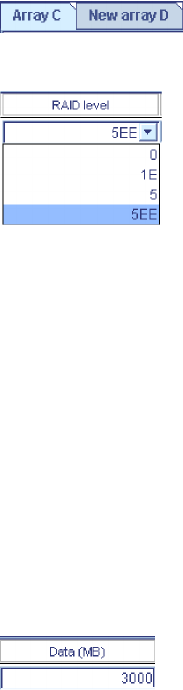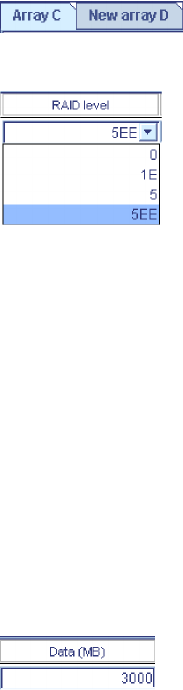
Creating logical drives
Complete the following steps to create logical drives:
1. Start the custom configuration wizard and complete all previous steps.
2. Click the appropriate Array tab.
3. Select a RAID level from the drop-down list.
Note:
a. RAID level-5E and RAID level-5EE allow only one logical drive per
array.
b. If you are configuring a spanned array, you can set the RAID level
only for the first logical drive you create.
c. If you plan to use ″ Change RAID level,″ you must assign the same
RAID level to all logical drives within a single array.
Attention: Before assigning a logical drive RAID level-5E or RAID level-5EE,
consider the following. If a physical drive fails during a post-failover
resynchronization, the logical drive will enter the blocked state. Data might be
lost or damaged.
4. If you do not want to use the maximum size for the logical drive, type the size
in the Data (MB) field.
Note:
a. You can define up to eight logical drives per controller. There are two
exceptions:
v If an array contains a logical drive assigned RAID level-5E
v If you want to use the logical-drive migration feature
In
these cases, one logical drive slot must be left free; therefore, you
must define no more than seven logical drives.
b. Some operating systems have size limitations for logical drives.
Before you save the configuration, verify that the size of the logical
drive is appropriate for your operating system. For more detailed
information, see your operating-system documentation.
c. A logical drive cannot exceed 2048 GB (2 terabytes); the minimum
size is nMB, where n equals the number of drives in the array.
d. Typically, the first logical drive defined on the first ServeRAID
controller found by system BIOS during startup will be your startup
(boot) drive.
e. The actual logical-drive size might be slightly different from what
you select. The RAID level and the number of physical drives
66 ServeRAID Manager Installation and User's Guide