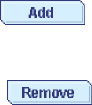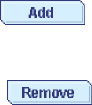
2. Right-click either Change BIOS-compatibility mapping → Extended either or
Change BIOS-compatibility mapping → Limited.
3. Click Yes to confirm the setting.
Updating BIOS and firmware code
Before configuring the controller, you must have the latest BIOS and firmware code
installed on your server. Complete the following steps to update the levels of BIOS
and firmware code:
1. Insert the IBM ServeRAID Support CD into the server CD-ROM drive, and turn
on the server.
The ROM Update Wizard automatically starts. The ROM (read-only memory)
Update Wizard is a program that updates the BIOS and firmware code on your
ServeRAID controllers. The wizard automatically identifies and scans each
controller.
If the BIOS and firmware code do not require updating, the wizard
automatically stops and the ServeRAID Manager program starts. Use the
ServeRAID Manager program to continue with configuring the controller.
If the BIOS and firmware code require updating, a report screen opens with the
following information:
v Controller types found.
v Controller slot number, if known.
v Firmware version.
v BIOS version.
v Update status. If a controller has outdated BIOS or firmware code, the ROM
Update Wizard marks the controller as a candidate for update.
The ROM Update Wizard asks if you want to update. You decide whether to
update, but you must update all or none of the controllers in your server; you
cannot selectively update.
2. If you want to update your controllers, click Update. If the wizard detects an
error, an error message appears and you are prompted to insert a diskette into
your diskette drive. The wizard saves details about the error to a file on the
diskette.
If you do not want to update your controllers, click Cancel.
3. When all updates are completed, scroll through the Features window. This
window reports the changes that the ROM Update Wizard applied to your
controllers.
4. Leave the ServeRAID Manager Support CD in the CD-ROM drive; shut down
and restart the server.
Selecting ROM update images
To select ROM update image files:
1. Click
; then, select the software image files from the file system.
Note: To remove an image from the file list, select the file, then click
.
2. When you are ready to continue, click Next; the Select Controller window
opens.
216 ServeRAID Manager Installation and User's Guide