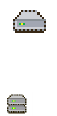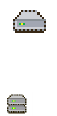
2. Click
>> (Add selected drives) to add the drives to the array. You can click
>> (Add all drives) to move all ready drives to an array.
Notes:
a. The list includes only physical drives that are at least the size of the
smallest physical drive in the selected array. When adding to an
existing array, you cannot add physical drives that are smaller than
the smallest drive currently in the array.
b. When adding to an existing array, if you add physical drives that
are larger than the physical drives currently in the array, you will
not be able to use all the space on the new drives.
c. You cannot add a physical drive to the array if the resulting logical
drive size will exceed 2 terabytes.
d. Existing physical drives in the selected array are labeled Online.
Newly added physical drives are labeled New online. You cannot
remove online drives from an existing array.
3.
After you add the physical drives to your arrays, click Next. The Configuration
Summary window opens.
To leave the Configuration wizard, click Cancel.
More information
v Understanding logical-drive migration
v Things to consider when changing RAID levels
v Understanding scheduled tasks
v Changing the RAID level of each logical drive in an array (action)
v Increasing the array free space so you can create another logical drive in the
array (action)
v Increasing the logical drive space of each logical drive in the array (action)
v Example: Increasing free space
v Example: Increasing logical drive size
Confirming your logical-drive migration configuration: Use the configuration
summary to review all the changes that the ServeRAID Manager will apply to
your modified logical drive configuration. You can start the migration immediately
or schedule it for another time.
1. Review the information that is displayed in the Configuration Summary
window. It describes how the new configuration will affect the logical drives
and free space. To change the configuration, click Back.
2. To start migration now, click Apply. Click Yes when asked if you want to apply
the new configuration.
Note: Logical-drive migration is a lengthy process. You cannot perform any
other actions on the affected controller until the migration is complete.
The ServeRAID Manager displays a progress indicator in the status bar
Chapter 4. Managing ServeRAID devices 181