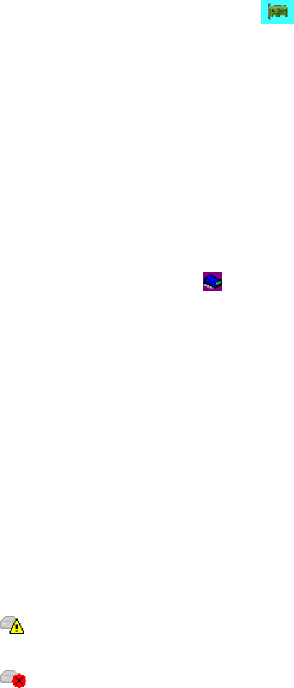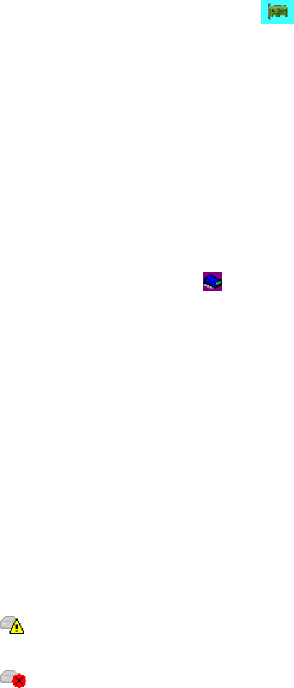
v Integrated RAID controller
v ServeRAID-5i controller
v ServeRAID-6i/6i+ controller
v ServeRAID-7k controller
v ServeRAID-7t controller
v ServeRAID-8i controller
v ServeRAID-8k/8k-l controller
v HostRAID controller
Use
this action to view the physical drives owned by a cluster partner system in
the Enterprise view.
1. In the Enterprise view, click
(controller).
2. Right-click Clustering actions → View shared drives to view the physical drives
owned by a partner system.
3. Select the Enable view shared drives box. To disable viewing shared drives,
deselect the Enable view shared drives box.
4. Define the location of the partner system online drive by specifying the SCSI
channel and SCSI ID in the drop-down lists.
5. Click OK.
The ServeRAID Manager displays the physical drives owned by the partner system
in the Enterprise view as
(Reserved). You only can view these reserved drives;
you cannot perform any actions upon them.
More information
v Configure controller for clustering
Hot-spare
drive object: Use this object, in the Physical devices view, to work with
a hot-spare drive in your configuration or to display its properties.
Possible subobject
None.
Warning and error conditions
v
(warning) is displayed if the hot-spare drive reports a PFA or is a
non-warranted physical drive.
v
(error) is displayed if the hot-spare drive is defunct.
Actions
v Create standby hot-spare drivce
v Delete hot-spare drive
Hot-spare
configuration summary: If a hot-spare drive of the appropriate size is
available, this column reports Yes.
If the logical drive is redundant (that is, RAID level-1, 1E, or 5), but a hot-spare
drive of the appropriate size is not available, this column reports No (in red).
If the logical drive is RAID level-0, this column reports No (in black).
Creating a hot-spare drive:
Chapter 4. Managing ServeRAID devices 143