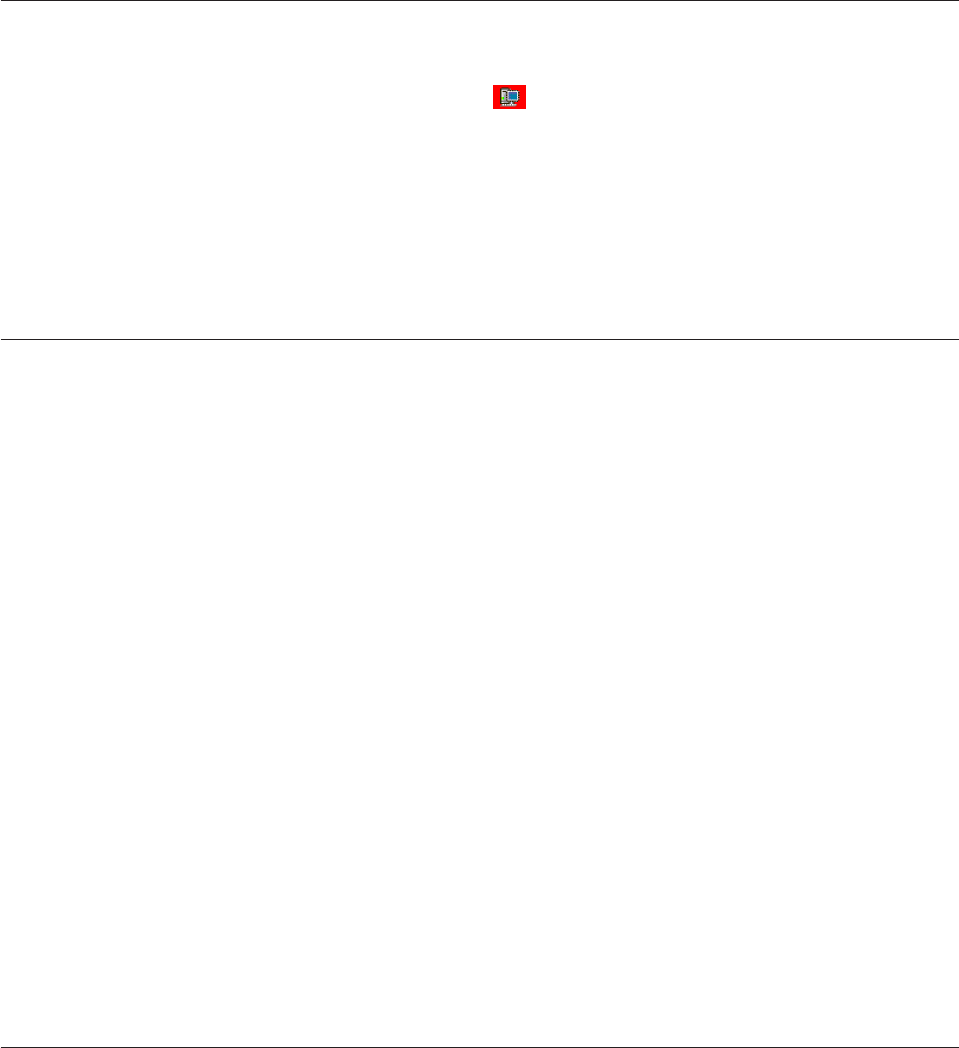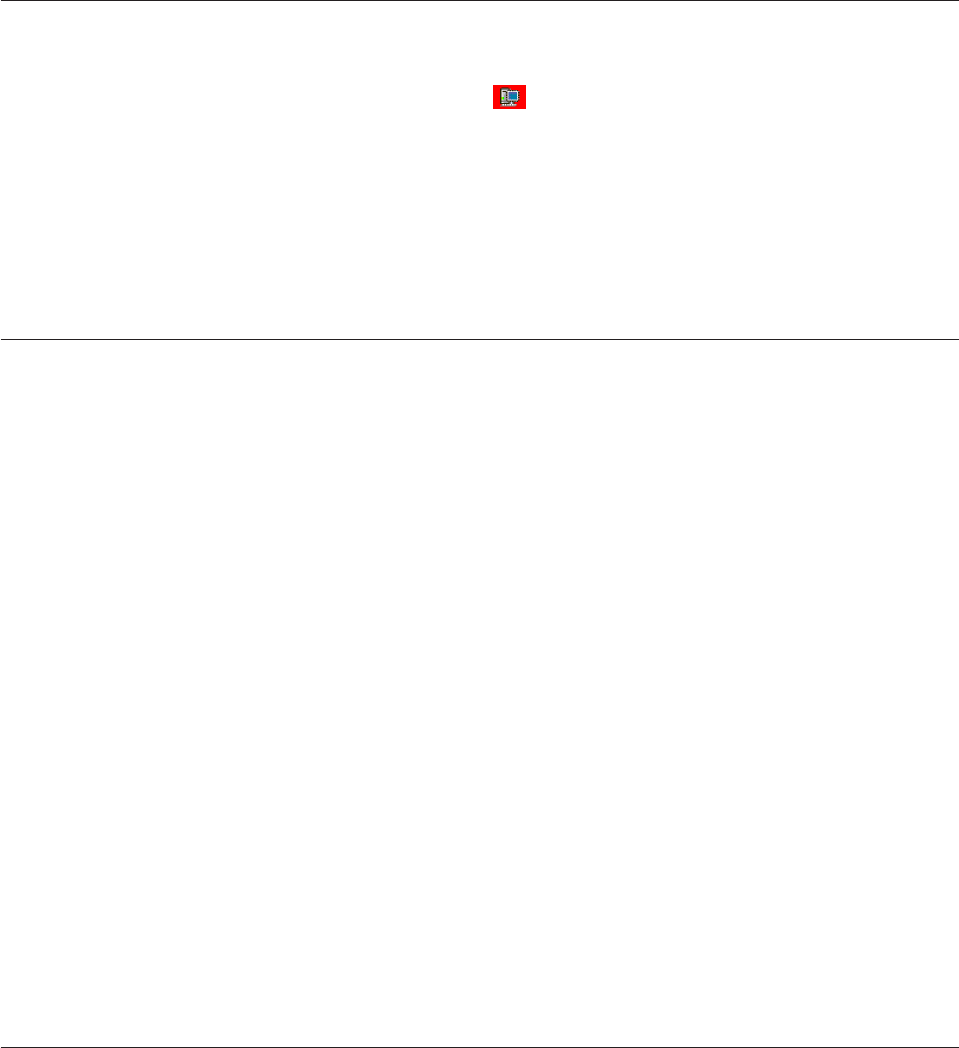
Logging out of the ServeRAID Manager
Use this action to log out of the ServeRAID Manager.
1. In the Enterprise view, click
(system).
2. From Action menu, click Action → Log out.
Note: After log out, you can still use the ServeRAID Manager Guest account.
The Guest account allows you to view the RAID configuration but not
change it.
More information
v Logging in to the ServeRAID Manager
Using the ServeRAID Manager from the command line
You can use the following command-line parameters when starting the ServeRAID
Manager:
–h | –? | help
Displays basic help for the ServeRAID Manager.
–l
Starts the ServeRAID Manager in local-only mode.
The ServeRAID Manager does not obtain TCP/IP information and the
remote actions are disabled. The only system appearing in the Enterprise
view is the local system.
If you have remote systems defined in the Enterprise view when you run
in nonlocal-only mode (that is, not using the -l flag), they do not appear in
the Enterprise view when you run in local-only mode.
Note:
Starting in local-only mode does not change any remote systems you
have defined. The next time you start the ServeRAID Manager in
nonlocal-only mode, your remote systems will appear in the
Enterprise view again.
–r
Resets the Enterprise view. That is, it removes all remote systems from the
Enterprise view tree.
Note:
This command does not remove remote systems from the remote
notification list.
Using the ServeRAID Manager with screen-reading software
To use the ServeRAID Manager with screen-reading software, follow these
steps:</>
1. Download and install the Java 2 Platform for Microsoft Windows Operating
System:
2.
a. Go to http://java.sun.com/j2se/1.4.2/download.html and download the
Java 2 Platform Standard Edition Java Runtime Environment Version 1.4.2.
An executable is available for installation.
56 ServeRAID Manager Installation and User's Guide