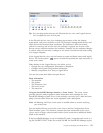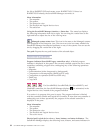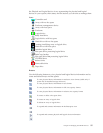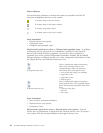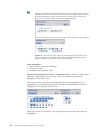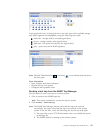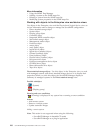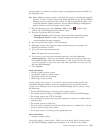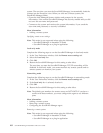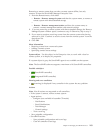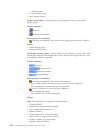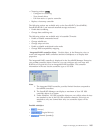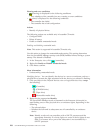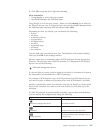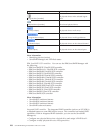Use this action to connect to a remote system or management station and add it to
the Enterprise view.
Tip: Before adding a remote system, verify that the system is running the required
software. To add a remote system with direct-attached storage, the ServeRAID
Manager must be running on that system. To add a management station with
a network-attached storage enclosure, the ServeRAID Manager management
station software must be running on that system.
1. From the Remote menu, select Remote → Add or click
(Add) on the
toolbar. The Add managed system window opens.
2. From the Type drop-down list, select:
v Managed System, to add a remote system with direct-attached storage
v Management Station, to add a remote management station with a
network-attached storage enclosure
3.
Type the remote host name or TCP/IP address.
4. (Managed system only) Type the remote system startup port number. The
default port number is 34571.
5. Type your user name and password.
Note: The password is case sensitive.
6. If you want to save the user name and password, select the Save user
name/Password box. Once you successfully connect to the remote system, the
ServeRAID Manager stores this information in a file along with the host name
so you do not have to type your user name and password every time you run
the ServeRAID Manager.
7. Click Connect.
More information
v Failing to add a remote system
v Successfully adding a remote system
v Specifying remote access settings
v Removing a remote system
Failing
to add a remote system: If you fail to connect to the remote system, the
ServeRAID Manager displays an error message and does not add the remote
system to the Enterprise view. If the ServeRAID Manager fails to connect, verify
the following:
v The ServeRAID Manager is running on the remote system.
v The remote system is using a compatible version of the ServeRAID Manager.
v The remote system has TCP/IP installed.
v You supplied the correct user name and password, if security is enabled on the
remote system.
v The remote system is turned on.
v The host name is defined in the Domain Name Server or a Hosts file, if you are
trying to connect using a host name.
v The remote session is running on the appropriate port.
More information
v Adding a remote system
Successfully
adding a remote system: When you successfully add a remote system,
the ServeRAID Manager updates the Enterprise view with the newly added
Chapter 4. Managing ServeRAID devices 101