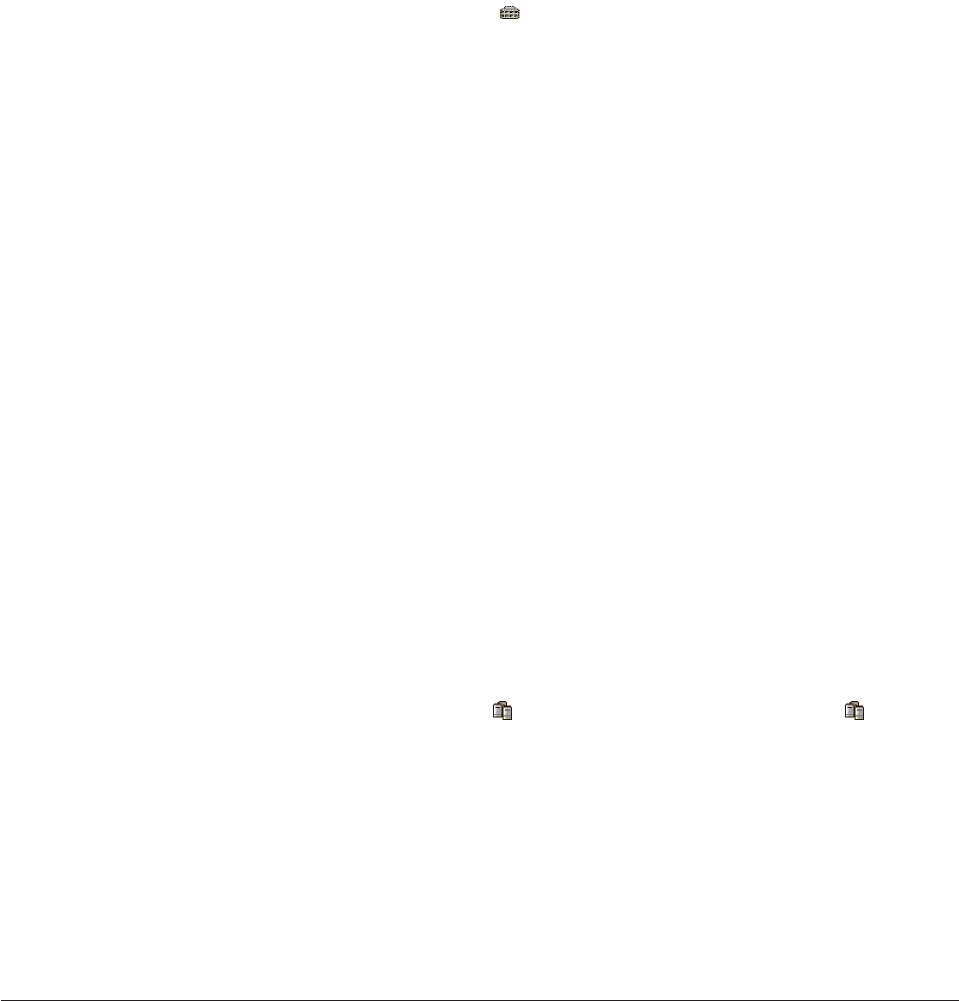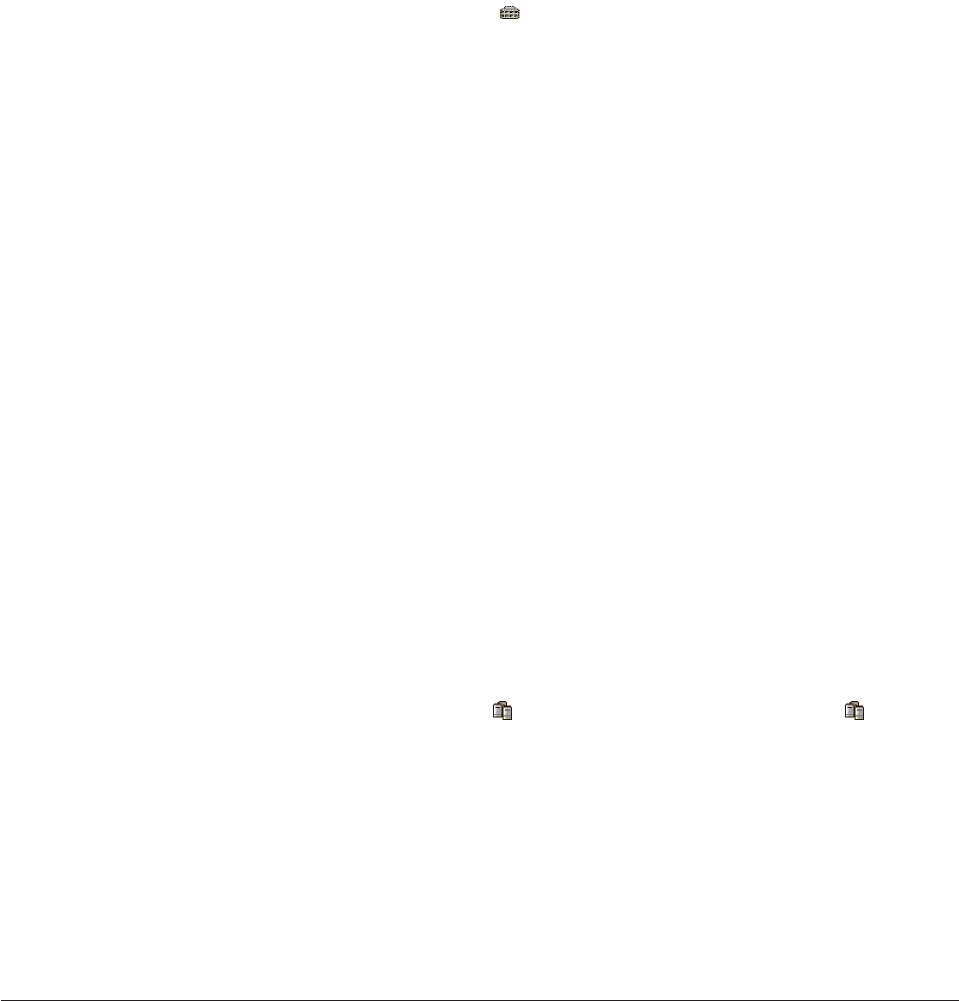
Updating the software license key: Use this action to enable new features on
the specified enclosure. To enable new features, you must obtain a feature key
from your ServeRAID Manager sales or support representative.
To update the software license key:
1. In the Enterprise view, click
(enclosure).
2. Right-click Enter software key. The Enter Software Key window opens.
3. In the Feature key field, enter the feature key.
4. Click OK. A confirmation window opens.
5. Click OK to confirm.
More information
v Updating enclosure software
Updating controller and enclosure software: The ROM Update wizard guides
you through the process of updating the software for your direct-attached and
network-attached storage devices:
v For direct-attached storage devices, the wizard updates the BIOS software for all
ServeRAID controllers of the same type on the local and remote systems. You
can update only one type of controller at a time.
v For external (network-attached) storage devices, the wizard updates the
enclosure and controller software for all controllers in the enclosure (single or
dual controller configurations).
Before you can use the ROM update wizard, you must download the latest
software images from your vendor’s software support site on the World Wide Web.
For direct-attachd storage devices, the image upgrade files typically come in sets of
two or more and have a .ufi file extension. For external storage enclosures, the
(single) image upgrade file has a .upgrade file extension.
To update the controller software for direct-attached or network-attached storage
devices:
1. In the Enterprise view, click
(Direct attached storage object) or
(Networked storage object)
2. Right-click Update controller images. The ROM Update wizard opens.
3. Click Next.
4. Choose the ROM image update files.
5. Click Next; then, select the controllers or enclosures you want to update.
6. Click Next; then, review the update summary.
7. Click Apply. The ServeRAID Manager applies the software update to the
selected controllers or enclosures.
8. Restart the server(s) or enclosures to activate the new ROM image.
Adding a remote system
Note: This action is not supported when using the following:
v ServeRAID Manager in bootable-CD mode
v ServeRAID Manager as a plug-in application
Use
this action to connect to a remote system or management station and add it to
the Enterprise view.
204 ServeRAID Manager Installation and User's Guide