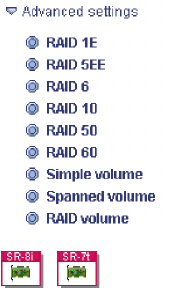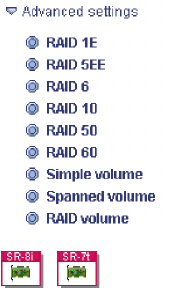
Note: Not all RAID levels are available on all controllers.
In addition to RAID Level-1E, 5EE, 6 and x0, the ServeRAID
Manager supports the following RAID types for the ServeRAID-8i,
ServeRAID-8k/8k-l, and ServeRAID-7t controllers:
3.
v Simple Volume - a single disk drive or segment; not redundant.
v Spanned Volume - two or more disk drives or segments with the same or
different capacity, connected end-to-end. A spanned volume offers no
redundancy or performance advantage over a single drive.
v RAID Volume - - two or more logical drives with the same RAID level,
connected end-to-end. The logical drives may have the same or different
capacity and are not striped together; they may be redundant, depending on
the RAID level.
Notes:
a. You must create the individual logical drives before you create a
RAID Volume. Use the Configuration wizard to create the logical
drives; then, run the Configuration wizard again to create the
RAID Volume.
b. When you create a RAID Volume, the ServeRAID Manager
replaces the individual logical drives with a single RAID Volume
icon in the Logical devices view; then, it reports the logical drives
as deleted in the event viewer. The event message is normal and
does not indicate a loss of data.
4. When you are ready to continue, click Next. The Create Logical Drives window
opens.
More information
v Understanding RAID technology
v Understanding stripe-unit size
v Understanding physical drive capacity and unusable capacity
Creating logical drives
Note: The ServeRAID-7t, ServeRAID-8i, and ServeRAID-8k/8k-l firmware supports
a maximum of 10 ″logical slices″ per physical drive.
Complete the following steps to create logical drives:
1. In the Physical devices view (on the right), click the drives you want the logical
drive to use. To view available segments on each disk drive, switch to the
full-size capacity view or relative-size capacity view.
Chapter 4. Managing ServeRAID devices 71