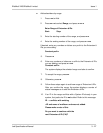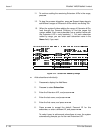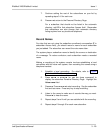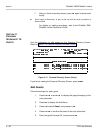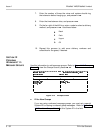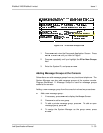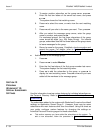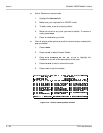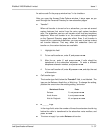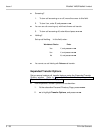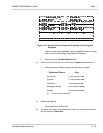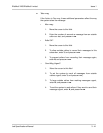EliteMail VMS/EliteMail Limited Issue 1
Job Specifications Manual 3 - 35
Directory Screen (Subscriber
)
Figure 3-17 Personal Directory Screen (Subscriber)
If you are not viewing the Personal Directory Screen, press - , and
then press or (or use the Jump command) to display the
correct subscriber.
Fill in the fields on the Personal Directory Screen using step 1 or step 2.
1. Enter new field values, and press .
2. Enter a code in the field, and press .
The codes turn different features on or off, depending on the
field. Determine the correct codes before you fill in.
Name, IDs, Hold/Archive Time
To change a subscriber Name, Personal ID, Extension # ID, or Hold/
Archive time, move the cursor to the field you want to change, enter the
change, and press .
Add or Remove Access Codes
Access codes turn on or off certain features for the subscriber. Each code
is a single letter representing a feature. You can add access codes to or
remove them from the subscriber
Access
field, or you can use a special
pop-up window to view all access code options and add or remove access
codes for a subscriber. Refer to Figure 3-18 Access Code Options
Window.