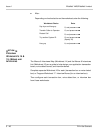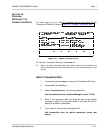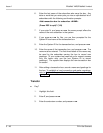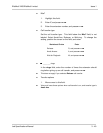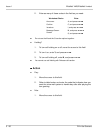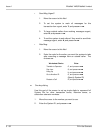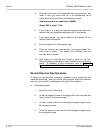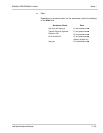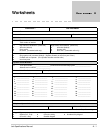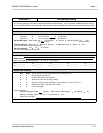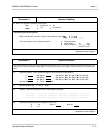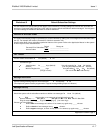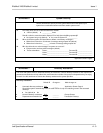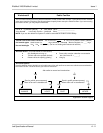3 - 54 Fill in the Screens
Issue 1 EliteMail VMS/EliteMail Limited
5. Enter the last name of the subscriber who owns the box. Any
letter or word you enter puts you in an alphabetical list of
subscribers with the following confirmation prompts:
Add interview box for subscriber <NAME>
(Press ESC to quit)? (Y/N):
6. If you enter N, and press , the same prompt offers the
name of the next subscriber (alphabetically) in the system.
7. If you press , you are prompted for the System ID and
name of the interview box.
8. Enter the System ID, and press .
9. Enter the name of the interview box, and press . You
must enter a name. The system then displays the new
interview box on screen.
10. After adding an interview box, record a name for the box.
Follow the steps to establish a local connection and record the
name. To establish a local connection, refer to Section 3
Program Worksheet 2: The Opening Greeting on page 3-6.
Record Interview Box Questions
To record an interview box questions, establish a local connection and
make the recordings. After you record each question, enter the maximum
reply time (in seconds) immediately to the right of the question.
Send Msg Urgent?
1. Move the cursor to this field.
2. To set the system to mark all messages left in the interview box
urgent, enter Y, and press .
3. To keep outside callers from marking messages urgent, enter
N, and press .
4. To set the system to ask callers if the message is urgent, enter
A, and press .