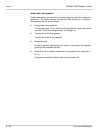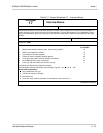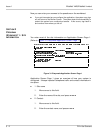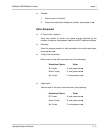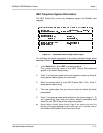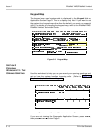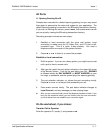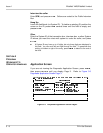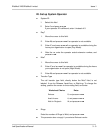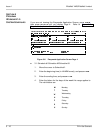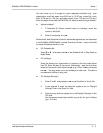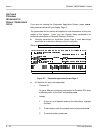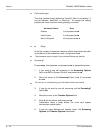EliteMail VMS/EliteMail Limited Issue 1
Job Specifications Manual 3 - 7
All Ports
11. Opening Greeting Box ID
Prompts were recorded for a default opening greeting, but you may record
them again to personalize the voice mail system for your application. The
default opening greeting is recorded in the $Greeting transaction directory.
If you are not viewing this screen, press - , then press until
you are actually viewing the $Greeting transaction directory
Recording prompts involves two main steps:
1. Establish a local connection with the voice mail system. Local
connection is made using the F3 Select Port, and F4 Local on/off,
command keys. This is a quick, 4-step process. You need a
telephone within arm reach of the system console.
2. Press or to listen to or record the prompts.
Establish a local connection:
1. Dial the system. If you are on a busy system, you might have to wait
until a port is free to answer calls.
2. After you dial, watch the port status indicators in the upper left corner
of the Banner Screen. Look for the port taking your call.
RINGING
is followed shortly by
DAY ANSWER
(or
NIGHT ANSWER
) as your
line rings, is answered, and the system plays the opening greeting.
3. The port selection indicator,
>>
, shows the port connecting locally.
Press to move
>>
to the port that answered your call.
4. Press to connect locally. The port status indicator changes to
Local Connect
, and any message you hear playing stops.
After you are connected locally, leave the telephone handset off-hook. If you
hang up the telephone before you are finished with the local connection,
you must disconnect and establish your connection again.
On the worksheet, if you chose:
Transfer Call to Operator
Enter the operator ID, usually 0, and press .