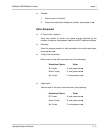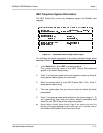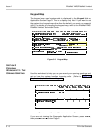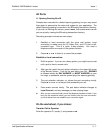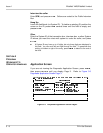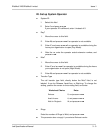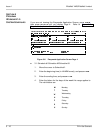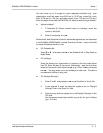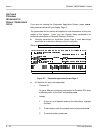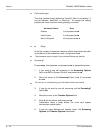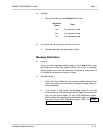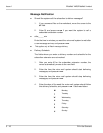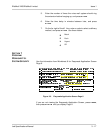EliteMail VMS/EliteMail Limited Issue 1
Job Specifications Manual 3 - 11
You can enter up to 3 ranges for each separate schedule (e.g., your
organization could be open from 8:00 am to 12:00 pm, closed for lunch
from 12:00 pm to 1:00 pm, and then reopen from 1:00 pm to 6:00 pm.)
Enter the days of the week (MTWHFSU) for each schedule range entered.
Ignore holidays?
1. If Schedule #1 follows normal hours on holidays, move the
cursor to this field.
2. Enter Y, and press .
Schedule #2 and Schedule #3 are for advanced applications, as described
in the EliteMail VMS/EliteMail Limited Technician Guide. Leave the fields
for these schedules blank for now.
32. Schedule #4:
Enter D or N , and press to set Schedule #4 to Day Mode or
Night Mode.
33. Holidays:
Enter the dates your organization is closed on the two rows below
Line 33. Enter the day of the month, followed by - and the first three
letters of the month, and press (
e.g.
, Enter 1-Jan, and press
). You may enter up to nine holidays on each row. The date is
considered a holiday in any year.
34. Daylight Savings?
1. Enter Y or N, and press to set this field to Yes or No.
2. If you entered Y, enter the date the system turns on Daylight
Savings Time in the Date On: field.
3. Enter the day that the system turns off Daylight Savings In the
Off: field.
Use the same format (day-month) as you did for your holidays
(
e.g.
, 31-Dec).