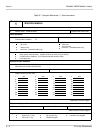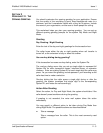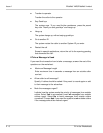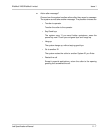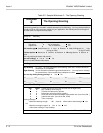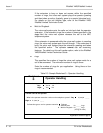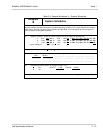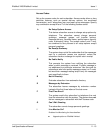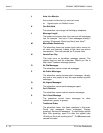EliteMail VMS/EliteMail Limited Issue 1
Job Specifications Manual 2 - 11
S
ECTION
4
W
ORKSHEET
4:
S
YSTEM
S
CHEDULES
Most organizations set regular working hours. You can set up the voice
mail system to handle calls differently when your organization is open and
closed. The voice mail system uses a Day Mode schedule to define the
hours your organization is open. The rest of the time the system operates
in Night Mode.
You can define up to four different Day Mode schedules, and then assign
to different voice ports or transaction boxes different Day Mode schedules.
In most cases, however, you use only Schedule #1. This worksheet
defines only one schedule. You can define others later.
31. Daytime Schedule
Enter regular business hours for your organization. Sample completed
Schedules Worksheet is shown below.
Each working schedule you define for a site can be specified in three
different time ranges. These ranges (a, b, c) define the hours classified as
Day Mode. You may specify any range as Day Mode; it need not fall in the
range that is normally considered daytime. For any hours
not
specified,
the voice mail system operates in Night Mode.
Typically, you specify only one range, such as 8:00 am - 5:00 pm Monday
through Friday. However, if your organization has different weekend
hours, you may specify ranges for Saturday and Sunday. The sample
schedule is completed for a business that is open from 9:00 am to 8:00 pm
Monday through Friday; from 10:00 am to 5:00 pm on Saturday, and 11:00
am to 3:00 pm on Sunday.
If your organization closes for lunch hour, you can specify Day hours as
8:00 am to 12:00 pm in range a and 1:00 pm to 5:00 pm in range b. The
voice mail system is then in Night Mode from noon to 1:00 pm.
Ignore holidays?
In most cases, because your organization is closed on holidays, you want
the voice mail system to operate in Night Mode for 24 hours on those
days. This is the default setting. If Schedule #1 should
not
follow your
regular Day Mode and Night Mode hours on official holidays (that is, if you
want Schedule #1 to operate in Night Mode for 24 hours) select No and fill
in
33. Holidays
. If you want the system to follow your regular Day and
Night schedule on holidays, select Yes, and skip the
33. Holidays
section
of the worksheet.