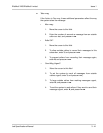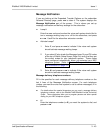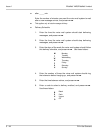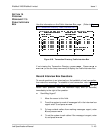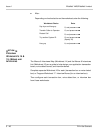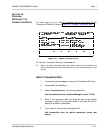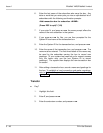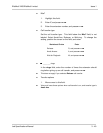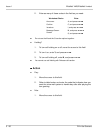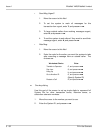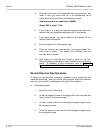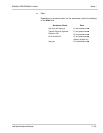3 - 48 Fill in the Screens
Issue 1 EliteMail VMS/EliteMail Limited
6. Enter the last name of the subscriber who owns the box. Any
letter or word that you enter puts you into an alphabetical list of
subscribers with the following confirmation prompts:
Add transaction box for subscriber <NAME>
(Press ESC to quit)? (Y/N)
7. If you enter N, and press , the same prompt offers the
name of the next subscriber in the system.
8. If you press for Yes, you are then prompted for the
System ID and name of the transaction box.
9. Enter the System ID for the transaction box, and press .
10. Enter the name of the transaction box, and press . The
name must be entered. The first three letters of this name may
be used by the subscriber owning the box to record new
greetings. (If your system has been set up for numeric access
only, the owner may use the box System ID to record
greetings.) The system then displays the new transaction box
on screen.
11. After adding a transaction box, record a name and greetings for
the box. To establish a local connection and make recordings,
refer to Section 3 Program Worksheet 2: The Opening Greeting
on page 3-6
Transfer
Day?
1. Highlight this field.
2. Enter Y, and press .
3. Enter the extension number, and press .