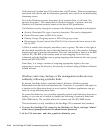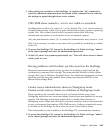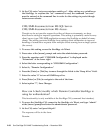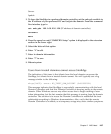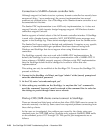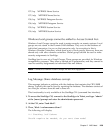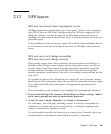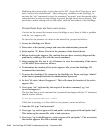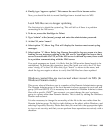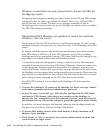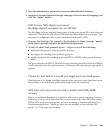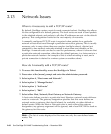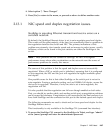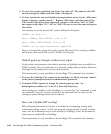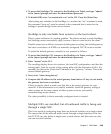2-62 Sun StorEdge 5310 NAS Troubleshooting Guide • December 2004
Modifying the system policy is also done at the CLI. Access the CLI as above, and
enter “set acl.overwrite.allowed”. After setting any variables on the StorEdge, i.e.
anytime the “set” command is used, the command "savevars" must be entered at the
command line in order for the settings to persist though future server reboots. This
particular variable setting will not take effect until the next reboot of the StorEdge.
Trusted host does not have root access.
If a host on the trusted list cannot access StorEdge as root, there is likely a problem
with the /etc/approve file.
To check for the presence of a host on the trusted list, proceed as follows:
1. Access the StorEdge via Telnet.
2. Press enter at the [menu] prompt and enter the administrator password.
3. Select option “F”, Hosts. Check for the presence of the desired hosts.
4. Before checking the approve file, confirm that you have correctly diagnosed the
problem by creating a file with the touch command.
5. After creating the file, use ls –ln <filename> to view the ownership. If the owner
is UID 60001, then correct as follows.
6. To determine the location of the active approve file, access the StorEdge CLI
(command line interface).
7. To access the StorEdge CLI, connect to the StorEdge via Telnet, and type “admin”
at the [menu] prompt and enter the administrator password.
8. At the CLI, enter “show file.approve”. This will return the location of the active
approve file.
9. Next, enter “cat”, followed by the output of the show command, e.g. “cat
/sysvol/etc/approve”.
The first line that is not a comment line (comment lines begin with the “#” character)
should read as follows:
files/@trustedaccess=rw uid0=0
If this line is missing, or if the uid0=0 is not present, correct as follows:
1. From the CLI type “load unixtools”
2. Next, type “cp <active approve file and path> <active approve file and path>.bak”.
This backs up the current file with a .bak extension.
3. Next, type “cp /cvol/nf0/approve <active approve file and path>”. This overwrites
the current approve file with a default copy.