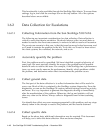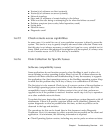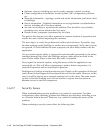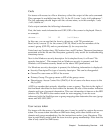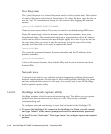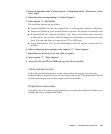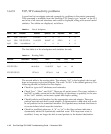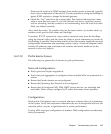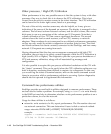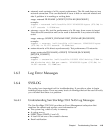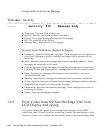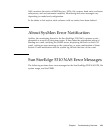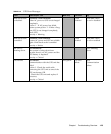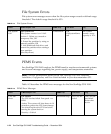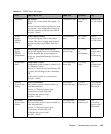1-18 Sun StorEdge 5310 NAS Troubleshooting Guide • December 2004
Other processes / High CPU Utilization
When performance is low, one possible reason is that the system is busy with other
processes. One way to check this is to observe the CPU utilization. This is best
viewed from the activity monitor screen in the telnet interface. The CPU utilization
can be found in the lower right corner, listed as a percentage.
The rest of the activity monitor screen may also be helpful, as it may give an
indication of the source of the demand on resources. The display is arranged in four
columns. The left most column lists each volume, and for each volume, the current
disk space in use as a percentage of the volume and I/O requests. Note that a
volume utilization of over 75% can cause a significant slowdown. The second
column shows the load on each resource, such as CPU, memory or network
adapters. These numbers do not correspond to any defined performance parameters,
so they are only useful for relative comparison to another point in time. The third
and fourth columns list clients currently connected to the StorEdge, and how many
network I/O requests are coming from each.
Having determined that the slow server response corresponds with high CPU
utilization, the next step is to collect system diagnostic while the CPU utilization is
high (usually 90% or higher). The diagnostics provide a per-process breakdown of
CPU and memory utilization, along with all associated log messages and
configuration.
It is also possible to acquire this per-process utilization breakdown at the CLI with
the “status” command. This can be useful when the CPU utilization spikes are very
brief in duration, rendering them difficult to capture via a diagnostic. In this case,
you would log the telnet or terminal session, and run the status command several
times in succession while a performance problem is occurring. System diagnostics
should also be captured to supplement this information.
Command Line performance utilities
StorEdge provides several built-in utilities designed to measure performance. These
are best used to isolate a problem. For example, using aratewrite to write directly
to the RAID set may help to determine whether a write performance problem is on a
particular volume, or even the network.
Usage for these utilities is as follows:
■ ratewrite: write contents of a file, report performance. The file creation does not
use network connection. This can determine if issue is disk or network related.
usage: ratewrite FILENAME [+OFFSET] TOTALKB [BLOCKSIZE]
example:
support > ratewrite /vol1/testfile 1000000 4096 1024000000 bytes
(976.5M) in 36.844 seconds 26.50MB/sec