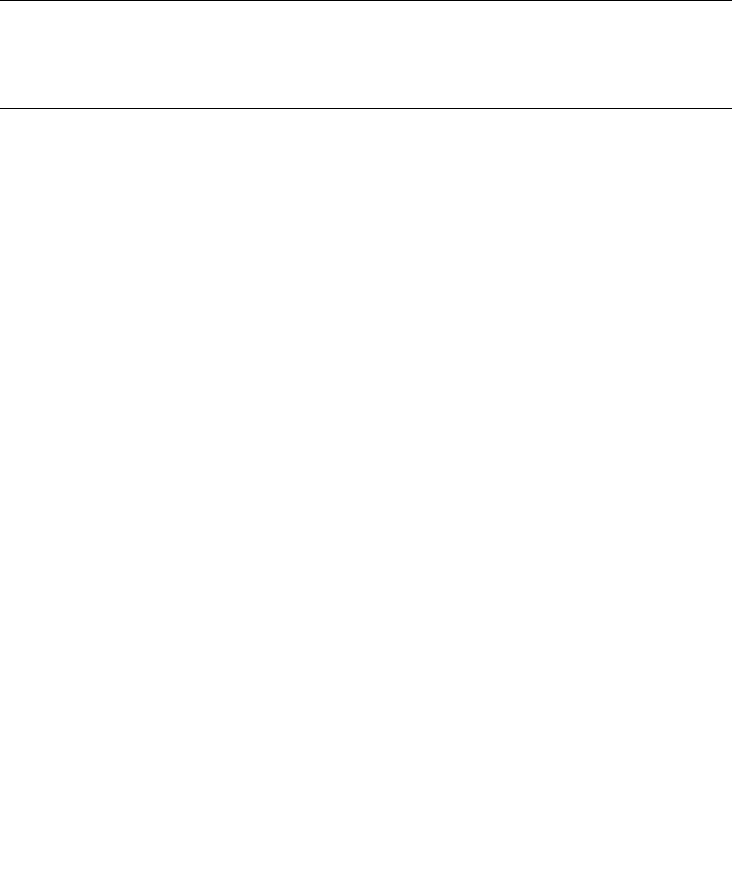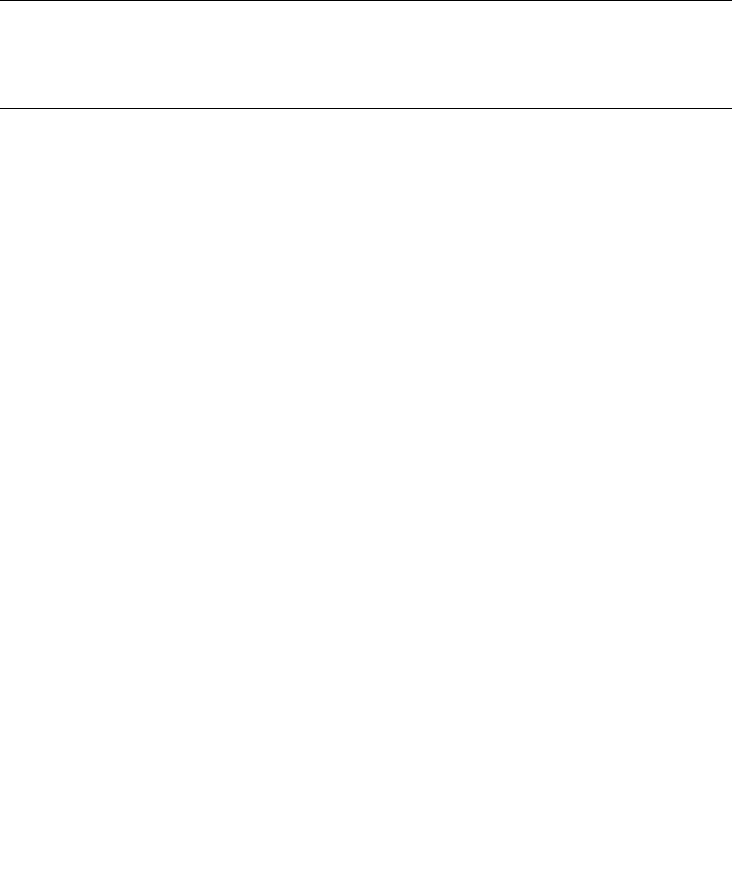
3-90 Sun StorEdge 5310 NAS Troubleshooting Guide • December 2004
1. Create a text file containing the contact information you want to send to the
customer support group. For example, include the names and pager numbers of
the system administrators.
2. Name the file userdata.txt and save it in the home directory (for example, Winnt\
profiles\) on the client machine you are using to manage the storage array (This
may be your host machine if you installed the client software on the host.).
3. Configure the alert notifications using e-mail or SNMP trap destinations.
Problem Notification
Note – IMPORTANT The Enterprise Management Window or the event monitor
must be running to receive notification of critical events for the storage arrays. In
addition, you must have configured the alert notifications in the Enterprise
Management Window.
Use Recovery Guru to help troubleshoot storage array problems. Where necessary,
use the hardware documentation in conjunction with the recovery steps to replace
failed components.
Typically, storage array problems are indicated by:
■ A Needs Attention status icon displayed in:
■ The Overall Health Status area, Device Tree View, and Device Table of the
Enterprise Management Window.
■ The Array Management Window Logical View.
■ The Recovery Guru Optimal toolbar button in the Array Management Window
changes from an Optimal to a Needs Attention status and flashes.
■ Non-optimal component icons are displayed in the Array Management Window
Logical and Physical View.
■ Receipt of critical SNMP or e-mail notifications.
■ The hardware fault lights display.
In Figure 3-38 on page 3-91, the Array Management Window for Storage Array
Engineering indicates a components problem and a Needs Attention status in the
Logical/Physical View.