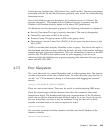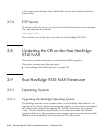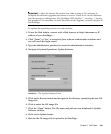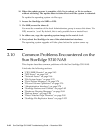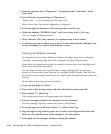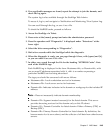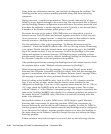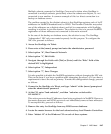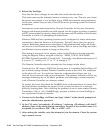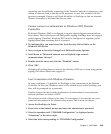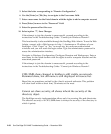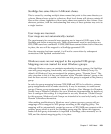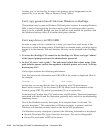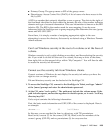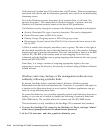Chapter 2 NAS Head 2-47
Multiple subnets connected to StorEdge: Care must be taken when StorEdge is
connected to multiple subnets, particularly when the subnets are disjoint, i.e. not
connected to one another. A common example of this is a direct connection to a
backup or database server.
The problem created by the disjoint subnets is that StorEdge registers each of its IP
addresses via NetBIOS broadcast and/or WINS. The Domain Controller may select
one of the addresses on a disjoint subnet, and fail to communicate with StorEdge,
resulting in a failure to join the domain. The solution to this is to prevent NetBIOS
registration of those addresses not connected to the main network.
In the case of the backup or database server, the solution is easy. The StorEdge
“independent” NIC role was created expressly for this purpose. To configure the
NIC role, proceed as follows:
1. Access the StorEdge via Telnet.
2. Press enter at the [menu] prompt and enter the administrator password.
3. Select option “A”, Host Name & Network.
4. Select option “1”, Edit fields.
5. Navigate through the fields with [Tab] or [Enter] until the “Role” field of the
desired NIC is highlighted.
6. Select option “3”, Independent.
7. Select option “7”, Save Changes.
It is also possible to disable the NetBIOS registration without changing the NIC role.
This can be done if you have a problem after attempting the above, or if you have a
requirement to leave the role as primary. To make this configuration change, proceed
as follows:
1. Connect to the StorEdge via Telnet, and type “admin” at the [menu] prompt and
enter the administrator password.
2. At the CLI, enter “load smbtools”, and then “smbwins exclude addr=
192.168.243.1”.
This action prevents these IP addresses from being registered via NetBIOS. However,
the master browsers and WINS servers do not immediately remove these addresses.
To accomplish this, proceed as follows:
3. Remove the entry for StorEdge from any WINS server databases.
4. Locate the master browser for the local subnet and any local Domain Controllers.
5. Enter “nbtstat –R” at the Windows CLI on each of these systems.