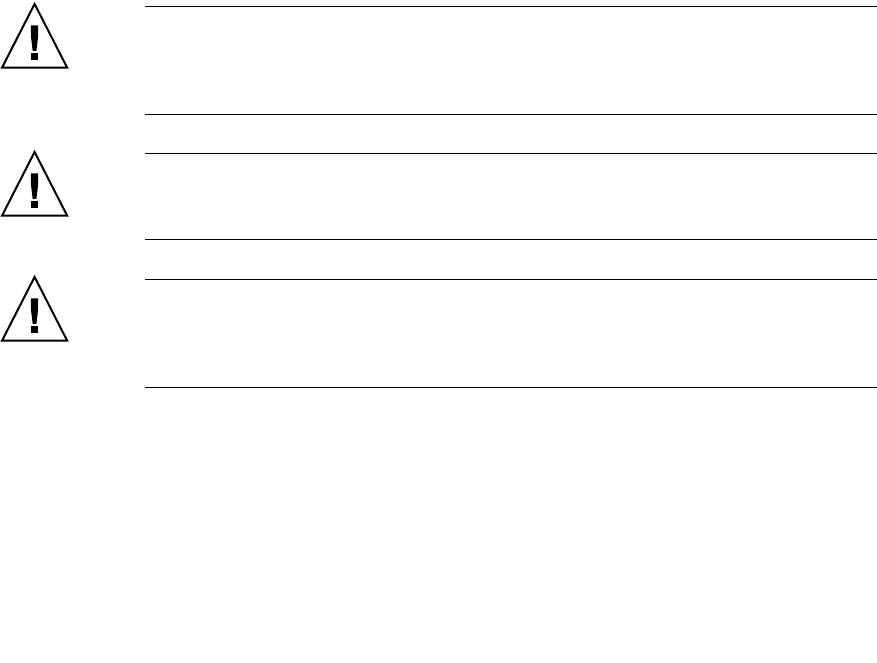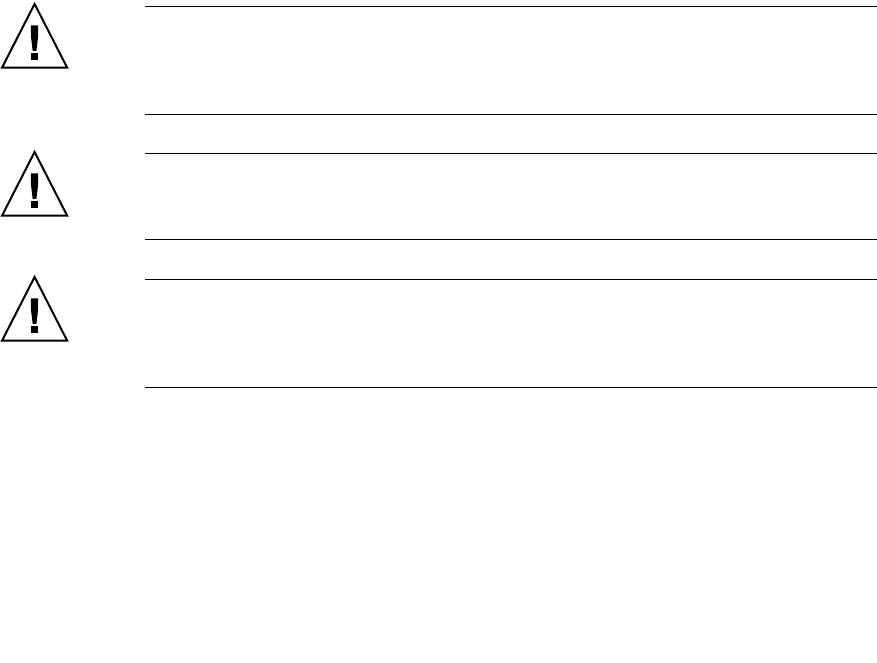
3-36 Sun StorEdge 5310 NAS Troubleshooting Guide • December 2004
a. Complete the recovery procedure.
If the Recovery Guru directs you to replace a failed component, use the individual
lights on the modules to locate the specific failed component. For troubleshooting
procedures, refer to “Troubleshooting and Recovery” on page 3-22.
b. Select Recheck in the Recovery Guru to re-run the Recovery Guru and to ensure
that the problem has been corrected.
c. If the problem persists, contact technical support.
12. Configure the new drives using the storage management software.
13. Create, print, and save a new storage array profile.
End Of Procedure
3.3.3 Replacing All Drives at the Same Time
Use the following procedure to replace all drives at the same time. Figure 3-20 on
page 3-38 shows the locations of the power switches. Figure 3-21 on page 3-38
illustrates inserting and removing a drive.
Caution – Potential data loss. Using the wrong drive upgrade procedure can cause
data loss. If you are upgrading drives containing RAID 0 volumes, you must use this
procedure for replacing all drives at once. If you are upgrading drives containing
RAID 1, 3, or 5 volumes, you may use either upgrade procedure.
Caution – Electrostatic discharge damage to sensitive components. To prevent
electrostatic discharge damage to the module, use proper antistatic protection when
handling the module components.
Caution – Potential damage to drive components. Drives can be damaged by
bumping them into other objects or surfaces. When removing or installing a drive
into the drive module, place your hand under the drive to support its weight. Place
drives on an antistatic, cushioned surface.
1. Put on antistatic protection.
2. Unpack the new drives.
Set the new drives on a dry, level surface, away from magnetic fields. Save all
packing materials in case you need to return the drives.