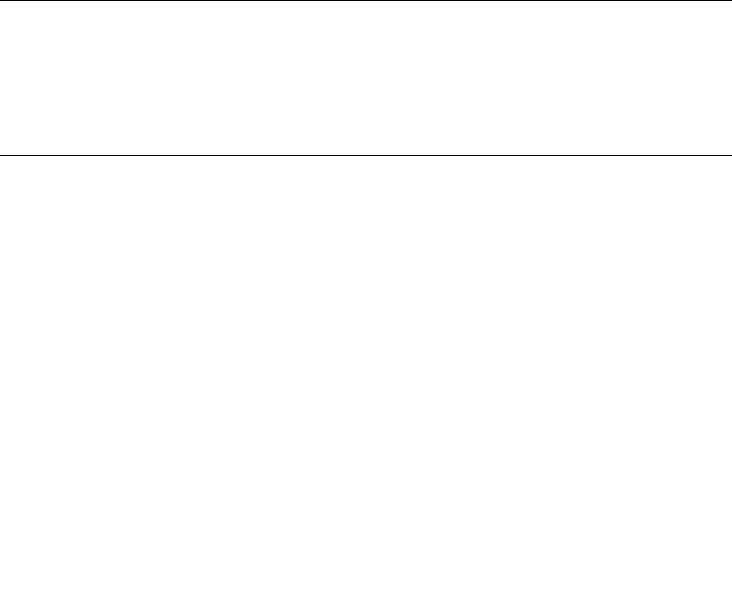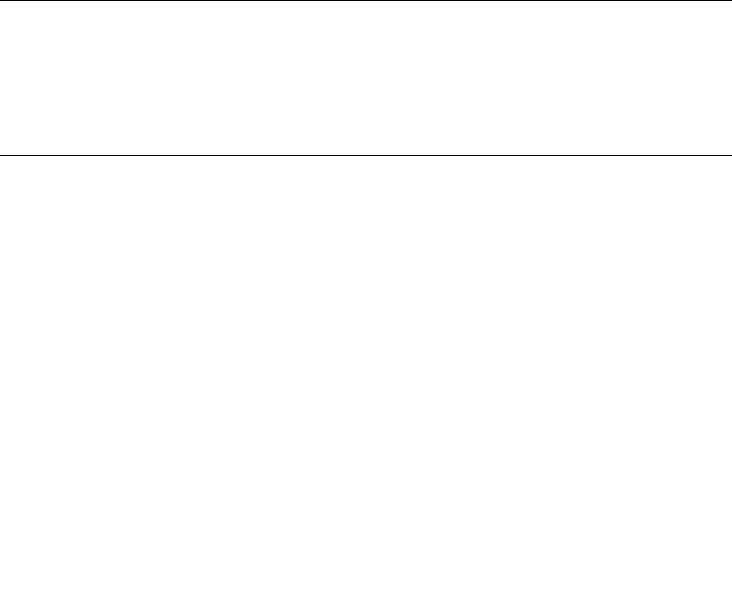
Chapter 2 NAS Head 2-141
Users allowed explicit access by one of the following environment variables will not
be prompted for a password. Variables are set at the StorEdge CLI (command line
interface).
1. To access the StorEdge CLI, connect to the StorEdge via Telnet or serial console.
2. Type “admin” at the [menu] prompt, and enter the administrator password.
The syntax is as follows:
set rshd.allow.<cmd>.<user> yes
The <user> parameter is optional. If it is not used, it allows rsh execution of the
specified command for all users.
For example:
set rshd.allow.help yes allows everyone rsh access to the help command.
When the <user> parameter is used, it allows rsh access to the command only for the
specified user. The user must be specified in the format “user@host”. The host
argument can be an IP address, a simple hostname in the local domain, or a fully
qualified hostname.
For example:
set rshd.allow.df.root@websys.procom.com yes gives the root user at
websys.procom.com rsh access to the df command.
Note – All variable names and values are case sensitive. After setting any variables
on the StorEdge, i.e. anytime the “set” command is used, the command "savevars"
must be entered at the command line in order for the settings to persist though
future server reboots. Any host names or user names used must be resolvable via the
hosts and passwd files, or via the DNS service, dependent on your settings for
lookup order.
How do I access a shell prompt from the StorEdge CLI?
A true shell prompt is not available. However, you can gain access to the chown, du,
ll, find, mkdir, rmdir, cp and rm commands by entering “load unixtools” at the
StorEdge CLI (command line interface).
1. To access the StorEdge CLI, connect to the StorEdge via Telnet or serial console.
2. Type “admin” at the [menu] prompt and enter the administrator password.