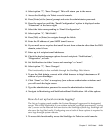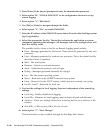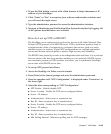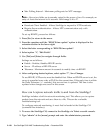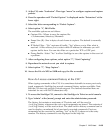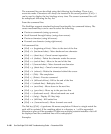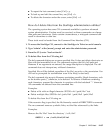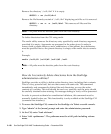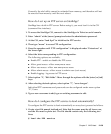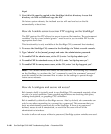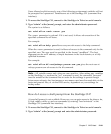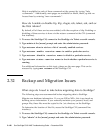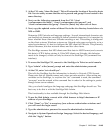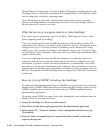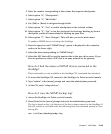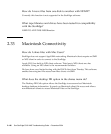Chapter 2 NAS Head 2-139
Currently, the rdel utility cannot be unloaded from memory, and therefore will not
be removed from memory until the next reboot.
How do I set up an FTP server on StorEdge?
StorEdge has a built-in FTP server. Before using it, you must load it via the CLI
(command line interface).
1. To access the StorEdge CLI, connect to the StorEdge via Telnet or serial console.
2. Enter “admin” at the [menu] prompt and enter the administrator password.
3. At the CLI, enter “load ftpd” to initialize the FTP service.
4. Then type “menu” to access FTP configuration.
5. Press the spacebar until “FTP configuration” is displayed under “Extensions” at
the lower right.
6. Select the letter corresponding to FTP configuration.
The following options are available:
■ Enable FTP - enable or disable the FTP server.
■ Allow guest access - allow anonymous users
■ Allow user access - allow non-anonymous users
■ Allow admin access - allow access to admin user (root access)
■ Enable logging - log access to FTP server
7. Select option “1”, “Edit fields”. Move through the options with the [enter] or [tab]
keys.
8. After selecting desired options, select option “7”, “save changes”.
Individual FTP usernames and passwords can be configured under menu option
“E”, Users.
9. Type a new username to add, type an existing username to edit.
How do I configure the FTP service to load automatically?
To configure the FTP service to load automatically on every boot, proceed as follows:
1. Create a text file named inetload.ncf. Note that the name must be all lower case,
and the file must be plain text. The file should contain only the following two
lines:
# Load the FTP service