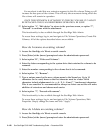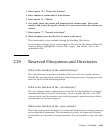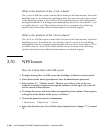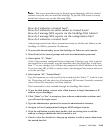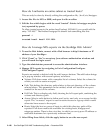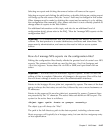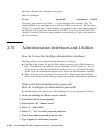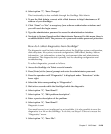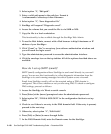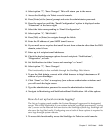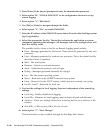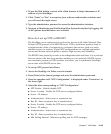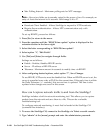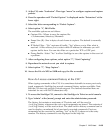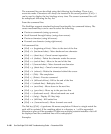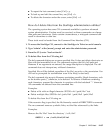2-130 Sun StorEdge 5310 NAS Troubleshooting Guide • December 2004
2. Select option “1”, “Edit path”.
3. Enter a valid path name in the path box. Format is
/<volumename>/<directory>/<new filename>.
4. Select option “2”, “Save diagnostics file”
5. StorEdge will respond “Diagnostic saved”.
6. Access the volume that you saved the file to via SMB or NFS.
7. Copy the file to a local workstation.
This functionality is also available through the StorEdge Web Admin.
1. To use the Web Admin, connect with a Web browser to http://<hostname or IP
address of your StorEdge>.
2. Click “Grant” or “Yes” to accept any Java software authorization windows and
you will reach the login screen.
3. Type the administrator password to access the administration interface.
4. Click the envelope icon on the top taskbar. All of the options described above are
available.
How do I set up SMTP (email)?
SMTP (email) configuration allows StorEdge to send email directly to your mail
server. You can use this functionality to collect diagnostic information from the
StorEdge or to send warning messages for critical system events via email.
Email from StorEdge usually will not be accepted unless a DNS domain is
configured. This is true whether or not you are using DNS. To check or configure
DNS settings, proceed as follows:
1. Access the StorEdge via Telnet or serial console.
2. Press [Enter] at the [menu] prompt and enter the administrator password.
3. Select option “H”, “DNS & SYSLOGD” in the configuration Section to set up
DNS.
4. Check to see if there is an entry in the DNS domain field. If the entry is present,
proceed to the next step.
5. Otherwise, select option “1”, “Edit fields”.
6. Press [Tab] or [Enter] to move through fields.
7. In the DNS Domain field, enter the Domain name for the StorEdge.