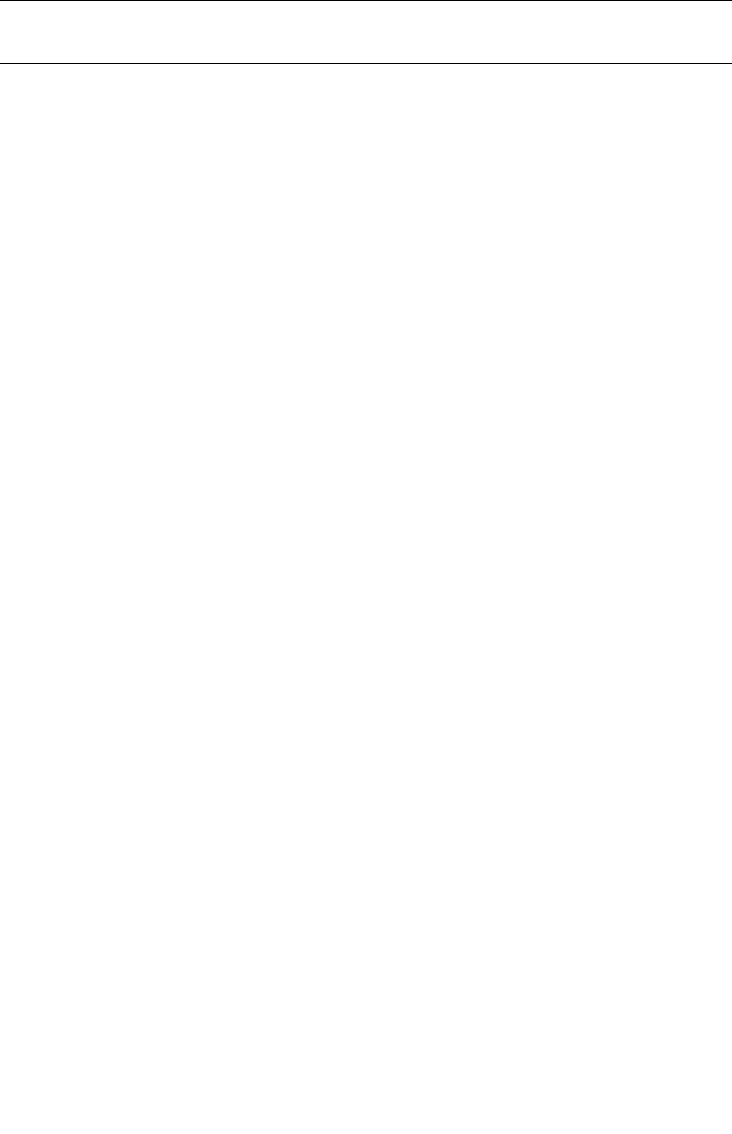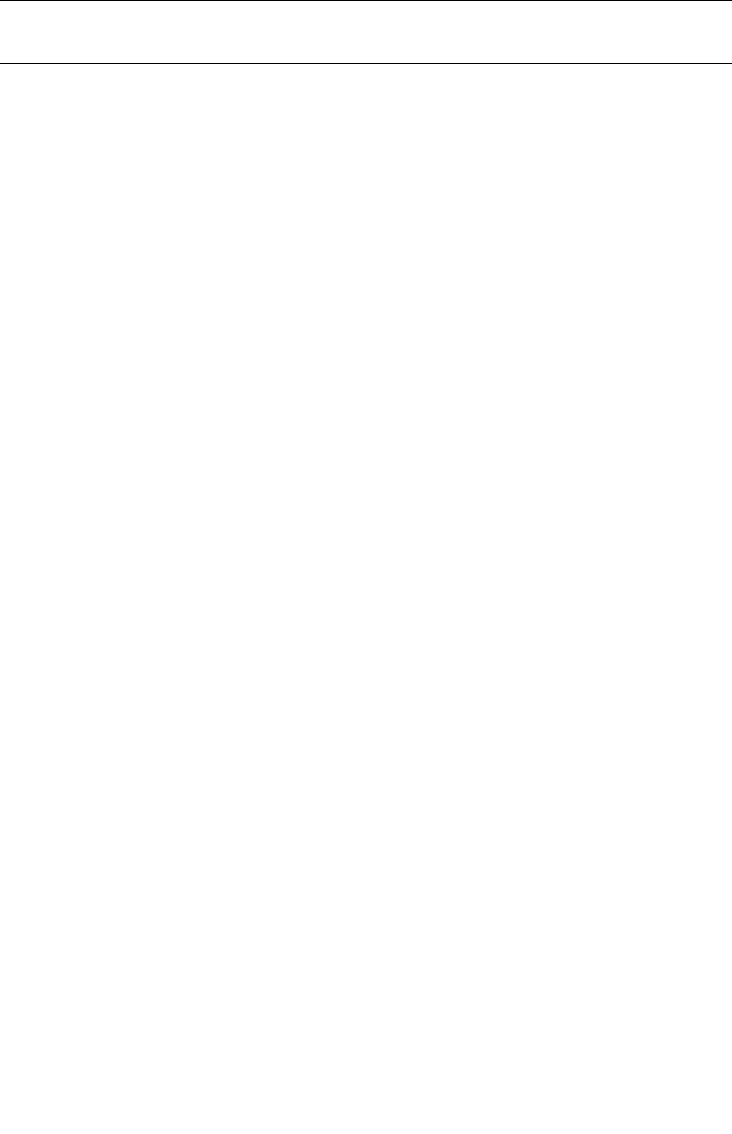
2-134 Sun StorEdge 5310 NAS Troubleshooting Guide • December 2004
■ Max Polling Interval - Maximum polling rate for NTP messages
Note – Above two fields are in seconds, raised to the power of two. For example, an
entry of 4 sets the interval to 16 seconds. Valid range is 4 to 17.
■ Broadcast Client Enabled - Allows StorEdge to respond to NTP broadcasts.
■ Require Server authentication - Allows NTP communication only with
authentication.
To set up RDATE, proceed as follows:
1. Press [Esc] to return to the menu.
2. Press the spacebar until the “RDATE time update” option is displayed in the
extension section in the lower right.
3. Select the letter corresponding to “RDATE time update”.
4. Select option “1”, “Edit Fields”.
5. Use [Tab] and [Enter] to navigate through fields.
Settings are as follows:
■ Enable - Enables/disables RDATE service
■ Server - IP address of RDATE server
■ Tolerance - Maximum amount in seconds to modify time via RDATE
6. After configuring desired options, select option “7”, Save Changes.
To use RDATE, NTP service must be disabled first. When an RDATE server is set, the
server is consulted once a day at 23:45 for the current time. If the reply time is within
the Delta Tolerance (+/- seconds), this servers time is updated. The time is also
updated when changes are saved in this screen.
How can I capture network traffic to and from the StorEdge?
StorEdge includes a built-in network monitoring tool. This allows you to capture
packets from the network and save them to a file. This can be a valuable
troubleshooting tool.
To configure network monitoring, it must first be loaded at the StorEdge CLI
(command line interface).
1. To access the StorEdge CLI, connect to the StorEdge via Telnet or serial console.
2. Type “admin” at the [menu] prompt and enter the administrator password.