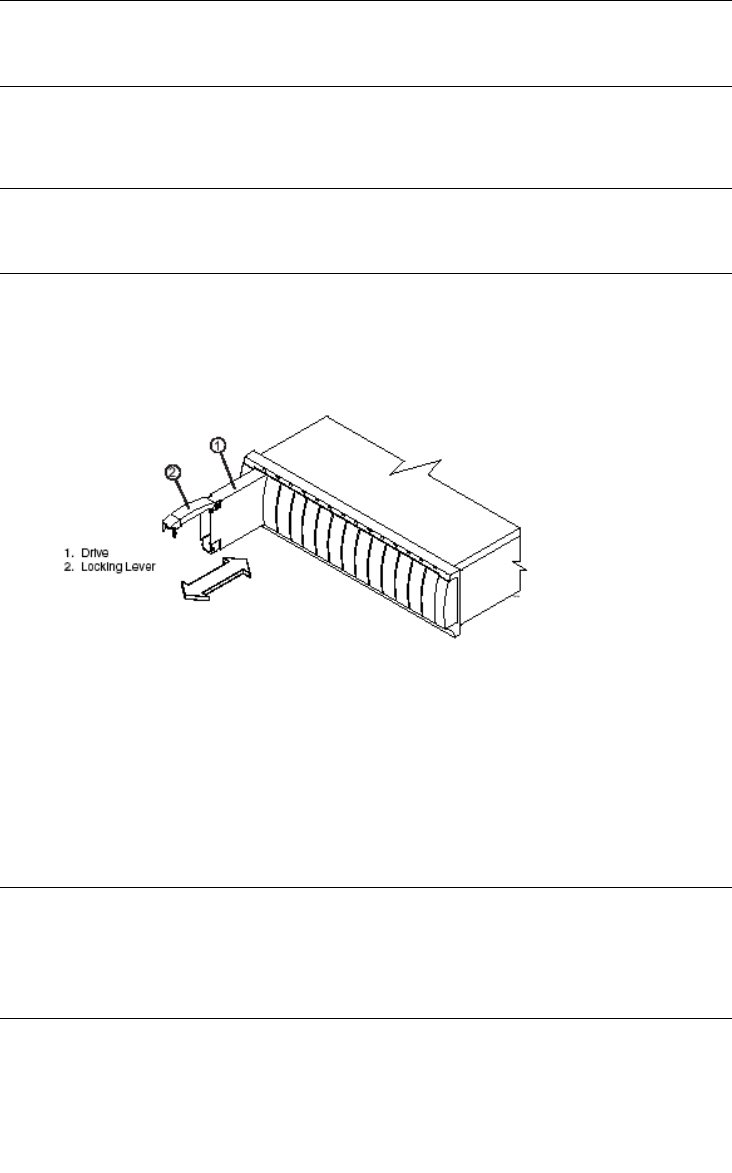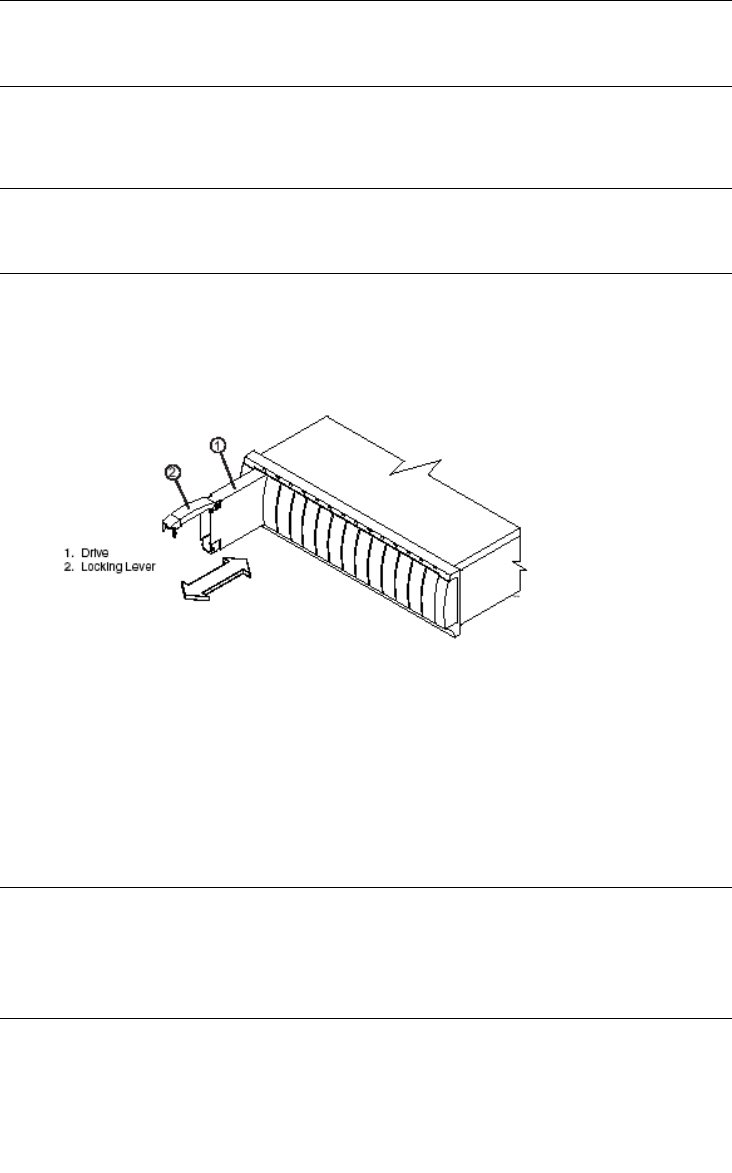
7-38 Sun StorEdge 5310 NAS Troubleshooting Guide • December 2004
Caution – Potential data loss. Removing a drive that has not failed can cause data
loss. To prevent data loss, remove only a failed drive that has a Fault (amber) light
on or a Failed status in the storage management software.
6. Check the Fault lights on the front of the module. If a fault is detected, the amber
Fault light will be on.
Note – IMPORTANT If you remove an active drive accidentally, wait 30 seconds
and then reinstall it. Refer to your storage management software for the recovery
procedure.
7. Lift the locking lever and remove the failed drive.
FIGURE 7-21 Replacing a Drive
8. Wait 30 seconds for the storage management software to recognize that the drive
has been removed.
9. Slide the new drive all the way into the empty slot and close the drive lever.
As the drive spins up, the Fault light may flash intermittently. A flashing Active
light indicates that data is being restored to the new drive.
Note – IMPORTANT Depending on your storage array configuration, the storage
array may automatically reconstruct data to the new drive. If the storage array uses
hot spares, it may have to complete reconstruction on the hot spare before it copies
the data to the replaced drive. This increases the time required to complete this
procedure.