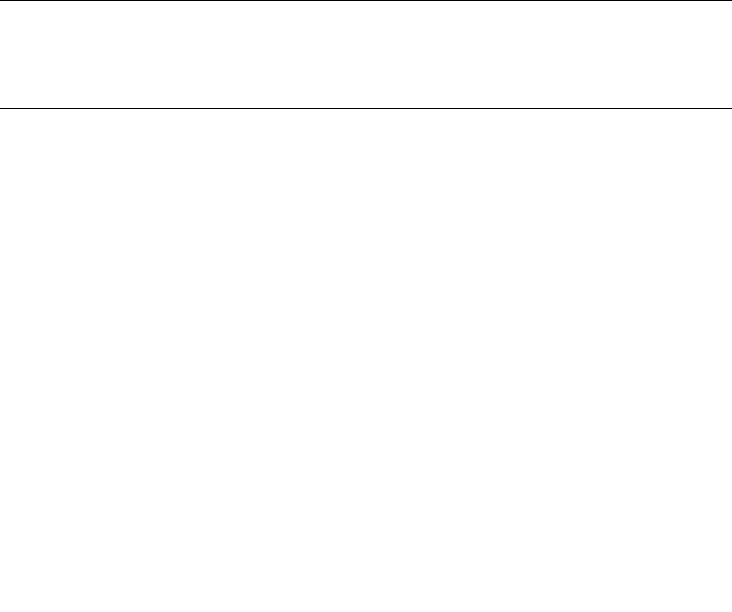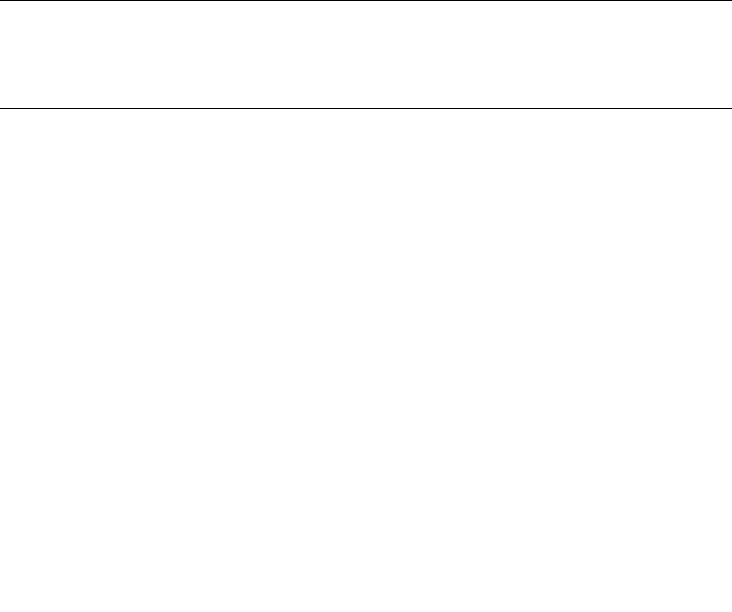
2-140 Sun StorEdge 5310 NAS Troubleshooting Guide • December 2004
ftpd
2. Next, this file must be copied to the StorEdge /dvol/etc directory. Access this
directory via NFS or SMB and copy the file.
On future system reboots, the inetload service will read and act on the file
automatically at boot time.
How do I enable server-to-server FTP copying on the StorEdge?
The FXP protocol for FTP allows for server-to-server file transfers. The environment
variables “ftp.fxp.<user/admin/guest>” must be set to yes to enable FXP for the
appropriate user class.
This functionality is only available at the StorEdge CLI (command line interface).
1. To access the StorEdge CLI, connect to the StorEdge via Telnet or serial console.
2. Type “admin” at the [menu] prompt and enter the administrator password.
3. To enable FXP for admin users, at the CLI, enter “set ftp.fxp.admin yes”.
4. To enable FXP for standard users, at the CLI, enter “set ftp.fxp.user yes”.
5. To enable FXP for anonymous users, at the CLI, enter “set ftp.fxp.guest yes”.
Note – All variable names and values are case sensitive. After setting any variables
on the StorEdge, i.e. anytime the “set” command is used, the command "savevars"
must be entered at the command line in order for the settings to persist though
future server reboots.
How do I configure and secure rsh access?
Rsh (remote shell) is typically used to run StorEdge CLI commands remotely, often
as part of a script operation. Some possible applications are checking disk space,
creating checkpoints, or graphing CPU utilization.
Rsh is enabled by default on StorEdge servers. Also by default, rsh commands can
only be run after responding to a prompt for a password. This assumes that you
have an administrator password set on the StorEdge. If there is no password
defined, access to rsh is unrestricted, as would be the case with all of the
administrative interfaces.
In order to allow rsh access without a password, StorEdge system variables are used.