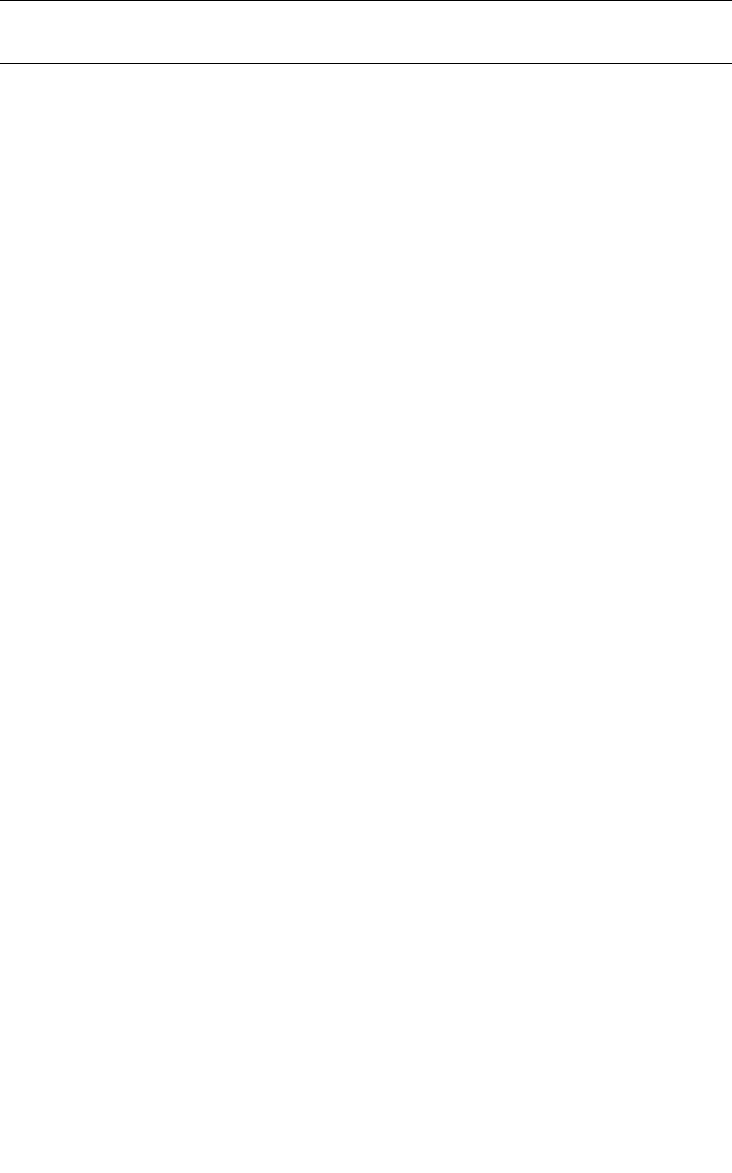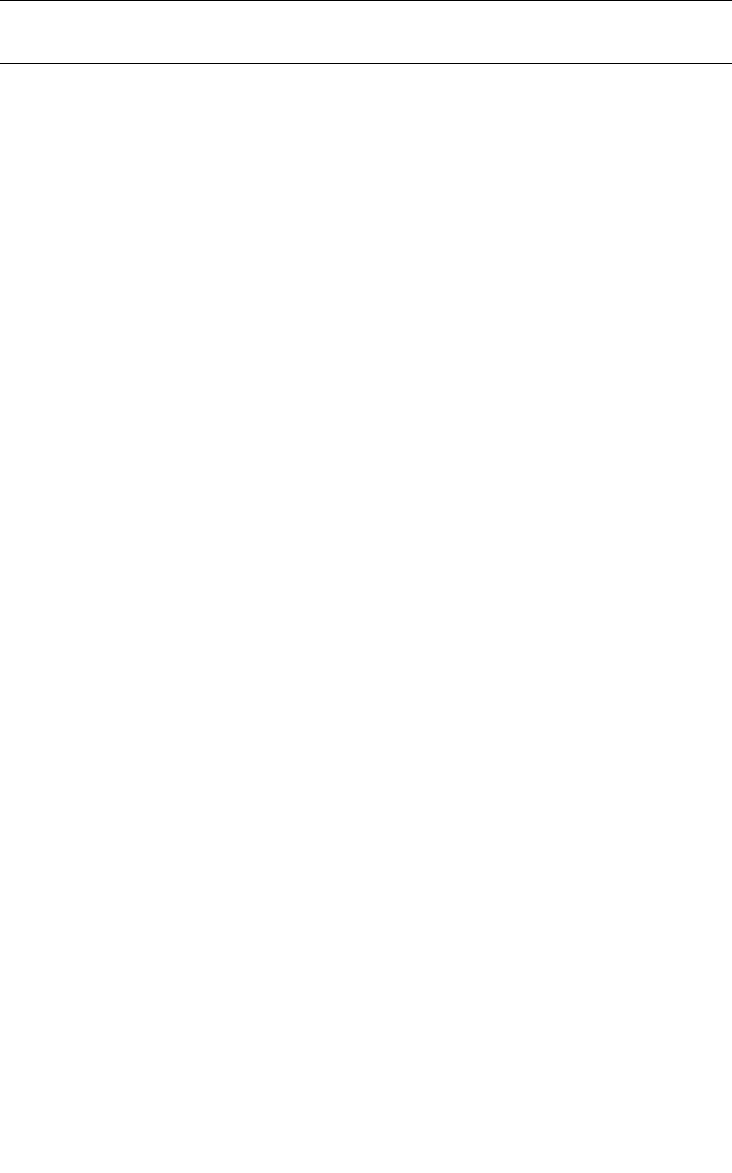
2-94 Sun StorEdge 5310 NAS Troubleshooting Guide • December 2004
Note – Workgroup mode refers not only to the lack of domain membership, but the
use of share-level security.
For more information on this topic, refer to the Sun StorEdge 5310 NAS Software
Installation, Configuration, and User Guide.
How do I share files with SMB users?
How do I create SMB shares?
To share files via SMB, shares must be created. A share allows access to a particular
location in the directory tree. To access this functionality, access the StorEdge via
Telnet or serial console.
1. Press [Enter] at the [menu] prompt and enter the administrator password.
2. Press the spacebar until “CIFS/SMB Configuration” is displayed under
“Extensions” at the lower right.
3. Select the letter corresponding to “CIFS/SMB Configuration”.
4. Select the letter corresponding to “Shares”.
This will bring up a list of all existing shares, ten per page. There is a default share
created for each volume, which is only accessible to members of the Domain Admins
group from the configured Windows Domain. If there are more than ten, select
option “1” and option “3” to move through the pages. To add a share, select option
“8”. To edit share settings press the letter corresponding to an existing share.
The “add” and “edit” options bring up the SMB/CIFS share setup menu. There, you
will see a list of options for each share as follows:
■ Share name—Name of share
■ Directory—Full directory path shared, including volume name
■ Comment—Optional comment field, displayed in browse list
■ ADS Container—For Active Directory only, name of container to publish shares
to.
■ Macintosh Extensions
■ Desktop DB—Only used when Mac SMB clients are connected.
■ Password Protection—In Workgroup mode, this enables or disables share-level
security.
■ Access Password—In Workgroup mode, shares are secured by password only.
■ Read/write—In Workgroup mode, this password allows read/write access.
■ Read-only—In Workgroup mode, this password allows read/only access.
■ User ID—In Workgroup mode, files written via this share are owned by this UID.
■ Group ID—In Workgroup mode, files written via this share are owned by this
UID.