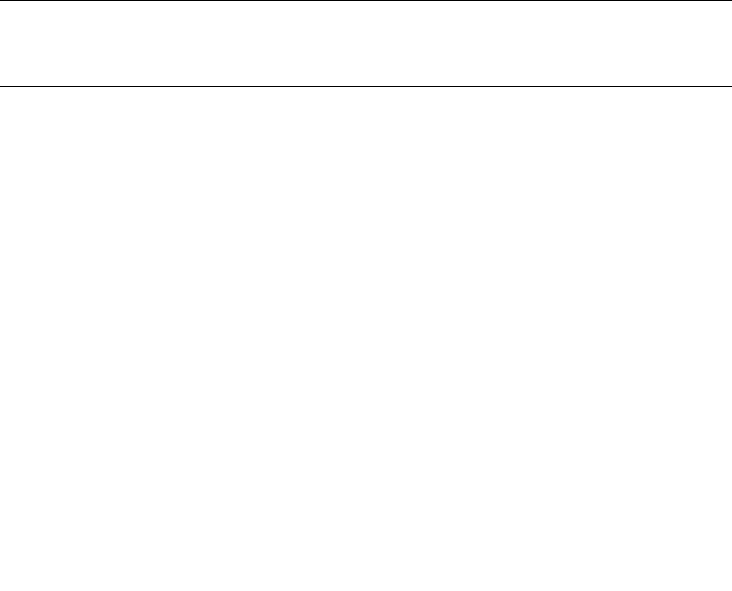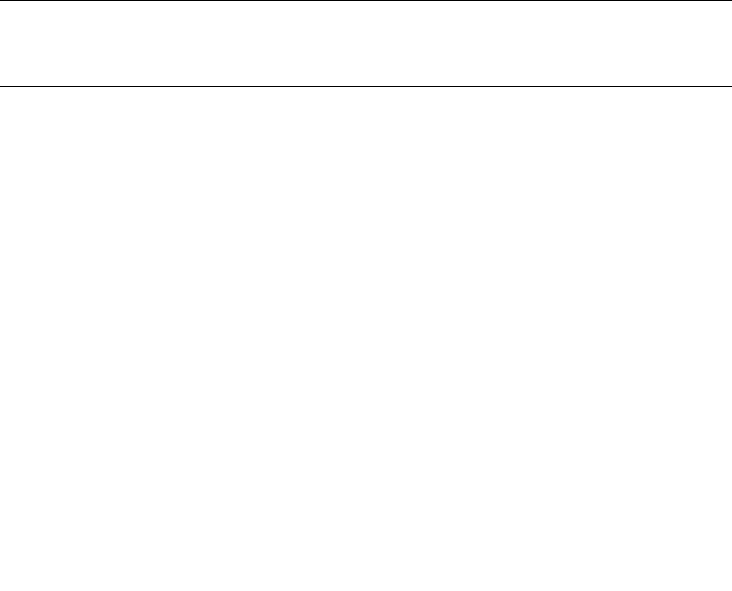
Chapter 3 Storage Arrays 3-21
Use the following procedure to turn off the alarm and to identify the problem that
caused the alarm to sound.
1. Locate the module with the alarm sounding and the amber Global Fault light
illuminated.
2. Press the Mute button to turn off the alarm. If another fault occurs, the alarm will
sound again.
3. Remove the back cover, if needed.
4. Determine the status of each module and its components.
a. Note the status of the lights on the front and the back of each module.
A green light indicates a normal status; an amber light indicates a hardware fault.
b. Open the Array Management Window for the storage array.
c. To view the status of its components, select the appropriate component button
for each module in the Physical View of the Array Management Window.
The status for each component will be either Optimal or Needs Attention.
5. Does each module display green lights only, and is the status Optimal on each
module component?
■ Yes - Go to step 7.
■ No - Go to step 6.
Note – IMPORTANT If a fault requires you to power off an attached module, you
may need to cycle the power on all other modules in the storage array. Contact
technical support before powering off any attached modules.
6. Diagnose and correct the fault.
a. To run the Recovery Guru, select the Recovery Guru toolbar button in the Array
Management Window.
b. Complete the recovery procedure.
If the Recovery Guru directs you to replace a failed component, use the individual
lights on the modules to locate the specific failed component. For troubleshooting
procedures, refer to “Troubleshooting and Recovery” on page 3-22.
c. When the recovery procedure is completed, select Recheck in the Recovery
Guru to re-run the Recovery Guru and to ensure that the problem has been
corrected.
d. If the problem persists, contact technical support.
7. 7 Replace the cover, if needed.