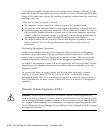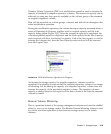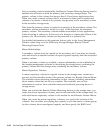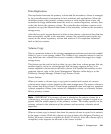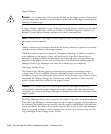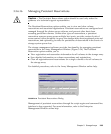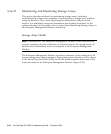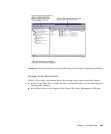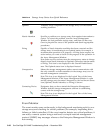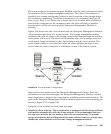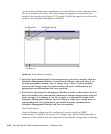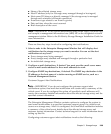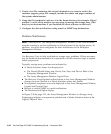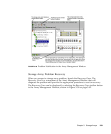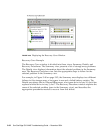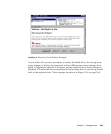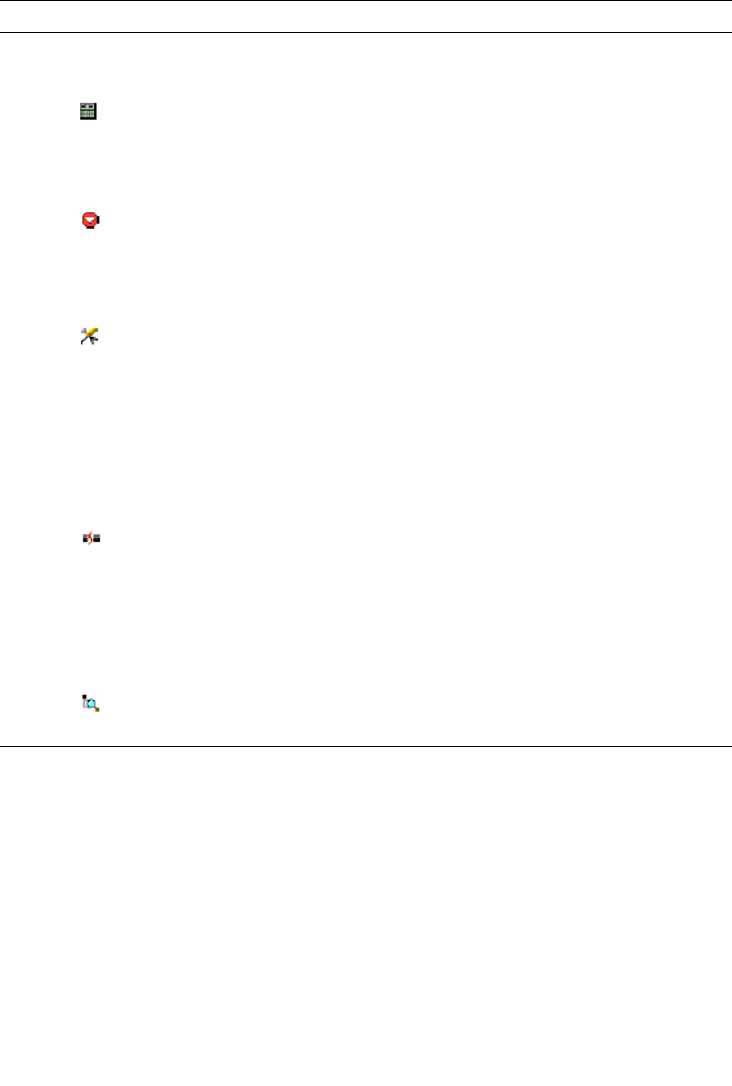
3-86 Sun StorEdge 5310 NAS Troubleshooting Guide • December 2004
Event Monitor
The event monitor runs continuously in the background monitoring activity on a
storage array and checking for critical problems (for example, impending drive
failures or failed controllers). If the event monitor detects any critical problems, it
can notify a remote system using e-mail and/or simple network management
protocol (SNMP) trap messages whenever the Enterprise Management Window is
not running.
TABLE 3-12 Storage Array Status Icon Quick Reference
Status Description
Optimal Indicates every component in the storage array is in the desired
working condition.
Needs Attention Specifies a problem on a storage array that requires intervention to
correct. To correct the problem, start the Array Management
Window for that particular storage array, and then use Recovery
Guru to pinpoint the cause of the problem and obtain appropriate
procedures.
Fixing Signifies a Needs Attention condition has been corrected and the
storage array is transitioning to an Optimal status; for example, a
reconstruction operation is in progress. A Fixing status requires no
action unless you want to check on the progress of the operation in
the Array Management Window.
Note Some recovery actions cause the storage array status to change
directly from Needs Attention to Optimal, without an interim status
of Fixing. This icon is not displayed in the Overall Health Status
area. The Optimal status icon is displayed instead.
Unresponsive Means the storage management station cannot communicate with
the only controller or both controllers in the storage array over its
network management connection.
Note This icon is not displayed in the Logical View of the Array
Management Window. If the Array Management Window is open
and the storage array becomes Unresponsive, the last known status
icon (Optimal, Needs Attention, or Fixing) is shown.
Contacting Device Designates that you have started the Enterprise Management
Window and the storage management software is establishing
contact with the storage array.
Note This icon is not displayed in the Logical View of the Array
Management Window.