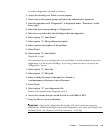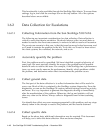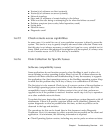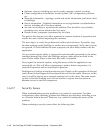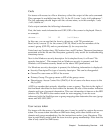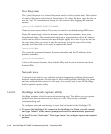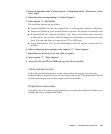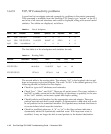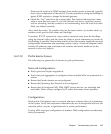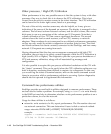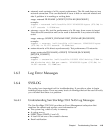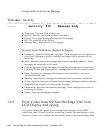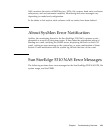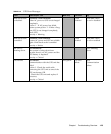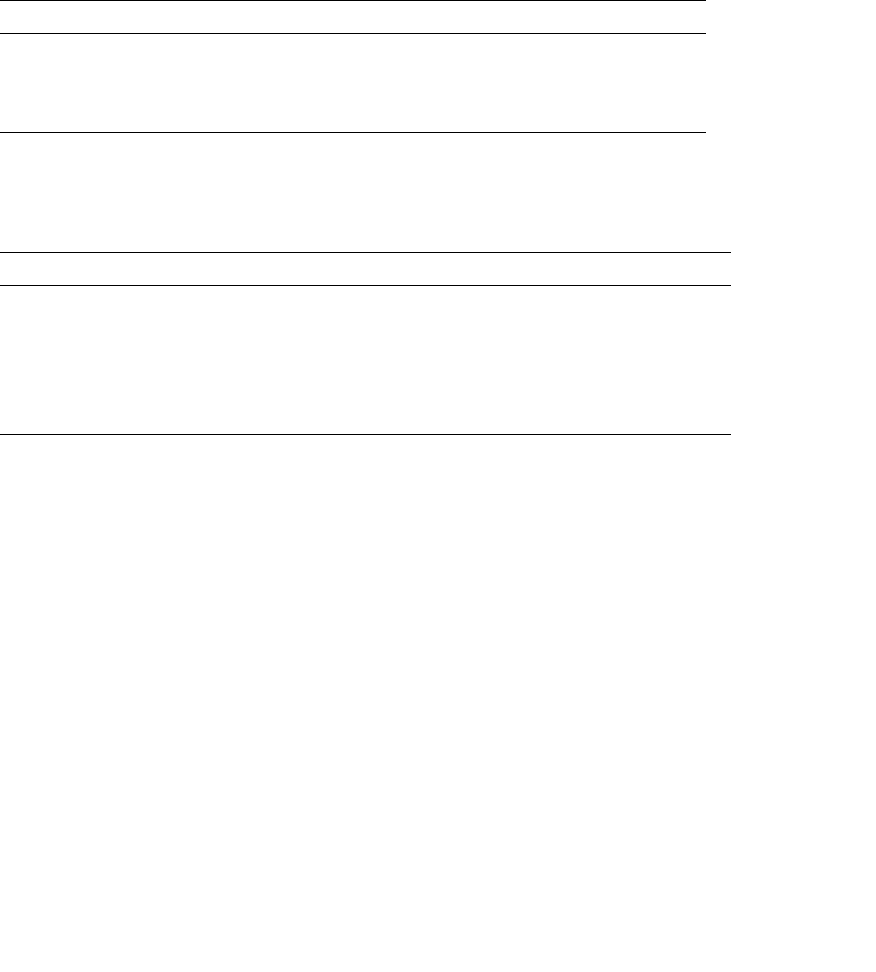
1-16 Sun StorEdge 5310 NAS Troubleshooting Guide • December 2004
1.6.2.9 TCP/IP Connectivity problems
A good tool to investigate network connectivity problems is the netstat command.
This command is available from the StorEdge CLI. Simply type “netstat” at the CLI
and a list of all network interfaces and routes is displayed, along with several useful
statistics. Two tables are displayed, as follows:
The first table is a list of adapters and statistics for each.
The second table is the routing table. The adapter “lo0” is the loopback device and
does not represent a physical adapter. The route “0.0.0.0” is the default gateway. The
following should be checked in this display:
■ Check for typos in IP addresses and netmasks.
■ Check “Ierr”, “Oerr”, and Coll”. These are all packet errors. They may indicate a
bad NIC or cable, connected to the StorEdge or elsewhere, or possibly, in the case
of the “coll” statistic, an incorrect speed and duplex setting.
■ Check Ipackets and Opackets for the appropriate network adapter. These are
packets received and sent by each adapter. A disconnected or bad cable will result
in no Ipackets for the connected interface. No Opackets may indicate that there is
no route defined which uses this interface.
■ Check for modified gateways. A “d” or “m” in the flags column indicates a
dynamically added or dynamically modified route. If an important route is
modified, it may no longer be able to send packets to the desired destination.
TABLE 1-1 List of Adapters
Name Mtu Netmask Address Ipackets Ierr Opackets Oerr Coll
lo0 1536 255.0.0.0 127.0.0.1 77 0 77 0 0
fxp1 1500 255.255.255.0 10.10.35.2 269947 0 97815 0 0
fxp2 1500 --no-address-- 0 0 0 0 0 0
TABLE 1-2 Routing Table
Netmask Destination Gateway Interf Flags Refs Use
l0.0.0.0 l0.0.0.0 64.60.56.1 fxp1ug 5 70796
255.255.255.0 64.60.56.0 10.10.35.2 fxp1 uc 00
255.255.255.255 127.0.0.1 127.0.0.1 lo0 uh 077