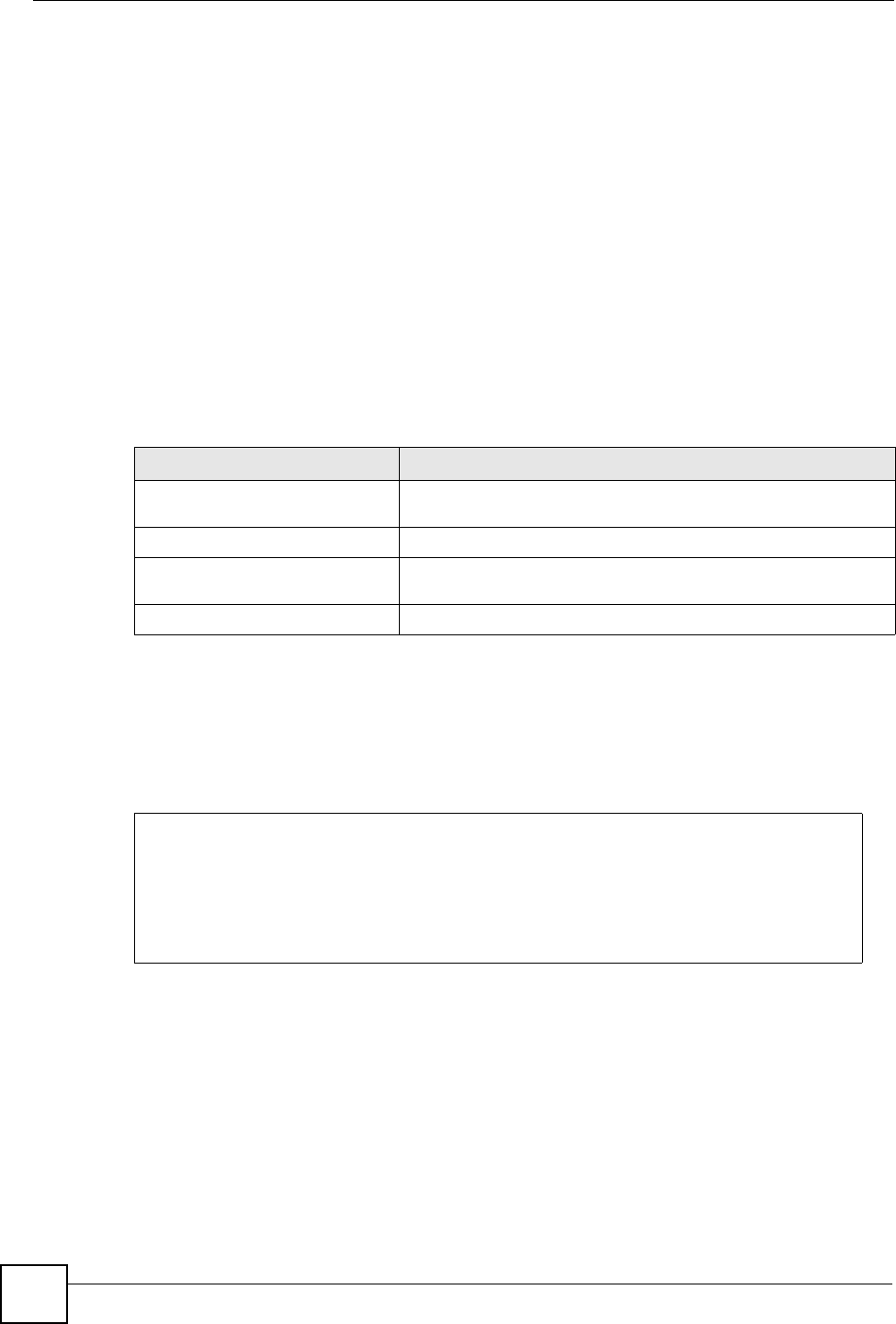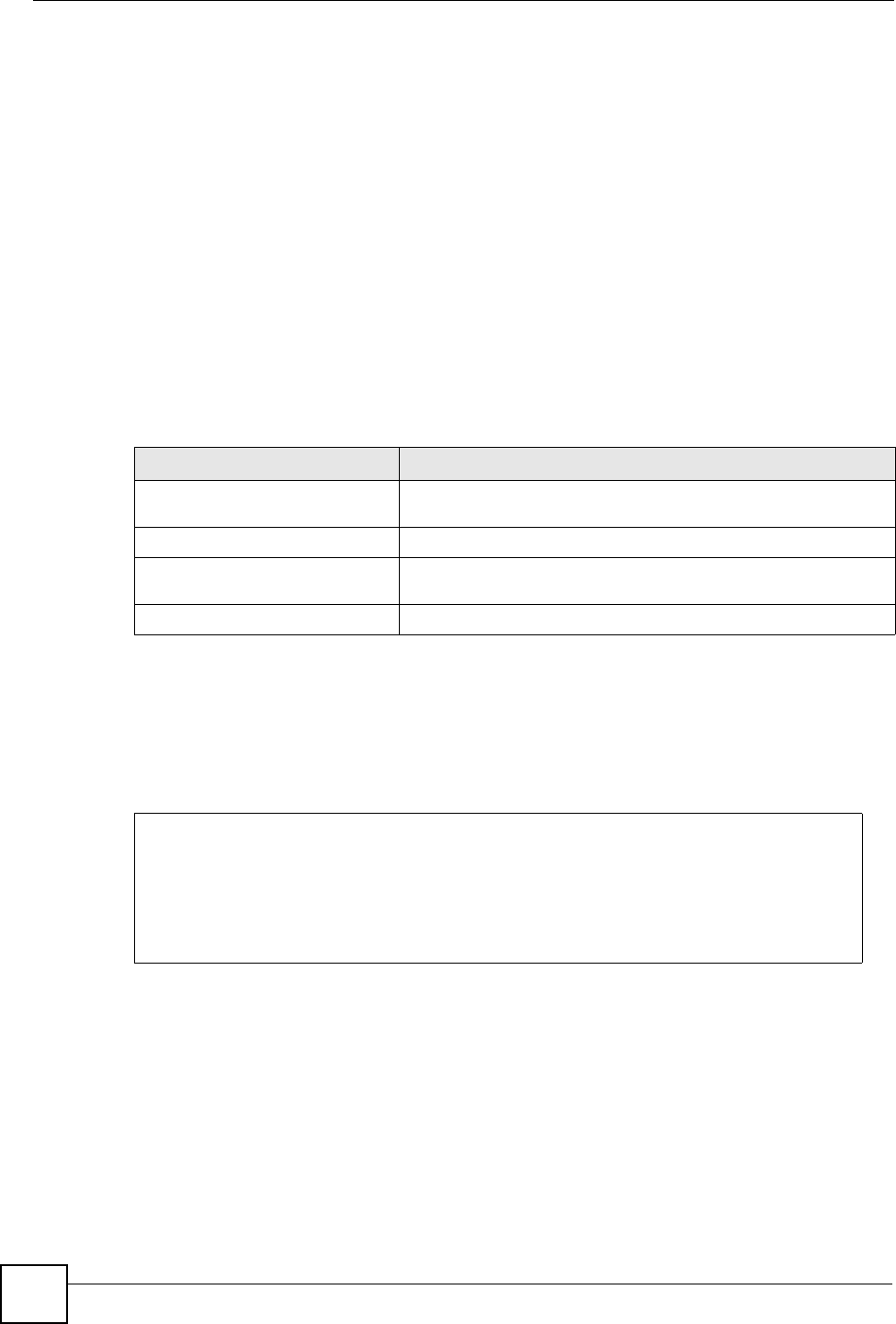
Chapter 1 How to Access and Use the CLI
DSL & IAD CLI Reference Guide
14
1.2 Logging in
Use the administrator password to log into the ZyXEL Device. The default value is ‘admin’ or
‘1234’ - see your ZyXEL Device User’s Guide to see which one to use. Some ZyXEL Devices
may require you to also enter a user name. The default user name is ‘admin’.
The ZyXEL Device automatically logs you out of the management interface after five minutes
of inactivity. If this happens to you, simply log back in again. Use the sys stdio command
to extend the idle timeout. For example, the ZyXEL Device automatically logs you out of the
management interface after 60 minutes of inactivity after you use the sys stdio 60
command.
1.3 Using Shortcuts and Getting Help
This table identifies some shortcuts in the CLI, as well as how to get help.
Use the help command to view the available commands on the ZyXEL Device. Follow these
steps to create a list of supported commands:
1 Log into the CLI.
2 Type help and press [ENTER]. A list comes up which shows all the commands
available for this device.
Table 5 CLI Shortcuts and Help
COMMAND / KEY(S) DESCRIPTION
yz (up/down arrow keys) Scrolls through the list of recently-used commands. You can edit
any command or press [ENTER] to run it again.
[CTRL]+U Clears the current command.
? Displays the keywords and/or input values that are allowed in
place of the ?.
help Displays the (full) commands that are allowed in place of help.
ras> help
Valid commands are:
sys exit ether wan
wlan ip ipsec bridge
certificates bm lan radius
8021x voice
ras>